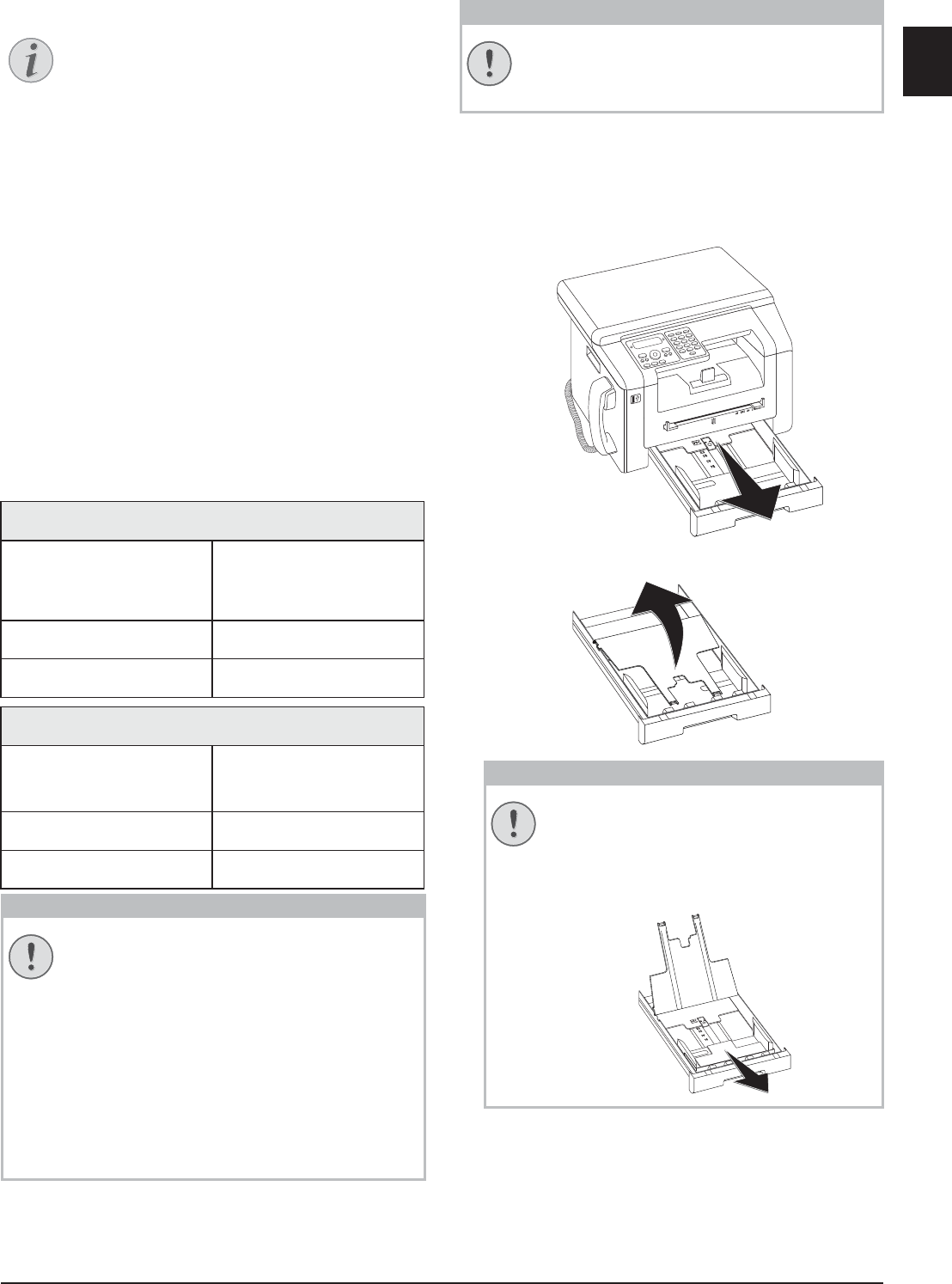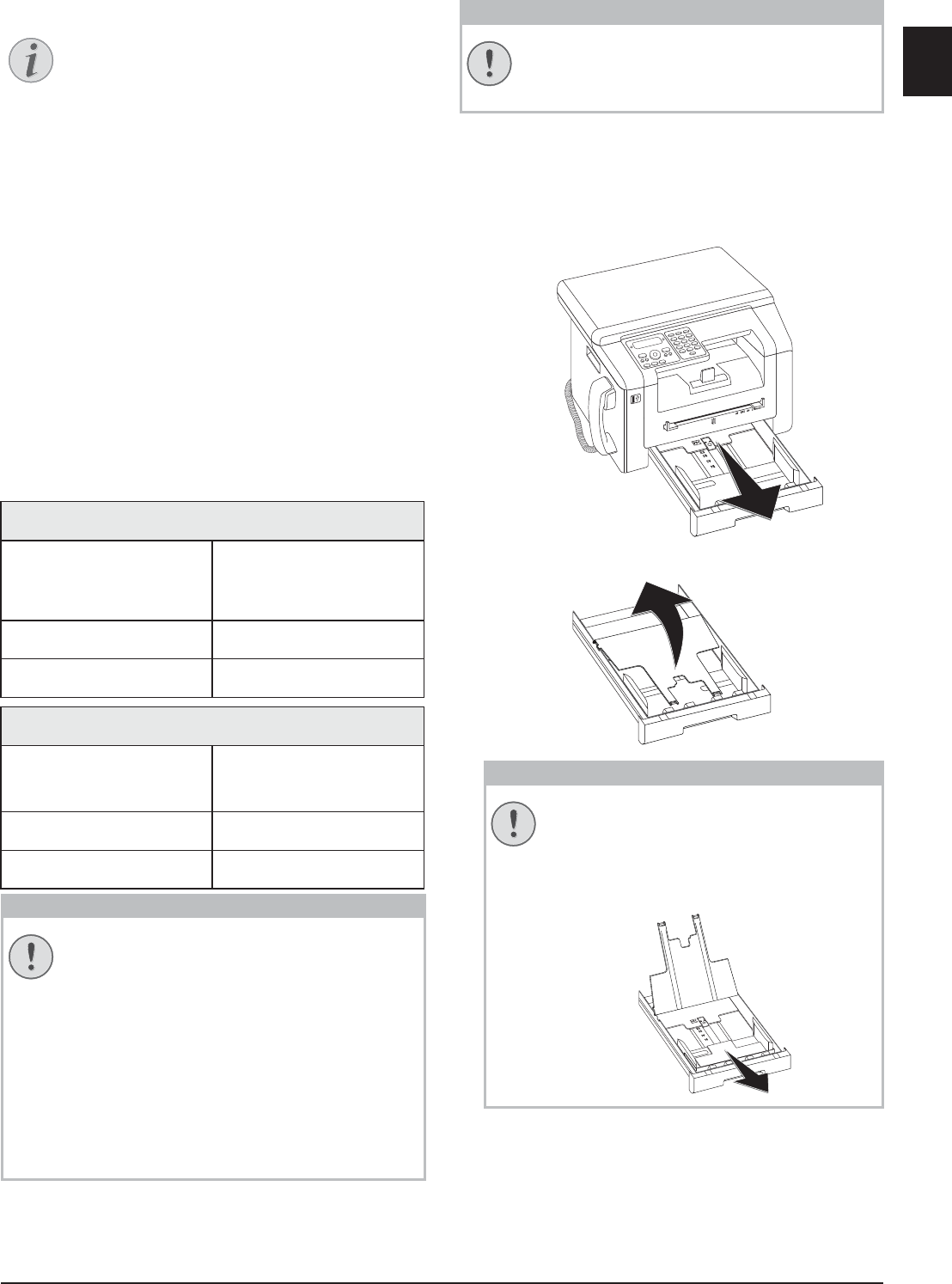
Printer and Printing Media · Specifications for Print Media 25
EN
7 Printer and Printing Media
Printing from Computer
Specifications for Print
Media
Introduction
You can insert normal printing paper or printed docu-
ments (forms) into the paper tray. You can insert spe-
cial paper formats, envelopes, slides, sheets of labels or
printed documents into the manual paper feed.
Paper Tray
Manual Paper Feed
Unsuitable Paper!
Forms from a Laser Printer!
Insert Paper into the Paper
Tray
1 Pull the paper tray out of the device.
2 Lift up the cover of the paper tray
Printing from Computer
When you install the Companion Center
SFX on your computer, the device is also
installed as a printer under Windows. In the
print menu under Start > Settings > Print-
ers, you will find your device listed as Laser
Printer Scanner.
You can access your device from any program
and use it to make black-and-white print-outs
just as you would use any other printer. Sim-
ply select the Laser Printer Scanner as your
printer.
Paper Tray
Paper Sizes Size A4· A5 · B5 (JIS) ·
Letter · Legal (13/14¦") ·
Exec
Weight 60¦–¦105¦g/m
Capacity 250 sheets
Manual Paper Feed
Paper Sizes Width: 98¦–¦216¦mm
Length: 148¦–¦356¦mm
Weight 60¦–¦165¦g/m
Capacity 1 sheets
Unsuitable Paper!
Do not insert any sheets of paper into the
paper tray …
... are wet, have been edited with correction
fluid, are soiled or have a coated surface.
… that are held together with office or note-
book staples or with tape or glue. Use sheets
of labels for use in laser printers.
… are pasted with note papers.
… are creased, crumpled or torn.
Forms from a Laser Printer!
Forms that have been printed out by a laser
printer are not suitable for further printing.
Initial Operation!
Please remove the protective cardboard
from the paper tray before loading paper
and replacing the paper tray into the
device.