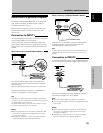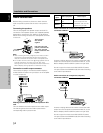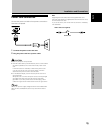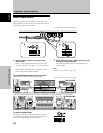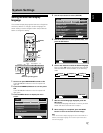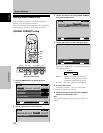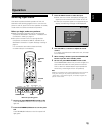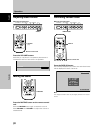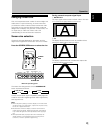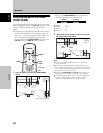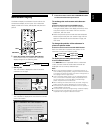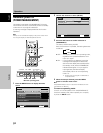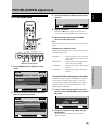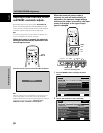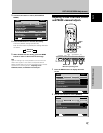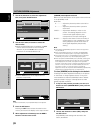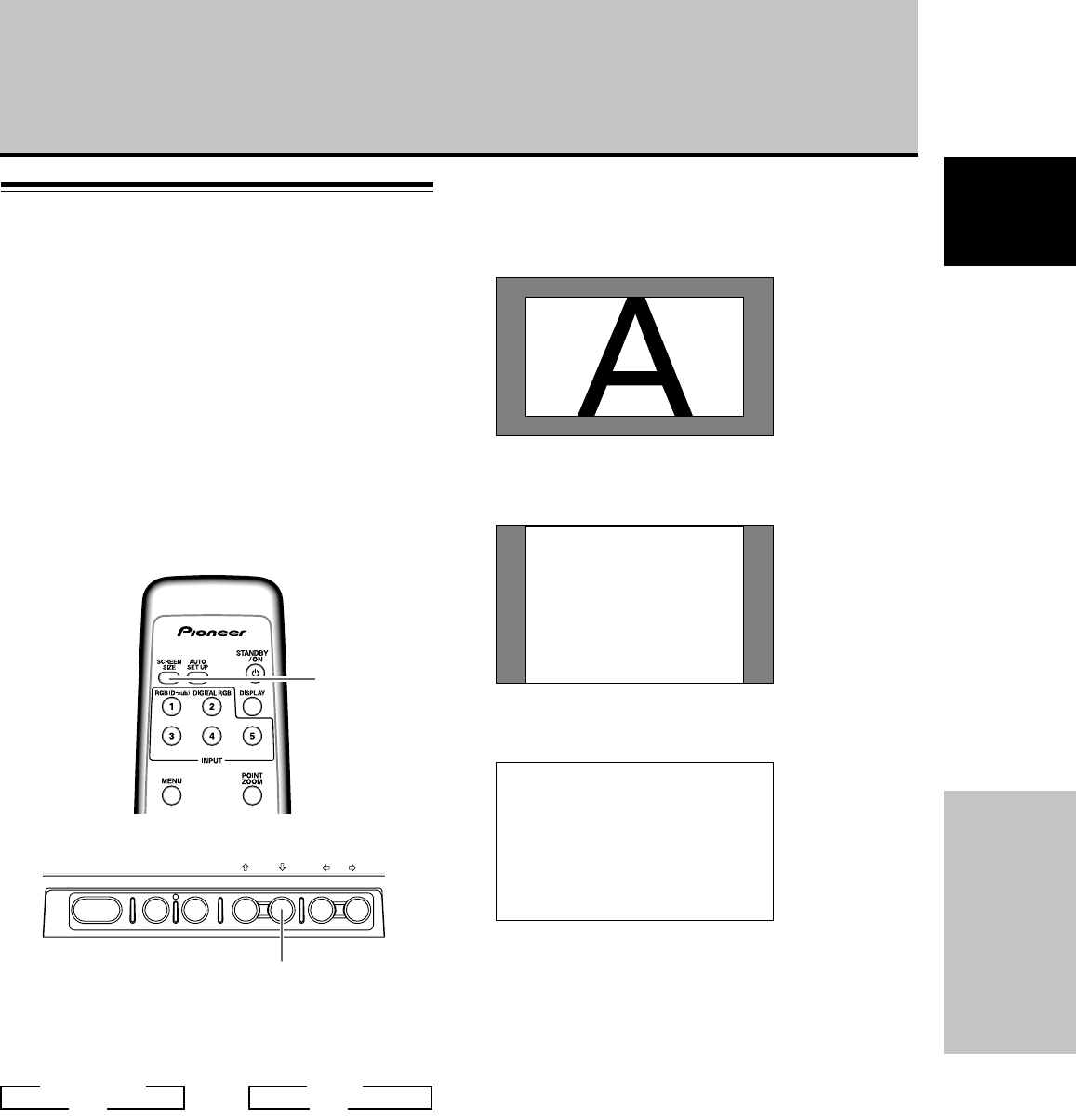
21
En
Operation
English
Operation
Changing screen size
This unit incorporates screen modes of various height and
width ratios. For optimal viewing, we recommend that
you select the screen mode that best matches the video
source that you are viewing. Although these modes are
designed for full display of a picture on a wide screen, it is
our hope that you make use of them with a full
understanding of the manufacturer’s intentions.
Screen size selection
The size of the image displayed on the screen, and the
range of the image shown can be set in one of four modes.
Press the SCREEN SIZE button to select the size.
SCREEN
SIZE
During personal computer signal input
1 DOT BY DOT
The input signal and the screen maintain a dot to line ratio
of 1:1 and is thus highly faithful to the source.
2 4:3
The display fills the screen as much as possible without
altering the aspect ratio of the input signal.
A
3 FULL
The display is presented with a widescreen aspect ratio
of 16:9 and fills the entire screen.
A
The screen size changes each time the SCREEN SIZE
button is pressed as follows.
or
Consult the Computer signal compatibility table (pages 42
to 44) for information regarding screen sizes supported by
each signal format.
Notes
÷ When the [FULL] setting is used to display a non-wide screen
4:3 picture fully on a wide screen, a portion of the picture may
be cut off or appear deformed.
÷ Be aware that when the display is used for commercial or
public viewing purposes, selecting the [FULL] mode setting
may violate the rights of authors protected under copyright
law.
÷ When [DOT BY DOT] or [4:3] screen size is selected, the
display position is moved slightly each time the power is
turned on, in order to prevent image burning.
3 FULL
4:3 2
3 DOT BY DOT
4:3 2
STANDBY/ON MENU
DISPLAY
/ SET
– VOL +INPUT SCREEN SIZE
SCREEN SIZE
Remote control unit
Main unit operating panel