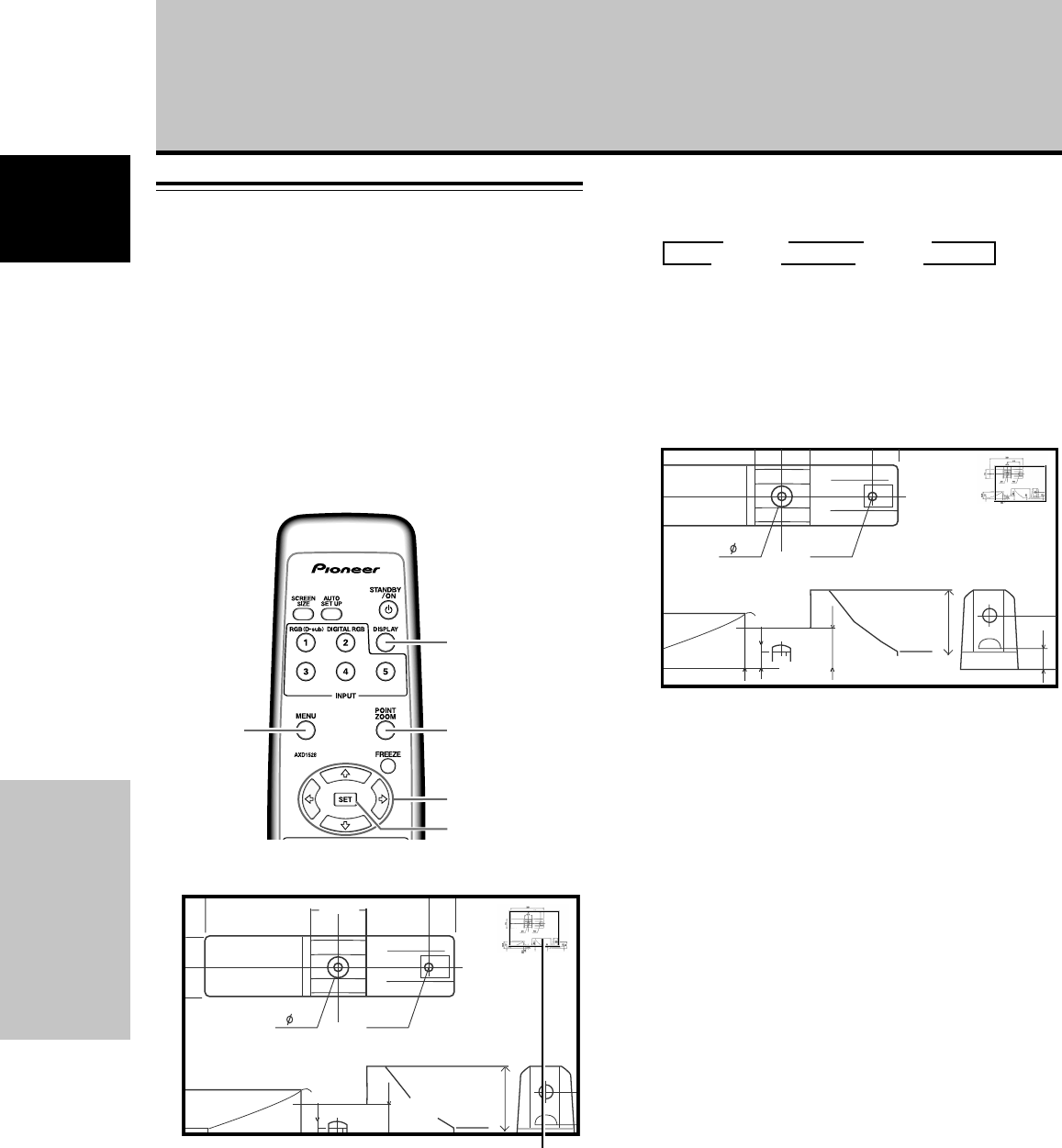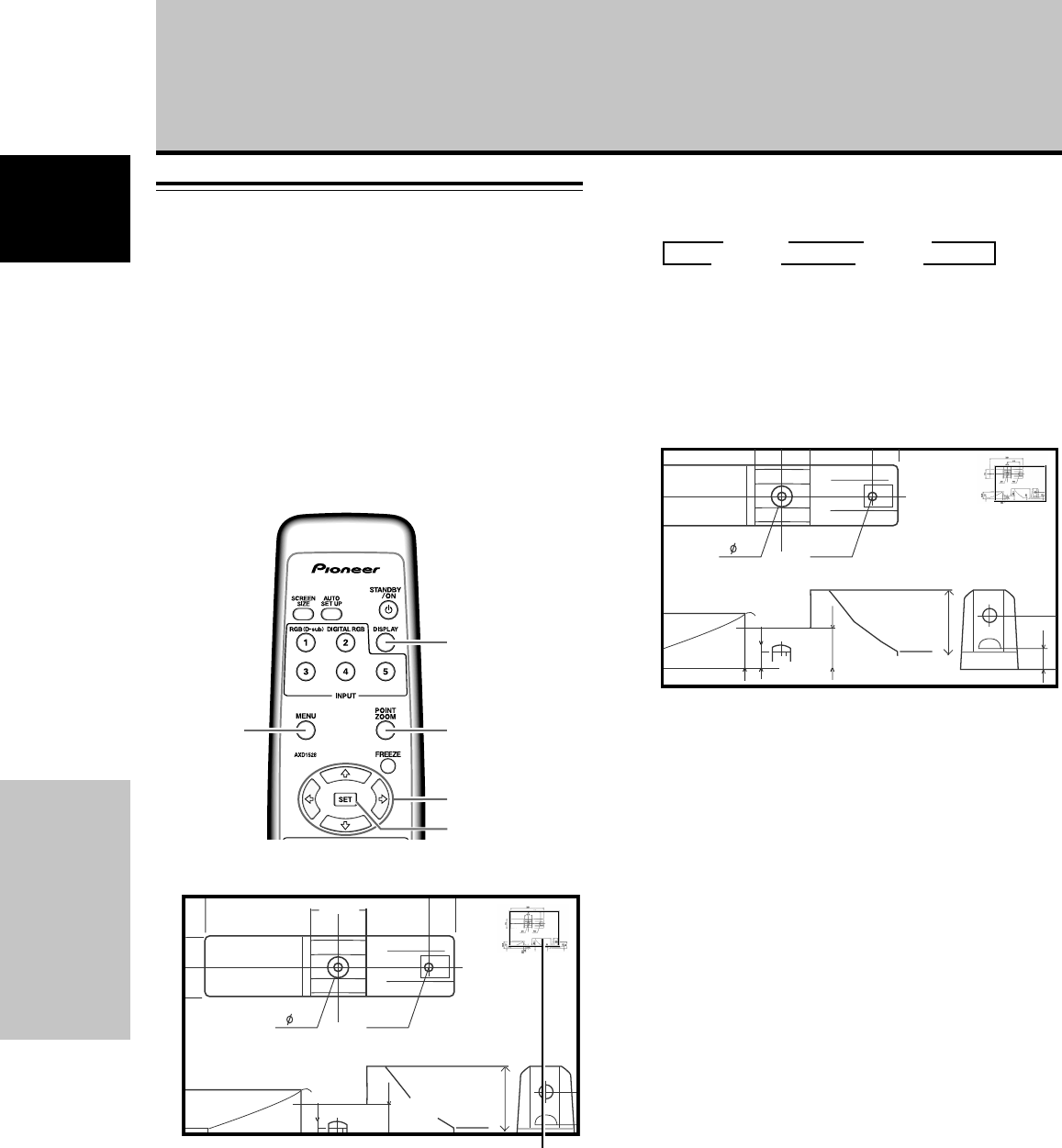
22
En
Operation
English
Operation
POINT
ZOOM
MENU
DISPLAY
5/∞/2/3
SET
Enlarging one part of the screen
(POINT ZOOM)
This Plasma Display allows enlarging of the screen image.
When enlarging the screen, the 5/∞/2/3 buttons can be
used to move the enlarged viewing area around the
screen.
÷ The range of zoom possible can be confirmed by viewing
the Zoom-Area subscreen at the upper right of the main
screen (A “+” mark will be displayed in the center). The
Zoom-Area subscreen is displayed for about three
seconds whenever the POINT ZOOM button, one of the
5/∞/2/3 buttons, or DISPLAY button is pressed.
1 Press the remote control unit’s POINT ZOOM
button.
66.0
22.1
R12
24
10
Zoom-Area subscreen
Each time the POINT ZOOM button is pressed, the
zoom ratio alternates in the following order:
÷ LEVEL1 .......... x1
÷ LEVEL2 .......... x1.5
÷ LEVEL3 .......... x2
÷ LEVEL4 .......... x3
2 Using the 5/∞/2/3 buttons, move the screen to
the desired part of the image.
10
84.3
10
22.1
R12
24
Notes
¶ During use of the POINT ZOOM function, the screen size
cannot be changed.
¶ When using the Plasma Display in a profit-making activity, or
when exhibiting images publicly, using the screen size function
to compress or stretch the image may result in infringement of
the copyrights of the image owners.
¶ Pressing the POINT ZOOM and 5/∞/2/3 buttons again will
change the zoom ratio and the position of screen enlarged.
¶ If the input signal changes, or if the menu screen is displayed
and the input is changed, or if the multiscreen mode is
selected, the POINT ZOOM function will be canceled.
3
LEVEL1 3
LEVEL2
LEVEL4 2 LEVEL3 2