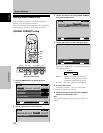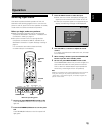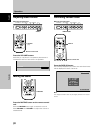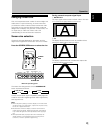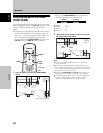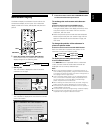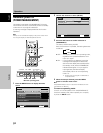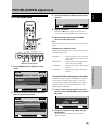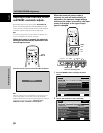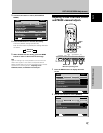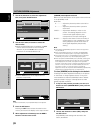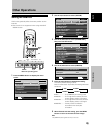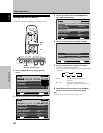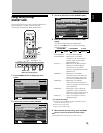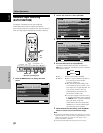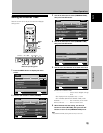26
En
PICTURE/SCREEN Adjustment
English
PICTURE/SCREEN Adjustment
Adjusting screen POSITION, CLOCK,
and PHASE
<automatic adjust>
By pressing the remote control unit’s AUTO SET UP
button or by selecting [AUTO SETUP MODE] from the
menu, the unit will automatically set the screen position
and clock to best match the current image input.
Note
This setting is supported only when INPUT1 is selected. The
function is disabled when INPUT2 is selected.
When the button is pressed, the optimum
settings are automatically selected for the
current input source.
Press the remote control unit’s AUTO SET UP button.
AUTO SET UP
Note
Optimum settings may not be possible for low-luminance and
certain other signals. In such cases, set the [AUTO SETUP
MODE] to [INACTIVE], and use the manual adjustment methods
explained in the following section, “Adjusting screen
POSITION, CLOCK, and PHASE <manual adjust>“.
AUTO
SET UP
When the automatic setup mode is
selected, the unit will automatically be
adjusted to the optimum image settings
whenever the power is turned on, the input
source is changed, or the type of input
signal is changed.
MENU
5/∞
SET
2/3
1 Press the MENU button to display the menu
screen.
SCREEN SETUP OPTION
:
0
:
0
:
0
CONTRAST
:
0
BRIGHTNESS
H.ENHANCE
V.ENHANCE
PICTURE RESET
PICTURE
MENU INPUT1
ENTER
SET
EXIT
MENU
2 Use the 2/3 buttons to select [OPTION].
MENU INPUT1
ENTER
SET
EXIT
MENU
SCREEN SETUP OPTION
LANGUAGE
ENERGY SAVE
TIMER SETTING
SCREEN MGT.
SPLIT FREEZE
AUTO SETUP MODE
AUTO FUNCTION
PIP DETECT
PICTURE
:STANDARD
:INACTIVE
:OFF
:ACTIVE
:ENGLISH
:OFF
STANDBY/ON MENU
DISPLAY
/ SET
– VOL +INPUT SCREEN SIZE
2/3MENU SET 5/∞
Remote control unit
Main unit operating panel