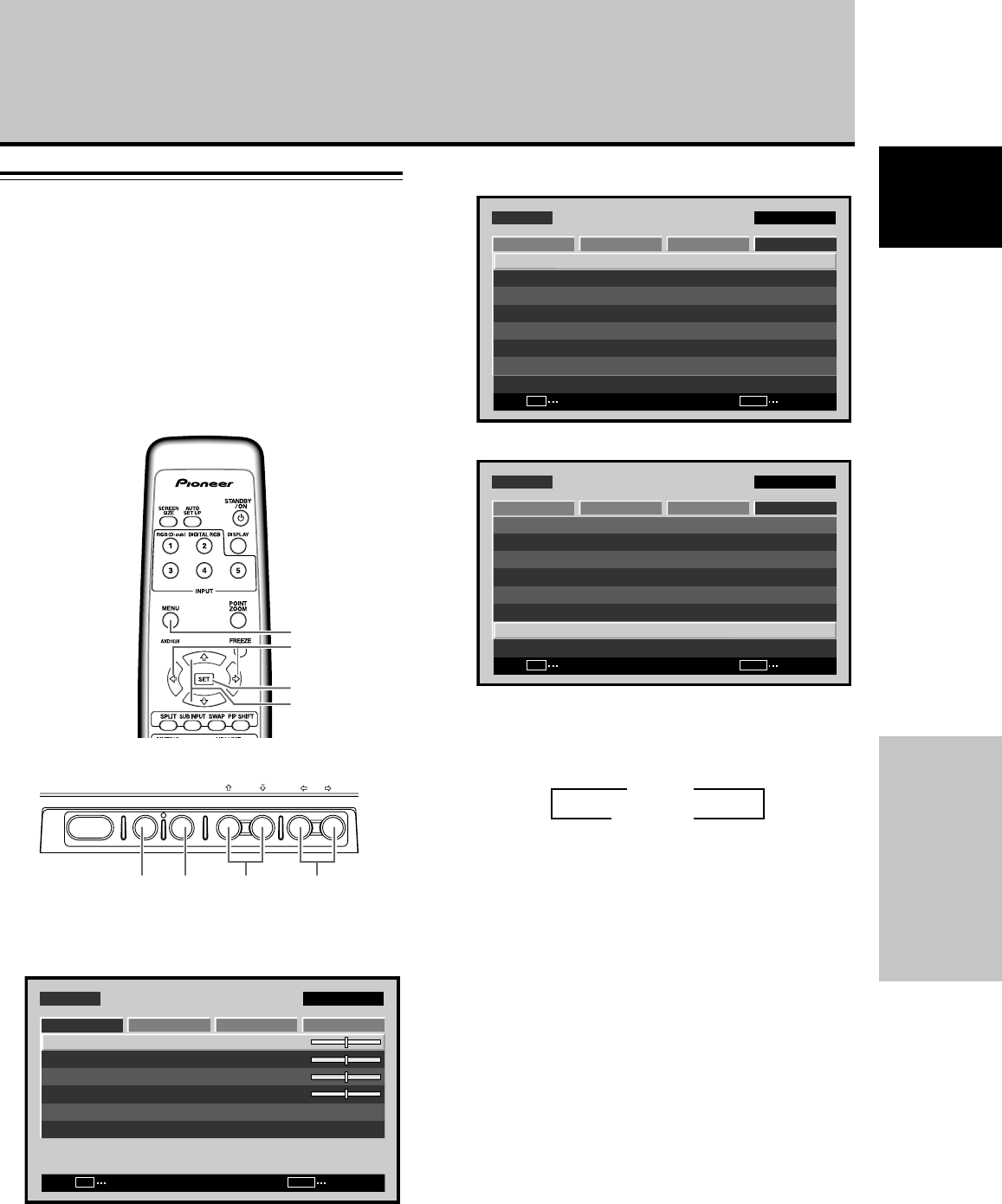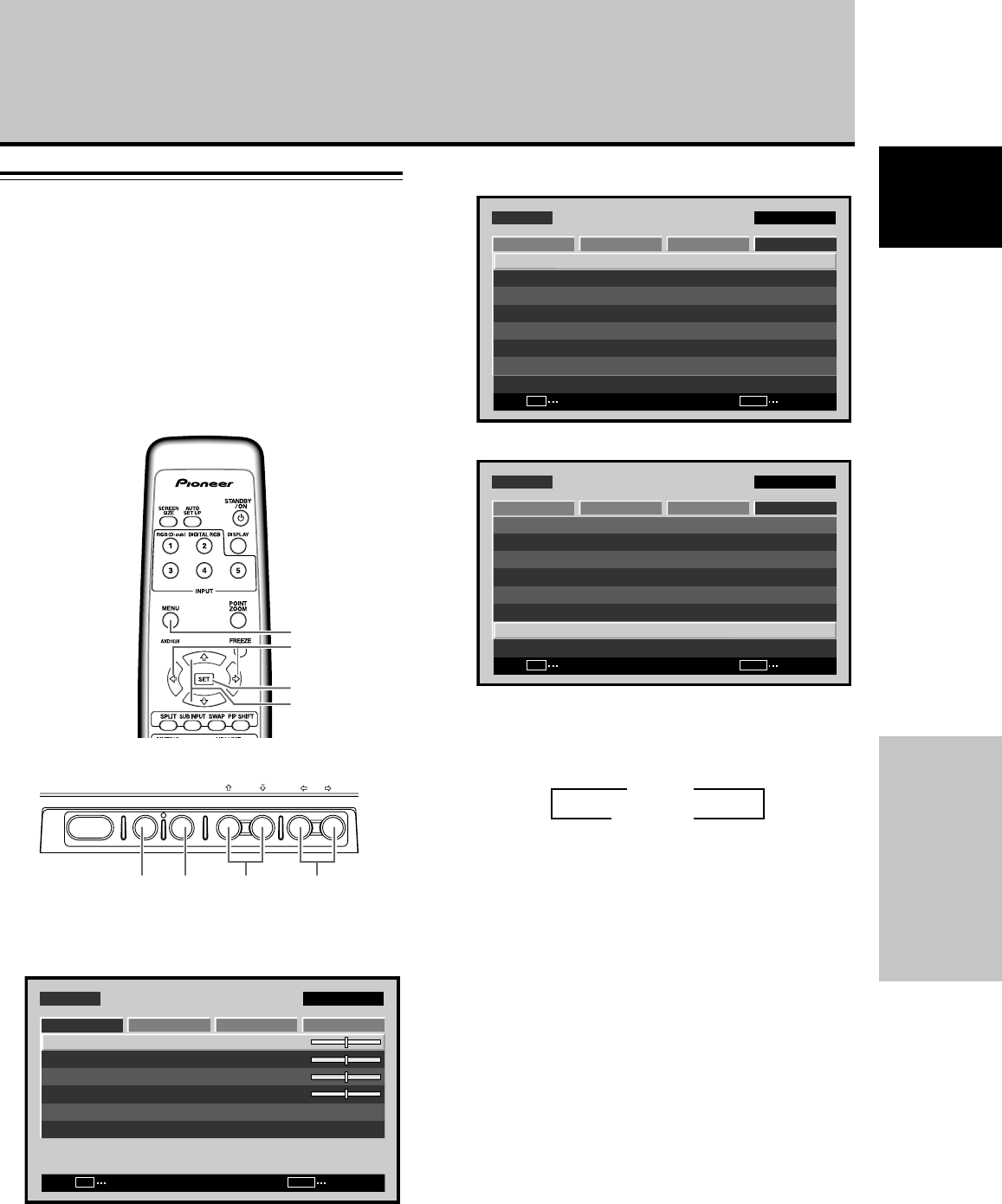
35
En
Other Operations
English
Setting the subscreen mode
(PIP DETECT)
During picture-in-picture display, if no subscreen input
signal is detected, the black borders of the subscreen are
automatically turned off.
The subscreen mode function is disabled during side-by-
side display.
÷ The lack of a subscreen input signal means there is no
video signal or sync signal.
1 Press the MENU button to display the menu
screen.
SCREEN SETUP OPTION
:
0
:
0
:
0
CONTRAST
:
0
BRIGHTNESS
H.ENHANCE
V.ENHANCE
PICTURE RESET
PICTURE
MENU INPUT1
ENTER
SET
EXIT
MENU
2 Use the 2/3 buttons to select [OPTION].
MENU INPUT1
ENTER
SET
EXIT
MENU
SCREEN SETUP OPTION
LANGUAGE
ENERGY SAVE
TIMER SETTING
SCREEN MGT.
SPLIT FREEZE
AUTO SETUP MODE
AUTO FUNCTION
PIP DETECT
PICTURE
:STANDARD
:INACTIVE
:OFF
:ACTIVE
:ENGLISH
:OFF
3 Use the 5/∞ buttons to select [PIP DETECT].
MENU INPUT1
CHANGE
SET
EXIT
MENU
SCREEN SETUP OPTION
LANGUAGE
ENERGY SAVE
TIMER SETTING
SCREEN MGT.
SPLIT FREEZE
AUTO SETUP MODE
AUTO FUNCTION
PIP DETECT
PICTURE
:STANDARD
:INACTIVE
:OFF
:ACTIVE
:ENGLISH
:OFF
4 Press the SET button to activate the setting.
The factory default setting is [ACTIVE].
Each time the button is pressed, the setting alternates
as follows:
÷ ACTIVE ........... When no subscreen input signal is
detected during multiscreen display,
the black border of the subscreen
will disappear after 3 seconds.
÷ INACTIVE ....... Subscreens with no input will be left
with the black border visible.
5 When finished with the setting, press the MENU
button to return to the normal screen image.
Note
The [PIP DETECT] setting affects all input sources.
MENU
5/∞
SET
2/3
3 ACTIVE
INACTIVE 2
Other Operations
STANDBY/ON MENU
DISPLAY
/ SET
– VOL +INPUT SCREEN SIZE
2/3MENU SET 5/∞
Remote control unit
Main unit operating panel