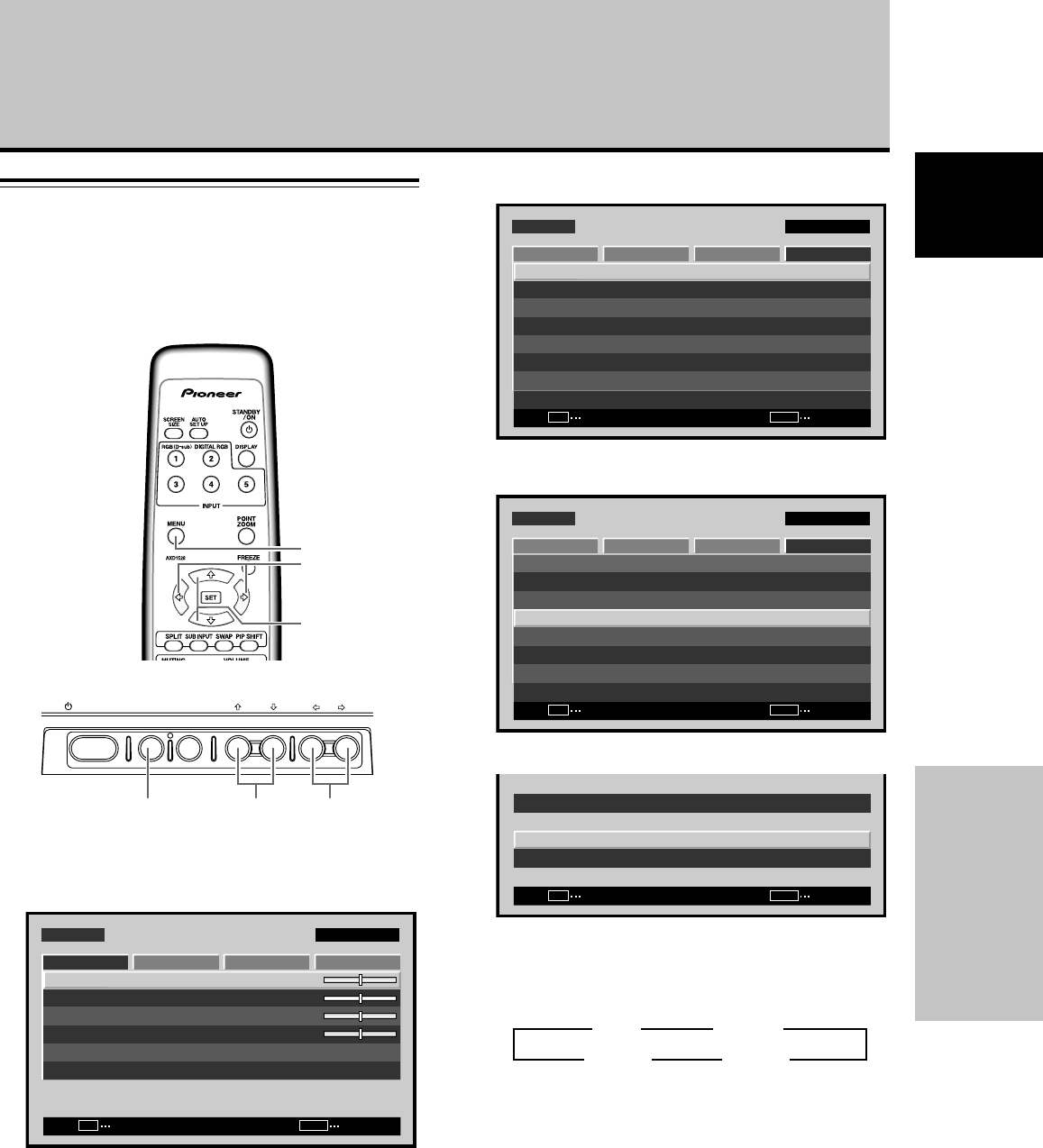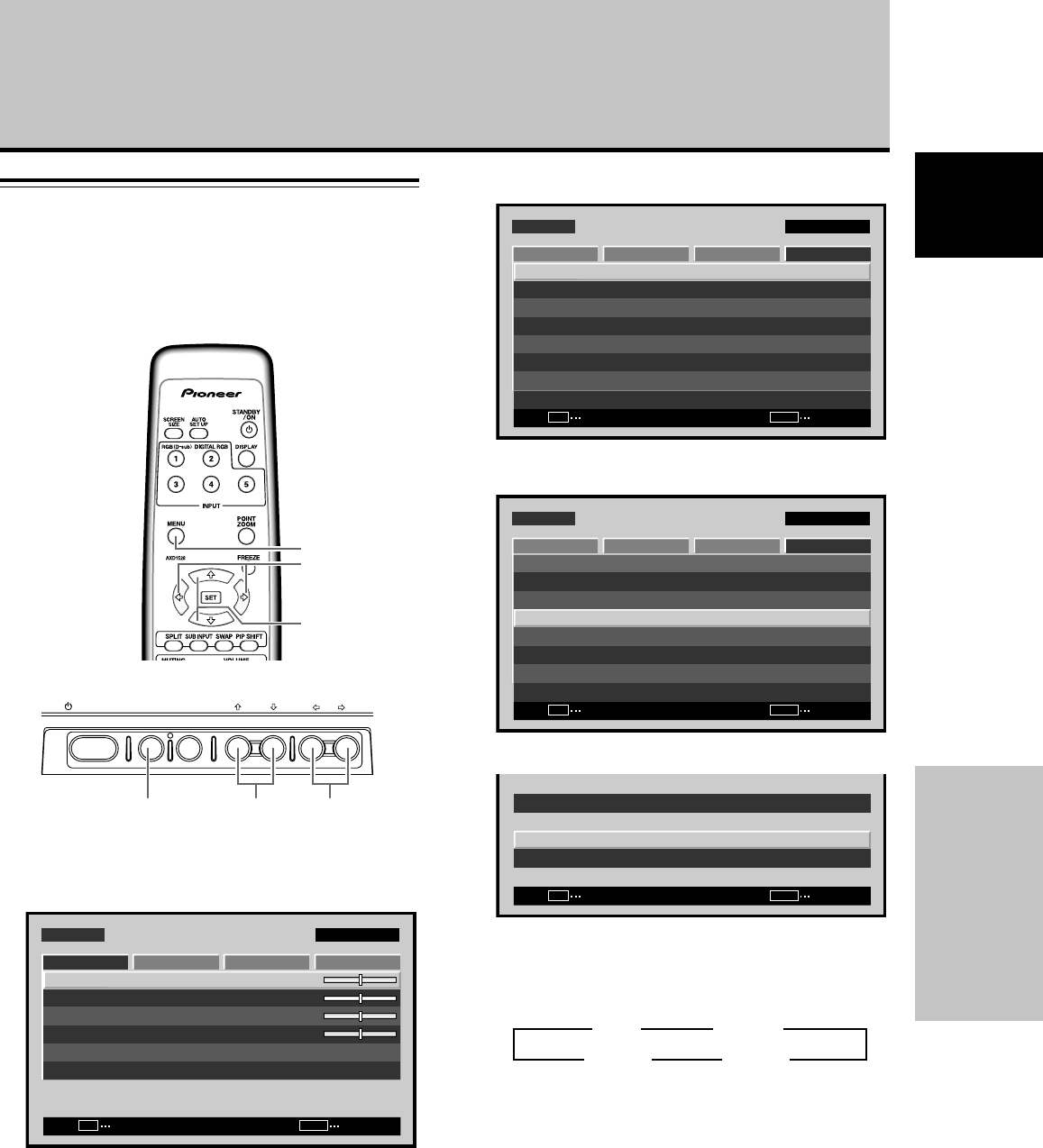
29
En
Other Operations
English
Setting the ORBITER
This function gradually shifts the screen position at time
intervals.
÷ This function is not supported when using the POINT
ZOOM function.
1 Press the MENU button to display the menu
screen.
SCREEN SETUP OPTION
:
0
:
0
:
0
CONTRAST
:
0
BRIGHTNESS
H.ENHANCE
V.ENHANCE
PICTURE RESET
PICTURE
MENU INPUT1
ENTER
SET
EXIT
MENU
2 Use the 2/3 buttons to select [OPTION].
MENU INPUT1
ENTER
SET
EXIT
MENU
SCREEN SETUP OPTION
LANGUAGE
ENERGY SAVE
TIMER SETTING
SCREEN MGT.
SPLIT FREEZE
AUTO SETUP MODE
AUTO FUNCTION
PIP DETECT
PICTURE
:STANDARD
:INACTIVE
:OFF
:ACTIVE
:ENGLISH
:OFF
3 Use the 5/∞ buttons to select [SCREEN MGT.],
then press the SET button.
MENU INPUT1
ENTER
SET
EXIT
MENU
SCREEN SETUP OPTION
LANGUAGE
ENERGY SAVE
TIMER SETTING
SCREEN MGT.
SPLIT FREEZE
AUTO SETUP MODE
AUTO FUNCTION
PIP DETECT
PICTURE
:STANDARD
:INACTIVE
:OFF
:ACTIVE
:ENGLISH
:OFF
4 Use the 5/∞ buttons to select [ORBITER].
CHANGE
SET
EXIT
MENU
SCREEN MANAGEMENT
ORBITER
SOFT FOCUS
:OFF
:OFF
5 Press the 2/3 buttons to activate the setting.
The factory default setting is [OFF].
Each time the button is pressed, the setting alternates
as follows:
÷ OFF ............... The [ORBITER] is not being used.
÷ MODE1 ......... The image size is reduced, and the
screen display position is changed.
÷ MODE2 ......... The image size is enhanced, and the
screen display position is changed.
÷ MODE3 ......... Screen position is shifted in
accordance with dot-by-dot
orientation.
6 When finished with the setting, press the MENU
button to return to the normal screen image.
Note
The [ORBITER] setting affects all input sources.
Other Operations
3 OFF
MODE3 2 MODE2 2
3 MODE1
Remote control unit
Main unit operating panel
MENU
5/∞
2/3
STANDBY/ON MENU
DISPLAY
/ SET
– VOL +INPUT
SCREEN SIZE
2/3MENU 5/∞