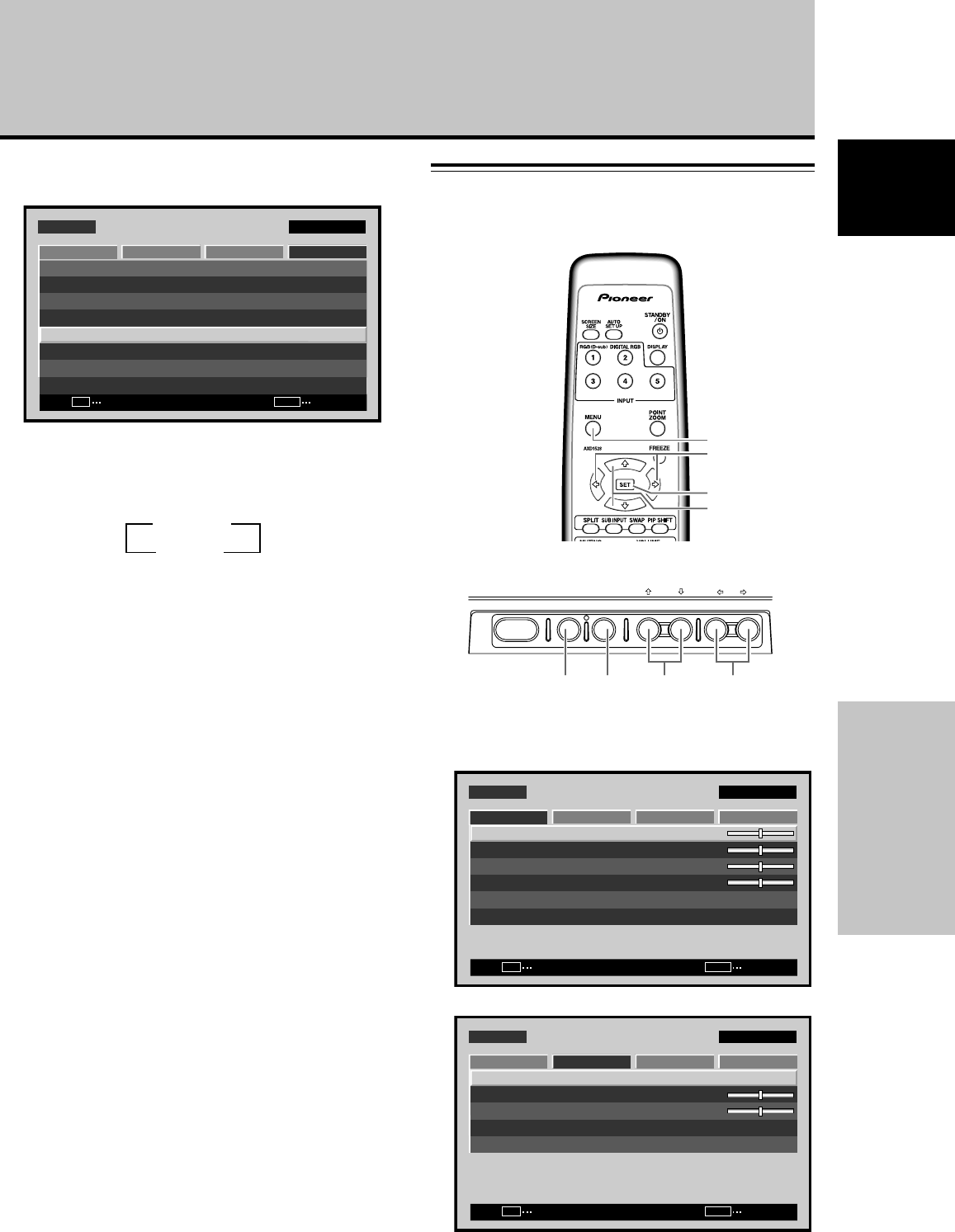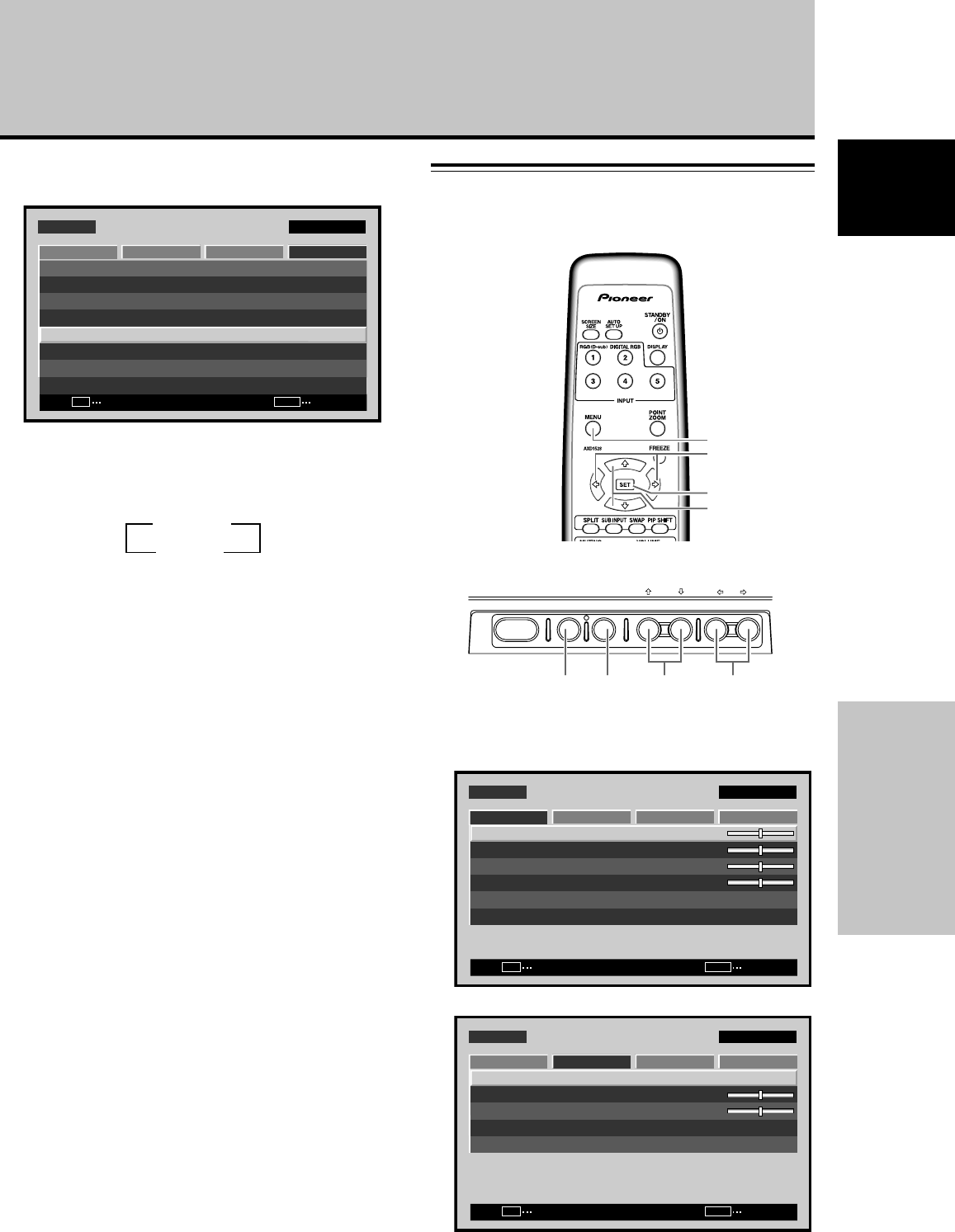
27
En
PICTURE/SCREEN Adjustment
English
Adjusting screen POSITION, CLOCK,
and PHASE
<manual adjust>
PICTURE/SCREEN Adjustment
3 Use the 5/∞ buttons to select [AUTO SETUP
MODE].
MENU INPUT1
CHANGE
SET
EXIT
MENU
SCREEN SETUP OPTION
LANGUAGE
ENERGY SAVE
TIMER SETTING
SCREEN MGT.
SPLIT FREEZE
AUTO SETUP MODE
AUTO FUNCTION
PIP DETECT
PICTURE
:STANDARD
:INACTIVE
:OFF
:ACTIVE
:ENGLISH
:OFF
4 Press the SET button to activate the setting.
The factory default setting is [INACTIVE].
Each time the button is pressed, the setting alternates
as follows:
5 When finished with the setting, press the MENU
button to return to the normal screen image.
Note
Optimum settings may not be possible for low-luminance and
certain other signals. In such cases, set the [AUTO SETUP
MODE] to [INACTIVE], and use the manual adjustment methods
explained in the following section, “Adjusting screen
POSITION, CLOCK, and PHASE <manual adjust>“.
3 INACTIVE
ACTIVE 2
1 Press the MENU button to display the menu
screen.
SCREEN SETUP OPTION
:
0
:
0
:
0
CONTRAST
:
0
BRIGHTNESS
H.ENHANCE
V.ENHANCE
PICTURE RESET
PICTURE
MENU INPUT1
ENTER
SET
EXIT
MENU
2 Use the 2/3 buttons to select [SCREEN].
MENU INPUT1
ENTER
SET
EXIT
MENU
SCREEN SETUP OPTION
:
0
:
0
POSITION
:
0/ 0
CLOCK
PHASE
SCREEN RESET
PICTURE
MENU
5/∞
SET
2/3
STANDBY/ON MENU
DISPLAY
/ SET
– VOL +INPUT SCREEN SIZE
2/3MENU SET 5/∞
Remote control unit
Main unit operating panel