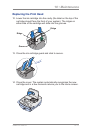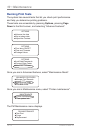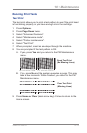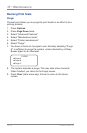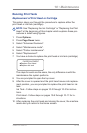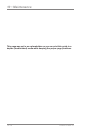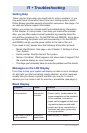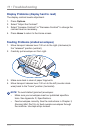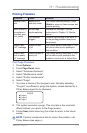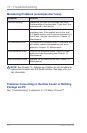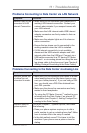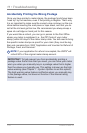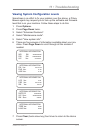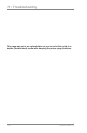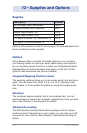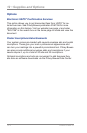11-3
11 • Troubleshooting
SV62276Rev.A
Symptom Cause Solution
Machinewon't
print
Machine is in
seal-only mode
This mode disables printing. Press
Home to return to Home screen and
resume printing.
MeterStampis
incompleteor
streaked;poor
printquality
Ink cartridge
needs replacing
Replace ink cartridge. See the
instructions in Chapter10,Mainte-
nance.
Print nozzles
clogged
Perform a print purge in an effort to
fix the printing problem (see proce-
dure below)
"Waste Tank
Full!" message
Waste ink tank
is full
Call Pitney Bowes (see page v). You
will not be able to print postage in
this condition.
"Waste Tank -
Tank is nearly
full" message
Waste ink tank is
nearly full
Call Pitney Bowes (see page v). You
will be able to print postage in this
condition, but only for a limited time.
Printing Problems
PrintPurgeProcedure
1. Press Options.
2. Press Page Down twice.
3. Select "Advanced Features".
4. Select "Maintenance mode".
5. Select "Printer maintenance".
6. Select "Purge".
7. You have a choice of four purges to use. Normally selecting
"Purge A" is sufficient to purge the system, unless directed by a
Pitney Bowes agent to do otherwise.
PURGE
◄Purge A
◄Purge B
◄Purge C
8. The system executes a purge. This may take a few moments.
When finished, you return to the Purge screen.
9. Press Clear (back arrow key) five times to return to the Home
screen.
i
NOTE: If printer maintenance fails to correct the problem, call
Pitney Bowes (see page v).