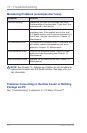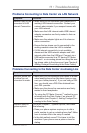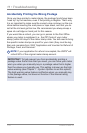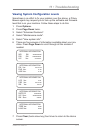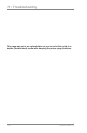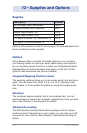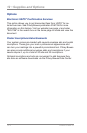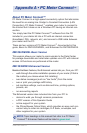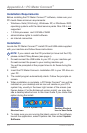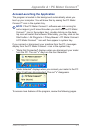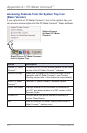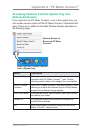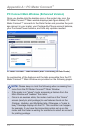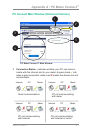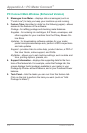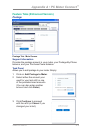Appendix A • PC Meter Connect
™
A-2
SV62276Rev.A
Desktop
Shortcut Icon
Icon in System Tray
Installation
Locate the PC Meter Connect™ install CD and USB cable supplied
with your machine and follow these instructions:
i
NOTE:If you cannot use the CD provided (or have lost the CD),
please contact Pitney Bowes (see page v).
1. Do not connect the USB cable to your PC or your machine yet.
Do not connect the power to your mailing machine yet.
You will be prompted at the proper times to do these during the
install.
2. Insert the PC Meter Connect
™
Installation CD in your CD drive on
your PC.
3. The install program automatically starts. Follow the prompts on
screen.
4. When installation is complete, a PC Meter Connect
™
icon will be
installed on your desktop and an icon will reside on your PC's
system tray, usually in the lower right corner of the screen (see
figures below). For the Enhanced version install, you may also
see a desktop shortcut icon to this User Guide if you chose that
option during the install.
5. To make sure you are running the latest version of the software,
launch the application, select Updates tab, then select Update
Software.
Desktop Shortcut
Icon to User Guide
Installation Requirements
Before installing the PC Meter Connect™ software, make sure your
PC meets these minimum requirements:
• Windows
®
Vista (32-bit only), Windows
®
XP, or Windows
®
2000
operating systems with the latest service packs. Mac OS is not
supported.
• 1.2 GHz processor and 512 MB of RAM
• administrative rights to install software
• an Internet connection