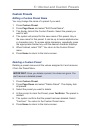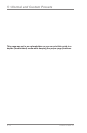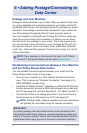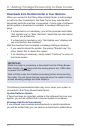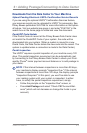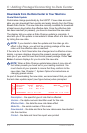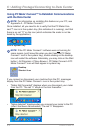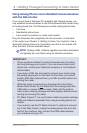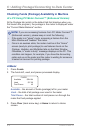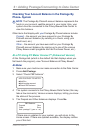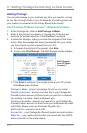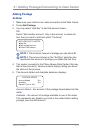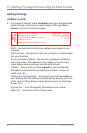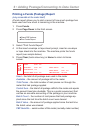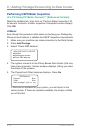6-7
6 • Adding Postage/Connecting to Data Center
SV62276Rev.A
Using Analog Phone Line to Establish Communications
with the Data Center
If you do not have a Windows PC available with Internet access, you
may establish communications to the Pitney Bowes Data Center using
an analog phone line. The following are usually analog phone lines:
• Fax lines
• Residential phone lines
• Lines used by modems or credit card readers
Plug the telephone line (supplied) into the connector on the back
of the meter (see Chapter2,GettingtoKnowYourSystem). Use a
dedicated analog phone line if possible (one that is not shared with
other devices) to avoid possible issues.
i
NOTE: Postage refills, software upgrades and rates downloads
will typically be much faster using an Internet connection.
IMPORTANT:
• Phone systems installed in some businesses are not analog
and may damage your system. If you are unsure about your
phone line, contact your telephone company or local network
administrator.
• If you have a DSL line and want to connect your meter using
the analog phone jack on the back for the meter, you should
install a DSL filter obtained from your DSL provider before con-
necting the meter.
• While the meter is processing a download from the Pitney
Bowes Data Center, do not disconnect the analog phone line,
USB cable, or power from the meter. Wait until the meter's
main screen showing postage and date displays before discon-
necting and moving the meter.
• PC Meter Connect™ is a much faster method to perform postage
refills and software downloads than using an analog phone con-
nection.
• If you want to use the PC Meter Connect
™
method of connect-
ing to the Data Center, unplug the analog phone line from the
back of the machine, then connect the USB cable between
your machine and your PC.