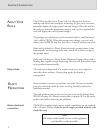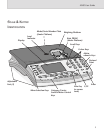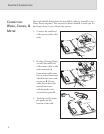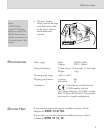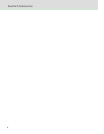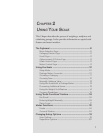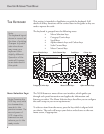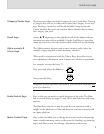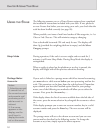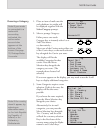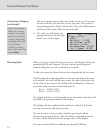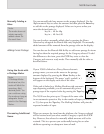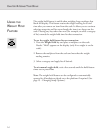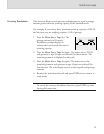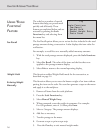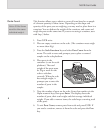10
CHAPTER 2: USING YOUR SCALE
The following assumes you or a Pitney Bowes engineer have completed
the installation instructions included with your scale. If not, please do
so now. Ensure that before you start using your scale, you check that the
scale has been levelled correctly (see page 26).
Where possible, sort items of mail into batches of like categories, i.e. 1st
Class or 2nd Class etc. This will minimise category changing.
Your scale should be turned ON and ready for use. The display will
show 0g (provided the weighing platform is empty) and the Select
Category prompt.
During operation, if the scale is at zero weight and not used for 3
minutes, it will enter Sleep Mode. During Sleep Mode the display is
extinguished.
When a weight is placed on the platform or any key is pressed, the
display will relight with all the previous selections showing.
If your scale is linked to a postage meter which has internal accounting,
you must select a valid account before you start processing mail on the
scale. This operation can be done from the scale keyboard. Dependant
upon whether you have the Datalink option fitted to your postage
meter, one of the following two methods will allow you to select the
account. First, press the Account key…
If the display shows the list of accounts available down the left side of
the screen, press the menu selection key alongside the account to select.
or…
If the display prompts you to enter an account number, key in a valid
account number and press the Enter key. The new account will be
displayed.
The postage meter will set to the chosen account and you can now
process mail as described in the following section. To change the
account at any time, simply repeat the above sequence.
USING THE SCALE
Postage Meter
Accounts
Sleep Mode
Notes:
1. Selecting account
0, cancels out of
the current account
and prevents mail
processing until a
valid account is
entered.
2. If an arrow
appears on the
display, use the
scroll keys to
display accounts
not on the screen.