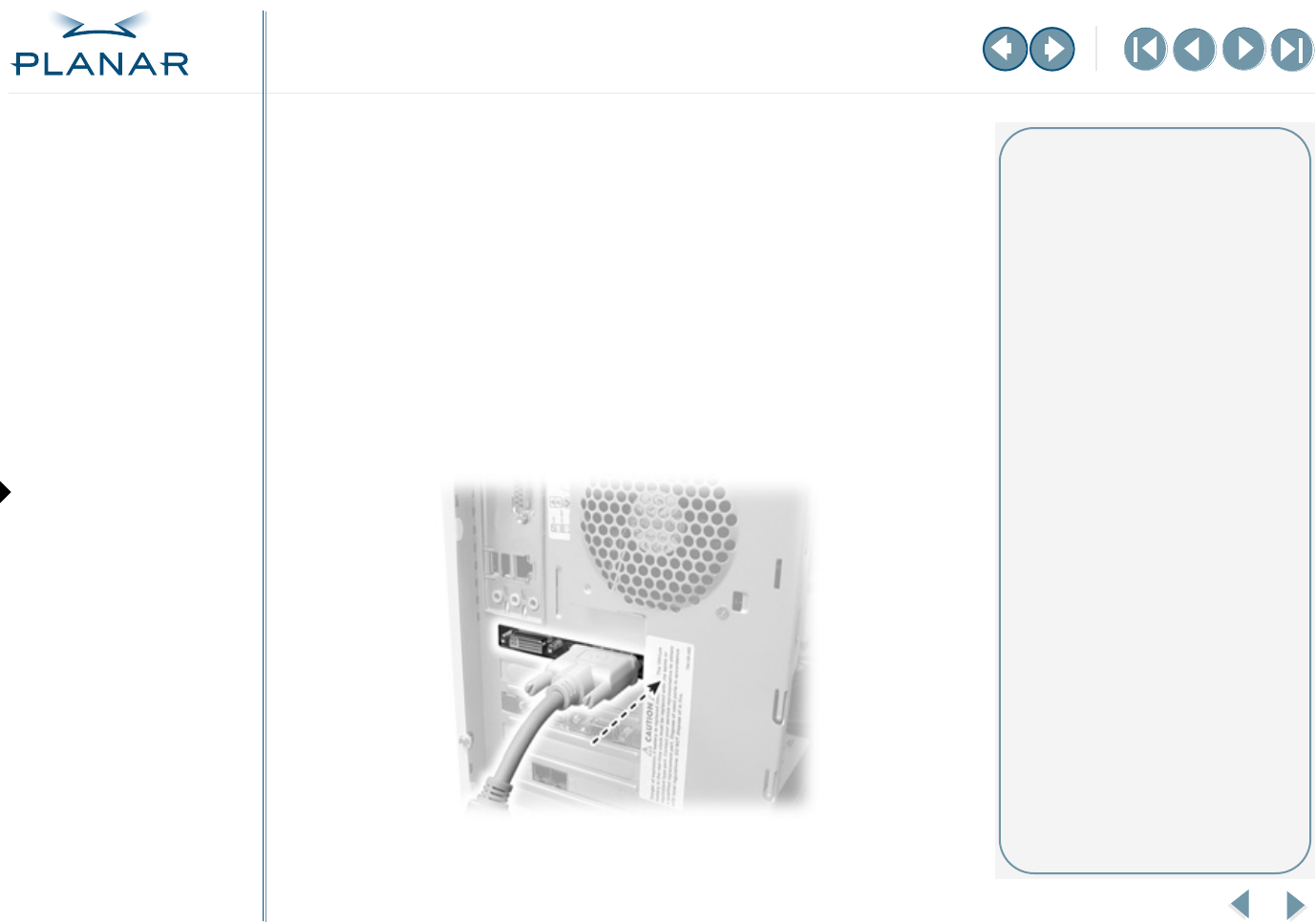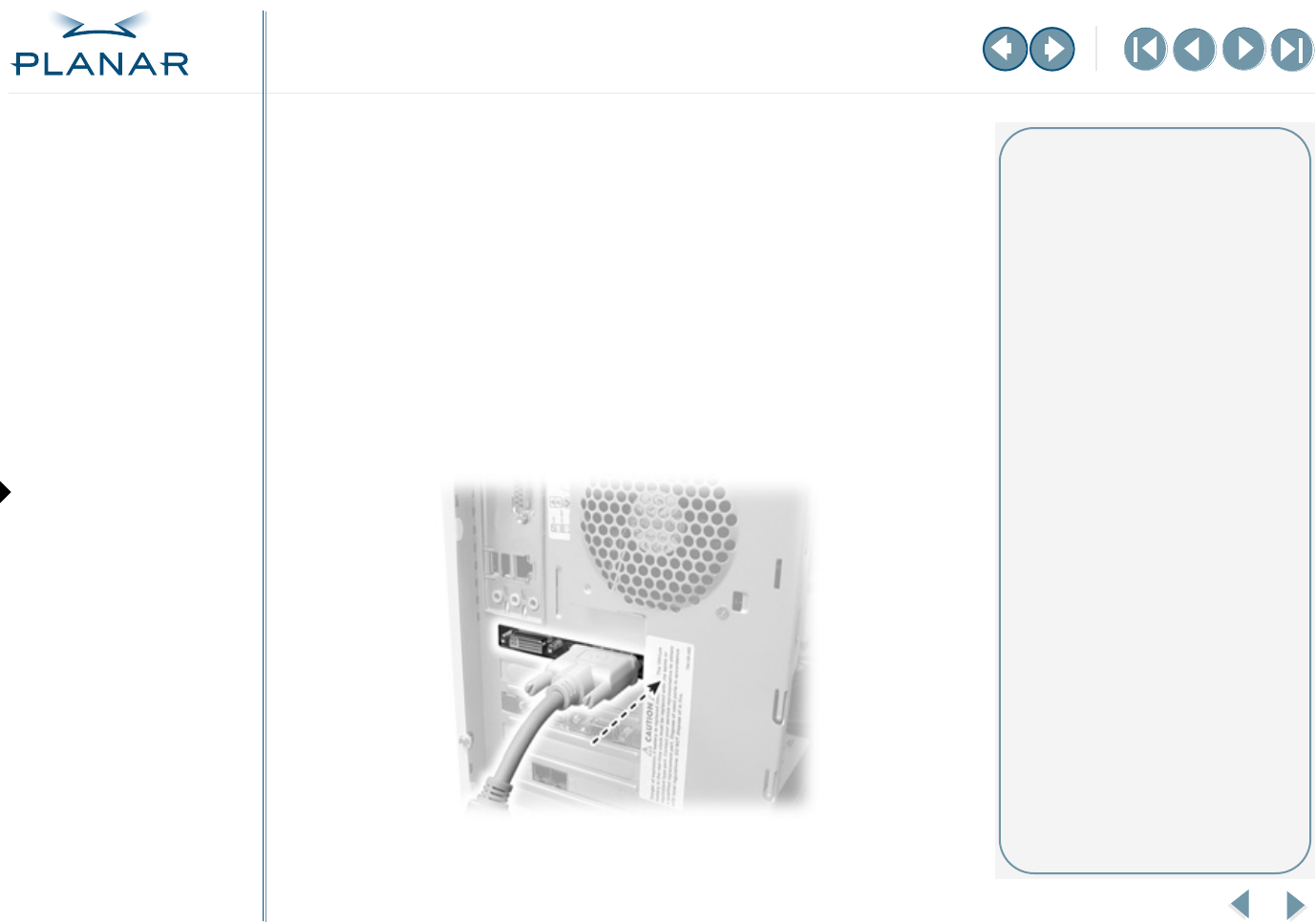
6
EX2 Display Controller
QUICK LINKS
Contents
Index
Regulatory Compliance
Warranty
GETTING STARTED
About the Display Controller
Check Package Contents
INSTALLING THE BOARD
Check System Requirements
Install Controller
Connect Cables
INSTALLING THE DRIVER
Install Display Driver
Adjust Display Properties
APPENDIXES
Troubleshooting
Specifications
Video Modes
Driver Removal
Gallery
Connect the Video Cables
Use only the cables supplied with your display. After you connect the video
cables and the power cord, power on your display first, then the computer.
1
Plug one end of a video signal cable into the DVI port on the first display.
Tighten the thumbscrews to secure the connection.
2
Plug the other end of the cable into DVI port #1 on the installed EX2 board.
You must use port #1 for the first display.
3
Plug one end of the other video signal cable into the DVI port on the second
display. Tighten the thumbscrews to secure the connection.
4
Plug the other end of the cable into DVI port #2 on the installed board.
DVI port #1 for single display setup
Installation tips
Easy access to ports
For displays mounted on a desk
stand, rotate the screen from
landscape to portrait for easy access
to the ports. If you need to place
your display face down, lower it
carefully on a protective cloth to
protect the screen.
Restarting
Turn on your display before you turn
on your computer. Failing to do so
could damage the display.