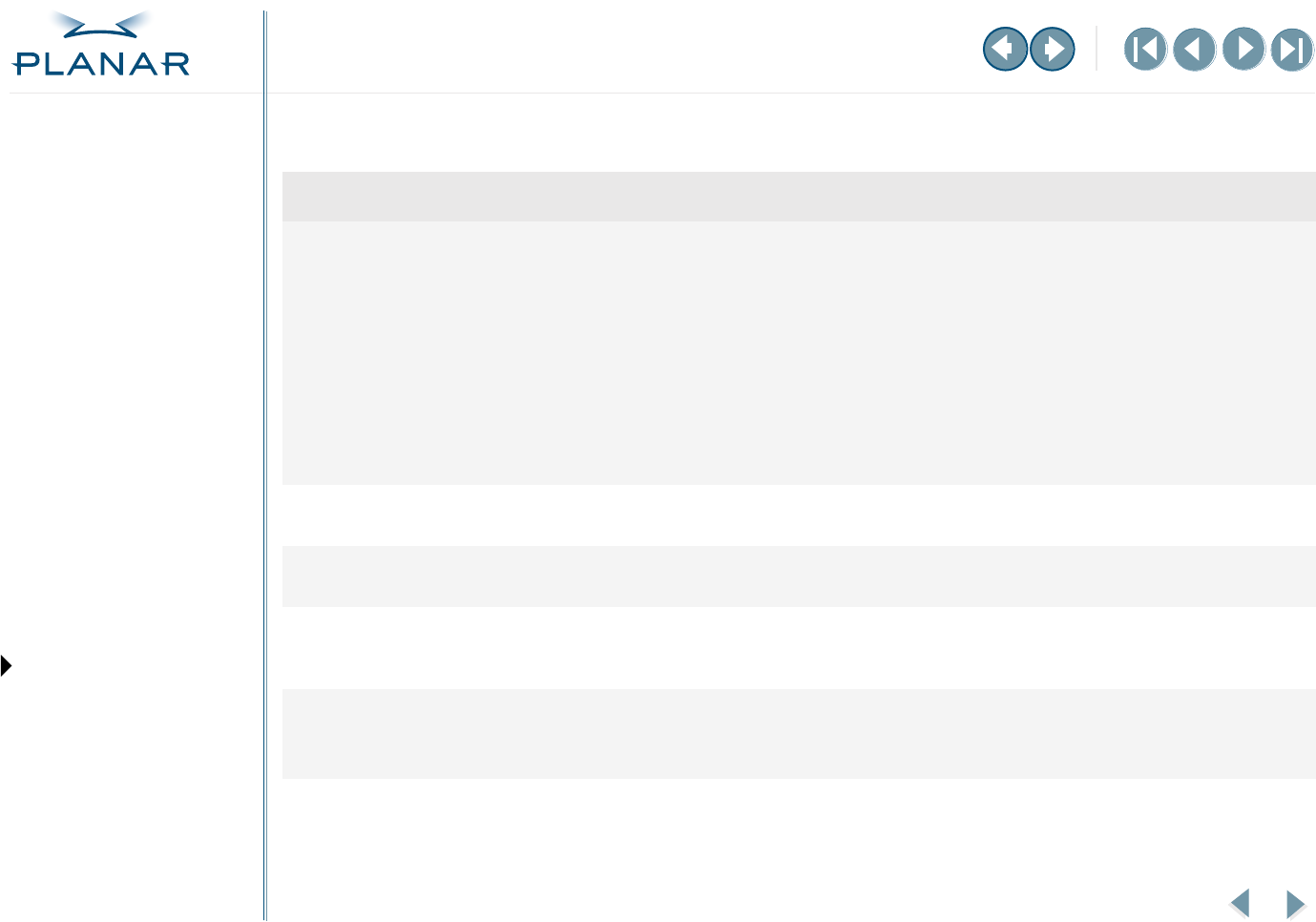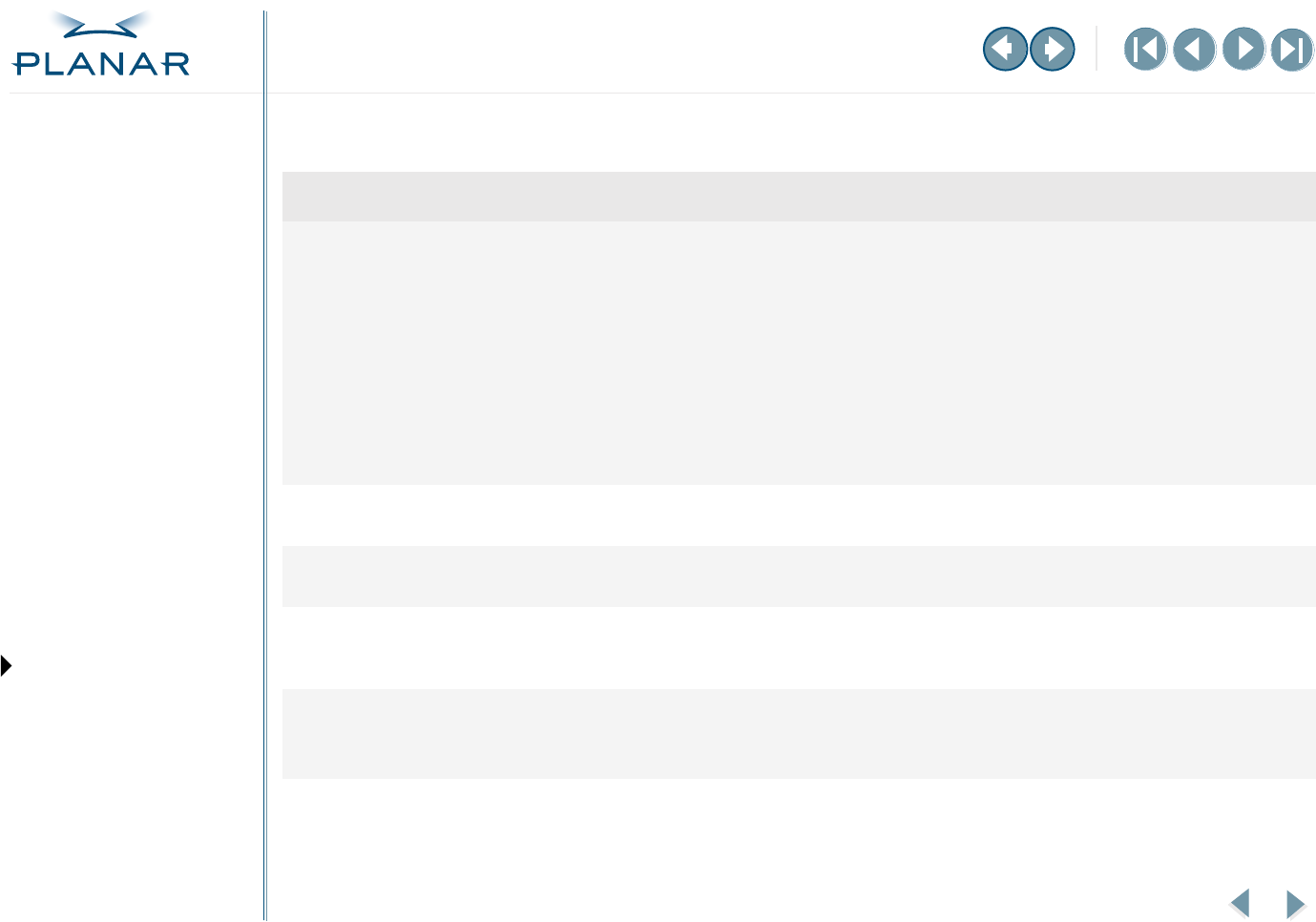
10
EX2 Display Controller
QUICK LINKS
Contents
Index
Regulatory Compliance
Warranty
GETTING STARTED
About the Display Controller
Check Package Contents
INSTALLING THE BOARD
Check System Requirements
Install Controller
Connect Cables
INSTALLING THE DRIVER
Install Display Driver
Adjust Display Properties
APPENDIXES
Troubleshooting
Specifications
Video Modes
Driver Removal
Gallery
Troubleshooting
Problem Possible Solution
Computer does not restart properly after
installation of EX2 controller
Verify that the installation instructions were followed correctly.
Check that the controller is properly connected to the display. Make sure
a single display is connected to DVI port #1.
Check the connections to the video and power cables. Secure them as necessary.
Restart your computer in Safe mode. Upon starting, press and hold F8 until you see
the Windows Advanced Options menu. Use the arrow keys to select Safe Mode, and
press Enter.
Check the system configuration of the operating system for the interrupt assignment.
Display driver not found Install the display driver from the driver CD that shipped with the display. Or download it from
Planar Customer Support.
Power source warning audio signal The EX2 controller requires an internal auxiliary DC power source. Check that the connections
for the power extension cable are secure.
Controller not performing optimally Check the Information tab on the Display Properties dialog box. The Transfer Mode
information must be AGP. If it is not, install the latest chipset driver for the chipset on
the motherboard, and repeat all installation procedures.
Operating system warns that the controller
is not configured properly
Check the driver installation and make sure that the software is correctly loaded for
your operating system.
Reinstall the driver.
–MORE–