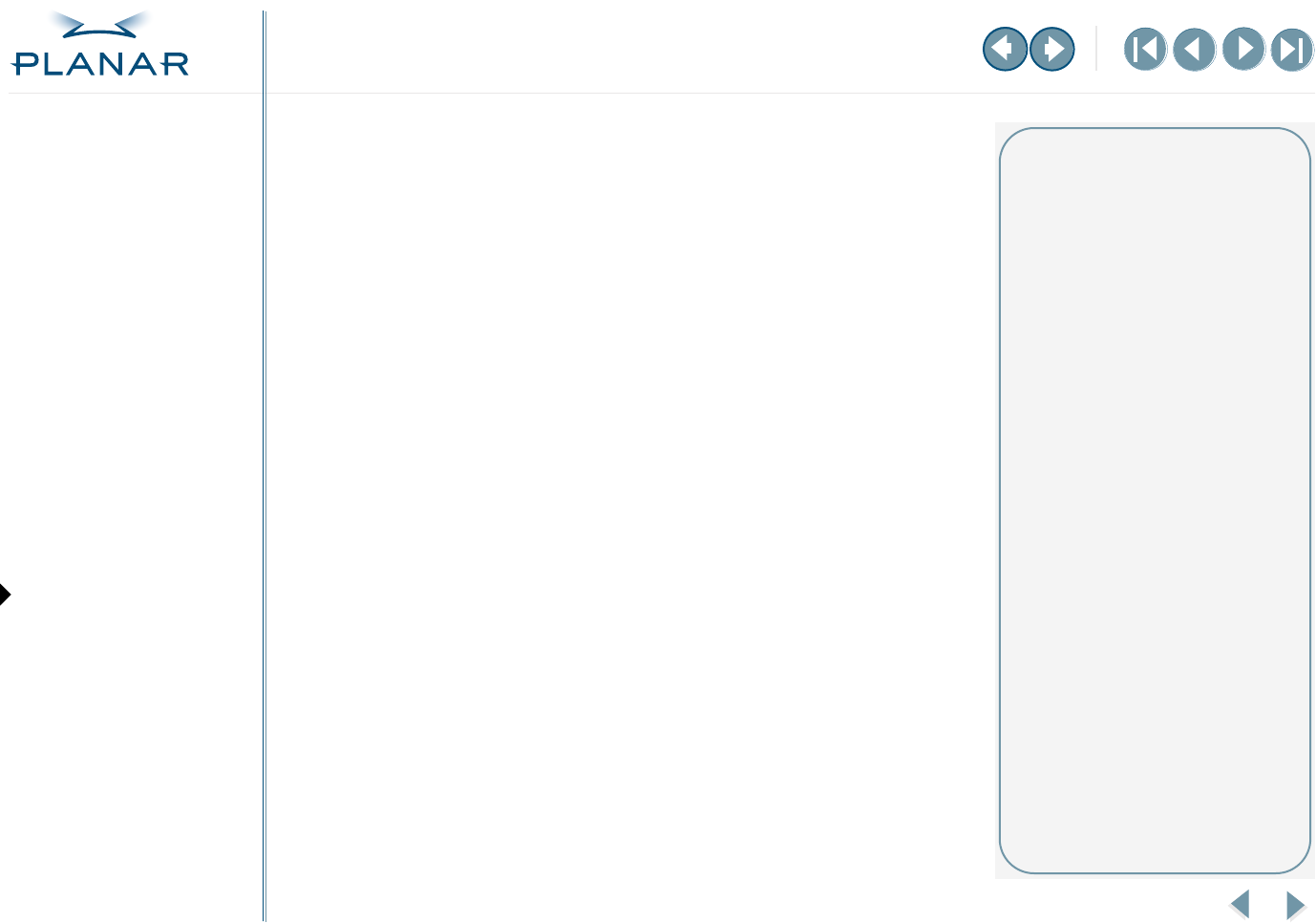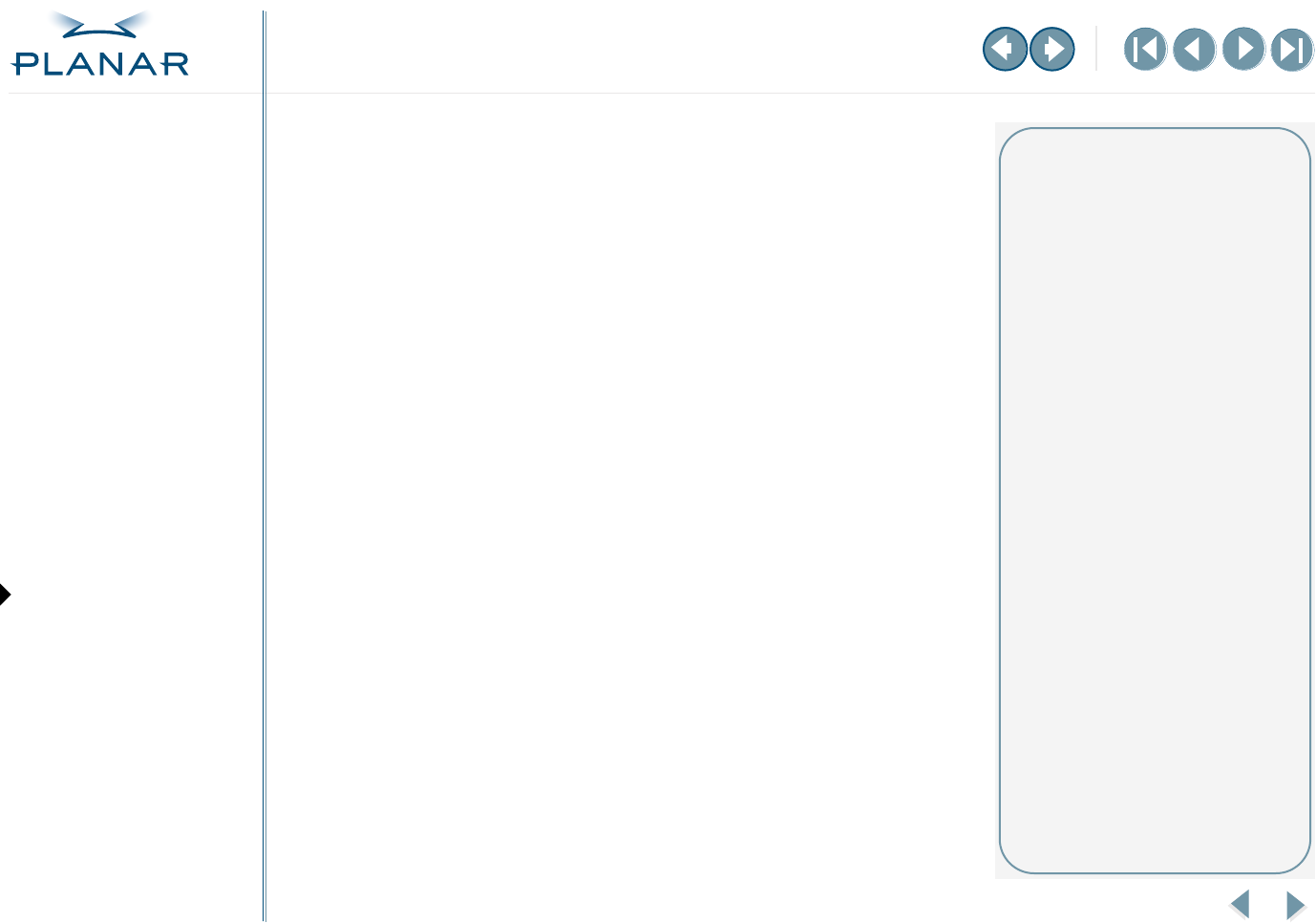
9
EX2 Display Controller
QUICK LINKS
Contents
Index
Regulatory Compliance
Warranty
GETTING STARTED
About the Display Controller
Check Package Contents
INSTALLING THE BOARD
Check System Requirements
Install Controller
Connect Cables
INSTALLING THE DRIVER
Install Display Driver
Adjust Display Properties
APPENDIXES
Troubleshooting
Specifications
Video Modes
Driver Removal
Gallery
To change the video settings
1 Right-click the desktop and select Properties > Settings.
2 In Screen area, drag the slider to set the resolution.
3 Click the Advanced button and select the Monitor tab.
4 Under Refresh Frequency (Screen Refresh Rates in Windows XP),
set the refresh rate.
5 Click Apply.
6 Click OK to preview the new setting.
7 Click Yes to accept the new setting.
8 Click OK until you return to the desktop.
To use a dual-display configuration
1 Right-click the desktop and select Properties > Settings.
2 Click the monitor icon 2.
3 Select Extend my Windows desktop onto this monitor.
4 Set resolution and color quality for the second display.
5 Click Apply or OK.
Dual-display setup
Make sure both displays are properly
connected to the EX2 controller.
Turn on both displays before you
start your computer system.