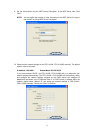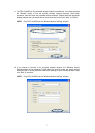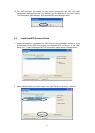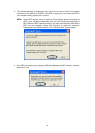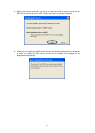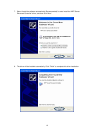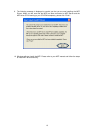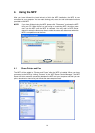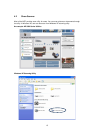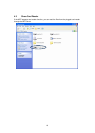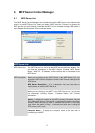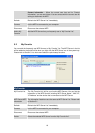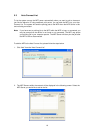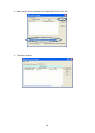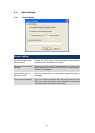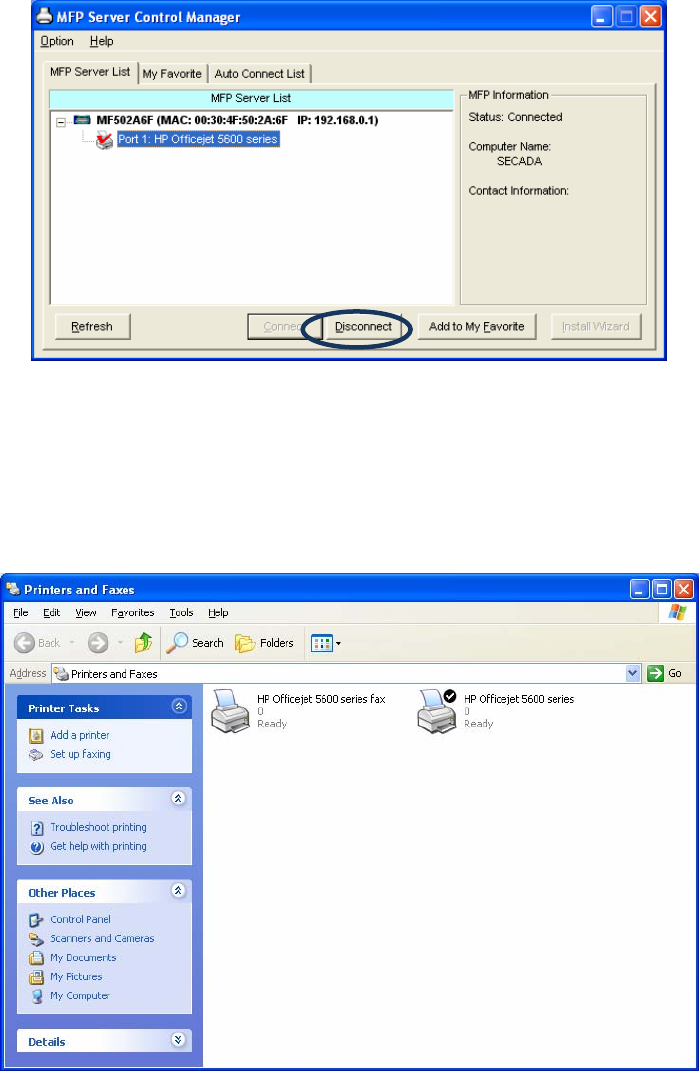
4. Using the MFP
After you have followed the install wizard to finish the MFP installation, the MFP is now
connected to your computer. You can start sharing print, scan, fax and card reader functions
provided on the MFP.
NOTE: If you have finished using the MFP, please click “Disconnect” to release the MFP
from your PC. When there is a user using or connecting MFP, the other users
can’t use the MFP until the MFP is released. You may refer to MFP Server
manual to setup the disconnect time to make the users auto-disconnect when the
MFP is no operation over the time.
4.1 Share Printer and Fax
The MFP will be added to “Printers and Faxes” after the MFP is installed. When you have
connected to the MFP by clicking “Connect” in the “MFP Server Control Manager”, the MFP
Server will auto create the connection between the MFP and your computer and then you can
print a document or send a fax just follows the same steps as usual.
14