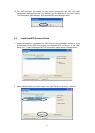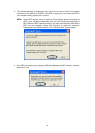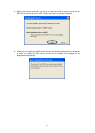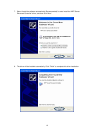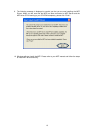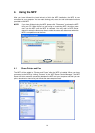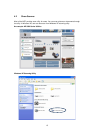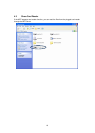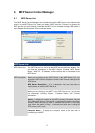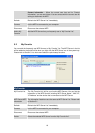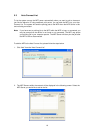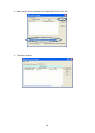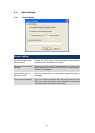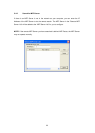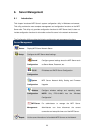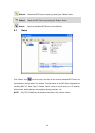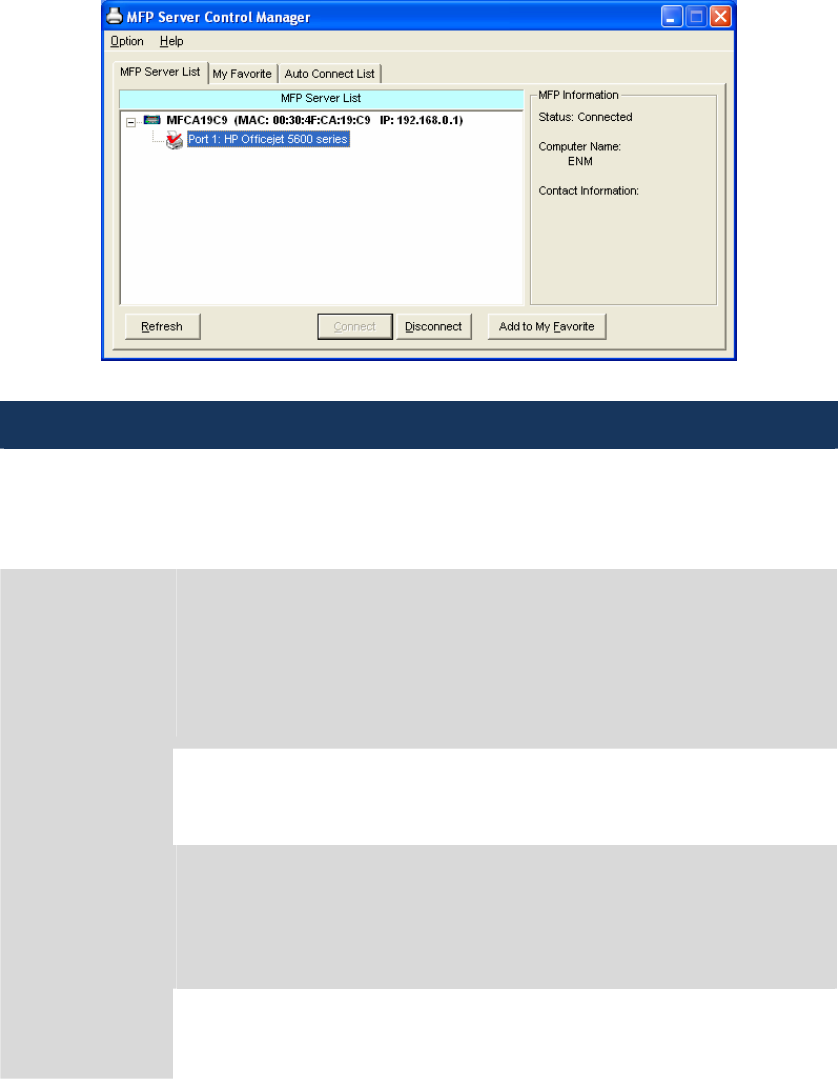
5. MFP Server Control Manager
5.1 MFP Server List
The “MFP Server Control Manager” can automatically find the MFP server in the network and
show it in the MFP Server List. Users can select a MFP and click “Connect” to connect the
MFP just like you have directly connected the MFP to your computer through USB cable. It
also displays the information of the connection status.
MFP Server List
MFP Server List The “MFP Server List” will list all the MFP Servers within the network. You
can find the information of the MFP Servers including “MFP Server
Name”, “MAC ID”, “IP Address” and the device that is connected to the
MFP Server.
When you are clicking on the “MFP Server” in the “MFP Server List”, you
will see the “MFP Server Description” and the “Idle Timeout” setting for the
MFP Server.
MFP Server Description – It is a description that can help users to
identify where or what the MFP Server is.
When you are clicking on the “MFP” in the “MFP Server List”, you will see
the information including “Status”, “Computer Name” and “Contact
Information”.
Status – It displays the status of the MFP including Connected, Idle and
Busy. When the status is “Connected”, it indicates that you are connecting
the MFP. When the status is “Idle”, it indicates that the MFP is not being
used. When the status is “Busy”, it indicates that other user is using the
MFP to scan, print, or etc.
MFP Information
Computer Name – It display the computer name of the user who is
connecting to the MFP.
17