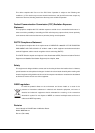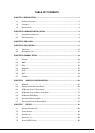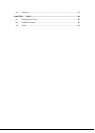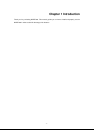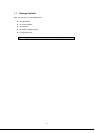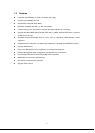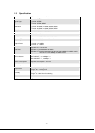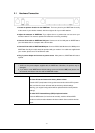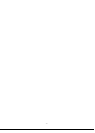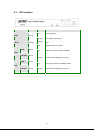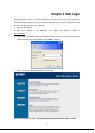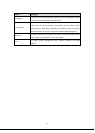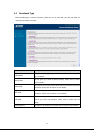2.1 Hardware Connection
1. Locate an optimum location for the WNRT-620. The best place for your WNRT-620 is usually
at the center of your wireless network, with line of sight to all of your mobile stations.
2. Adjust the antennas of WNRT-620. Try to adjust them to a position that can best cover your
wireless network. The antenna’s position will enhance the receiving sensitivity.
3. Connect RJ-45 cable to WNRT-620 LAN port. Connect one of the LAN ports on WNRT-620 to
your LAN switch/hub or a computer with a RJ-45 cable.
4. Connect RJ-45 cable to WNRT-620 WAN port. Connect xDSL/Cable Modem to the WAN port on
WNRT-620. Usually, this cable would be provided with your modem. If no cable was supplied with
your modem, please use a RJ-45 Ethernet cable
5. Plug in power adapter and connect to power source. After power on, WNRT-620 will start to
operate.
Note:
1. ONLY use the power adapter supplied with the WNRT-620. Otherwise, the product may be
damaged.
2. If you want to reset WNRT-620 to default settings, press and hold the RST(reset) button over
30 seconds and release. And then wait for WNRT-620 restart.
- 6 -
RST / WPS Button
This button has two functions:
To Clear All Data and restore the factory default values:
Press the RST (reset) button for longer than 30 seconds until the LED of power
flash, and then the router will reset itself to the factory default settings.
(warning: your original configurations will be replaced with the factory default
settings)
To make Wi-Fi Protected Setup (WPS) simple and easier:
Press the WPS button (for less than 20 seconds), machine will start WPS
function to build connection between wireless network clients and this wireless
router.