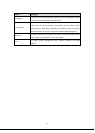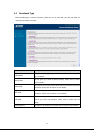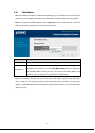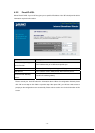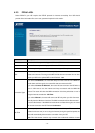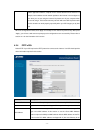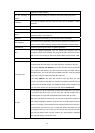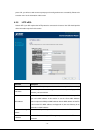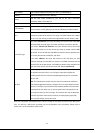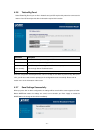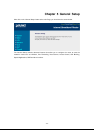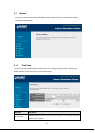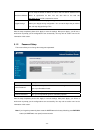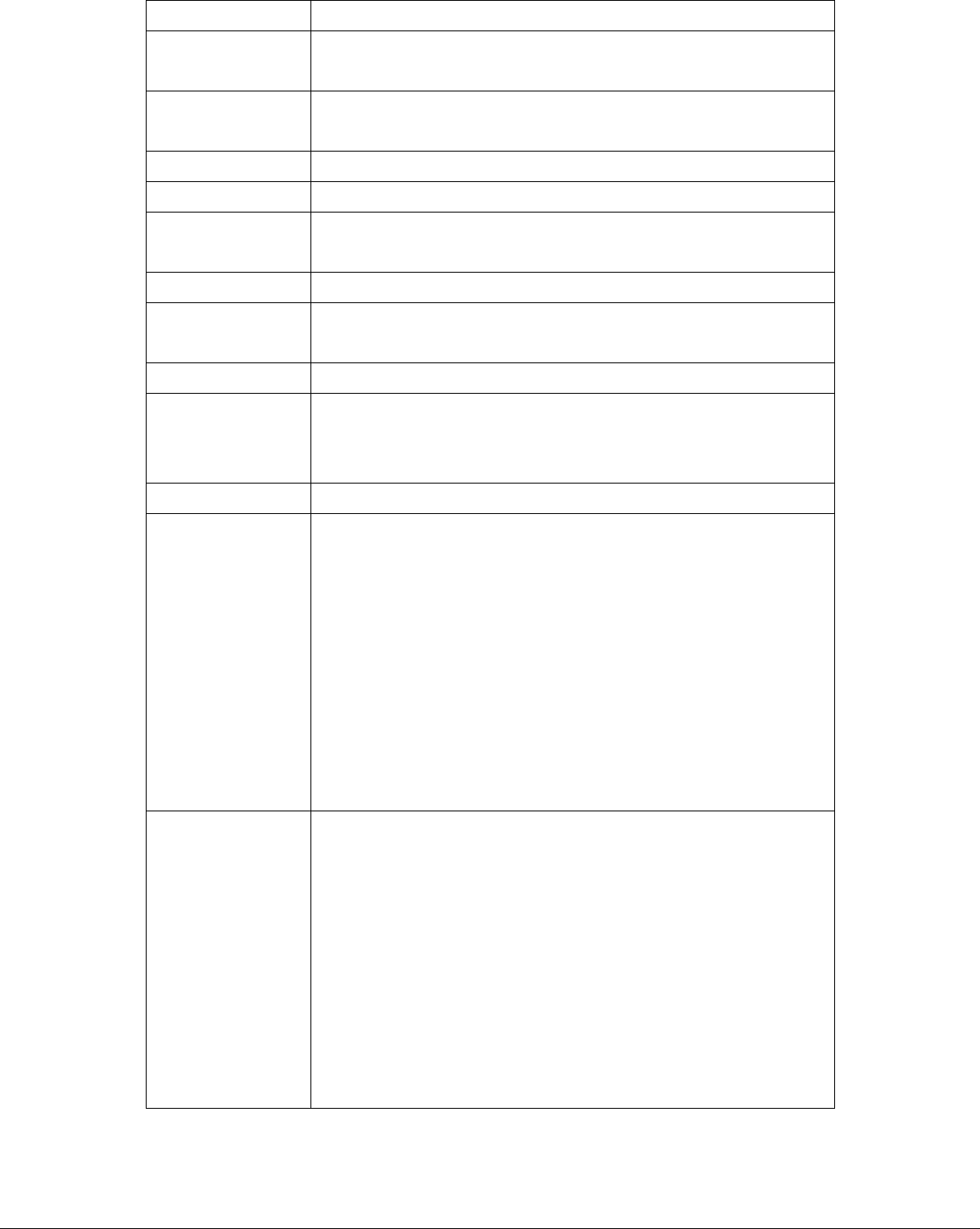
explanation on MAC address).
Use the following IP
address
Select it if the ISP provides you a static IP to connect to the PPTP server.
IP Address
This is the IP address that your ISP has given you to establish a PPTP
connection.
Subnet Mask Enter the Subnet Mask provided by your ISP (e.g. 255.255.255.0)
Gateway Enter the IP address of the ISP’s Gateway.
User ID
Enter the User Name provided by your ISP for the PPTP connection.
Sometimes called a Connection ID.
Password Enter the Password provided by your ISP for the PPTP connection
PPTP Gateway
If your LAN has a PPTP gateway, enter that PPTP gateway’s IP address here. If
you do not have a PPTP gateway, enter the ISP’s Gateway IP address above.
Connection ID This is the ID given by ISP. This is an optional parameter.
MTU
This is an optional parameter. You can specify the maximum size of
transmission packet to the Internet. The range of the MTU will be from 512 to
1492. You can also consult you ISP for the optimal MTU as well. Default: 1392
BEZEQ-ISRAEL Select this item if you are using the service provided by BEZEQ in Israel.
Connection Type
If you select “Continuous”, the router will always connect to the ISP. If the WAN
line breaks down and links again, the router shall auto- reconnect to the ISP.
If you select “Connect On Demand”, the router will auto-connect to the ISP
when a client in LAN wants to use the Internet and keep connected until the
WAN idle timeout. The router will close the WAN connection if the time period
that no one is using the Internet exceeds the “Idle Time”.
If you select “Manual”, the router will connect to ISP only when you click
“Connect” manually from the Web user interface. The WAN connection will not
disconnect due to the idle timeout. If the WAN line breaks down and latter links
again, the router will not auto-connect to the ISP. Default: Continuous.
Idle Time
You can specify an idle time threshold (minutes) for the WAN port. This means
if no packets have been sent (no one using the Internet) throughout this
specified period, the router will automatically disconnect to with your ISP.
Note: This “idle timeout” function may not work due to abnormal activities of
some network application software, computer virus or hacker attacks from the
Internet. For example, some software sends network packets to the Internet in
the background, even when you are not using the Internet. So please turn off
your computer when you are not using it. This function also may not work with
some ISP. So please make sure this function can work properly, especially
when your ISP charges you by time used.
- 18 -
When the configuration finished please click “OK” to next step or click “Back” to previous step. After