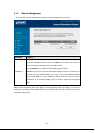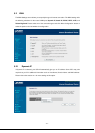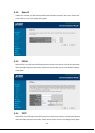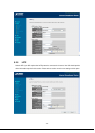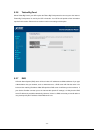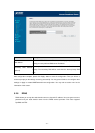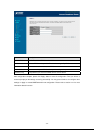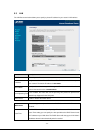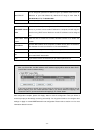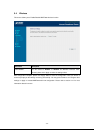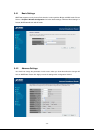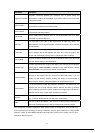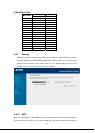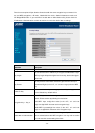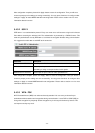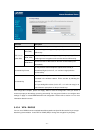Start IP/End IP
You can designate a particular IP address range for your DHCP server to issue IP
addresses to your LAN Clients. By default the IP range is from: Start IP
192.168.0.100 to End IP 192.168.0.200.
Domain Name You can specify the Domain Name for your Access Point.
Static DHCP Leases
Table
This function allows you to assign a static IP address to a specific computer
forever, so you don’t have to set the IP address for a computer, and still enjoy the
benefit of using DHCP server. Maximum 16 static IP addresses can be assigned
here.
Enable Static DHCP
Leases
Check this box to enable this function, otherwise uncheck it to disable this
function.
MAC Address
Input the MAC address of the computer or network device (total 12 characters,
with character from 0 to 9, and from a to f, like ‘001122aabbcc’)
IP address Input the IP address you want to assign to this computer or network device.
Add
After you inputted MAC address and IP address pair, click this button to add the
pair to static DHCP leases table.
Clear If you want to remove all characters you just entered, please click it.
Note:
After you clicked ‘Add’, the MAC address and IP address mapping will be added to ‘Static DHCP
Leases Table’ section as below shoeing.
If you want to delete a specific item, please check the “Select” box of a MAC address and IP
address mapping, then click ”Delete Selected” button; if you want to delete all mappings, click
“Delete All” button. If you want to deselect all mappings, click “Reset” button.
After configuration complete, please click “Apply” button to save the configuration. Then you will see a
screen to prompt you the settings are saving successfully. You may press “Continue” for configure other
settings or “Apply” to restart WNRT-620 with new configuration. Please refer to section 4.2.7 for more
information about this screen.
- 34 -