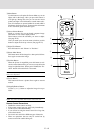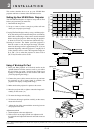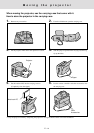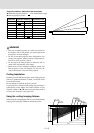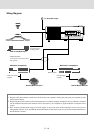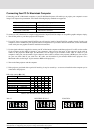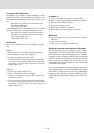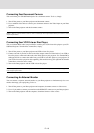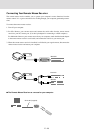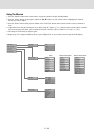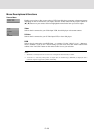E – 18
Changing Video Resolutions
Depending on your computer's graphic capability, you may
be able to select one of several resolutions. Generally a com-
puter- either a PC or Macintosh- with 1 meg. of memory will
run:
640 × 480 at 16.7 million colors (24 bit Truecolor)
800 × 600 at 65000 colors.
1024 × 768 at 256 colors.
As the resolution increases, the number of colors you can run
decreases. With 2 meg. of memory a computer will run:
640 × 480 at 16.7 million colors (24 bit Truecolor).
800 × 600 at 16.7 million colors (24 bit Truecolor).
1024 × 768 at 65000 colors.
1280 × 1024 at 256 colors.
Windows 95
There are two methods you can use to change your resolu-
tion.
Method 1
1. Move your cursor to the background image and click.
2. In the "Properties" menu, select "Settings."
3. Change your resolution and click "OK."
4. You may be asked to reboot for the changes to take affect,
or you' ll get a message that "Windows is about to resize
your display." You' ll be asked if you want to keep your
settings. Select "Yes."
Method 2
1. Click on your "My Computer" icon.
2. Open "Control Panel" and select "Display."
3. Change your resolution and click "OK." after the new
resolution is selected.
4. You may be asked to reboot for the changes to take affect,
or you' ll get a message that "Windows is about to resize
your display." You' ll be asked if you want to keep your
settings. Select "Yes."
Windows 3.1
1. Click on the "Main" icon and open "Control Panel."
2. Select "Change System Settings" and click on "Option."
3. Choose "Change Display Settings."
4. Select the resolution you want.
5. Choose the current drive or another.
6. Restart Windows for the changes to take affect.
Macintosh
1. Under the Apple menu, select "Control Panels" and open
"Monitors."
2. Click and open "Options."
3. Select your new resolution and click "OK."
Notebook Computers And Resolution Standards
The UP-800 Data projector is designed to project industry
standardized video such as VESA (Video Electronics Stand-
ards Association) or VGA (Video Graphics Array). Notebook
computers do not use industry standards. They use whatever
timing is necessary to match their local LCD display. The end
result is typically not standards. By turning off your note-
book's display, the timing parameters are a bit more like the
real VESA or VGA signal.
For an optimal projected image with a notebook computer, it
is recommended that you use the CUSTOM 6 memory data.
This feature is useful when an S-VGA image (800×600) is
displaying with a notebook computer supported by XGA
(1024×768). See Source Menu on page E-23 for more infor-
mation.