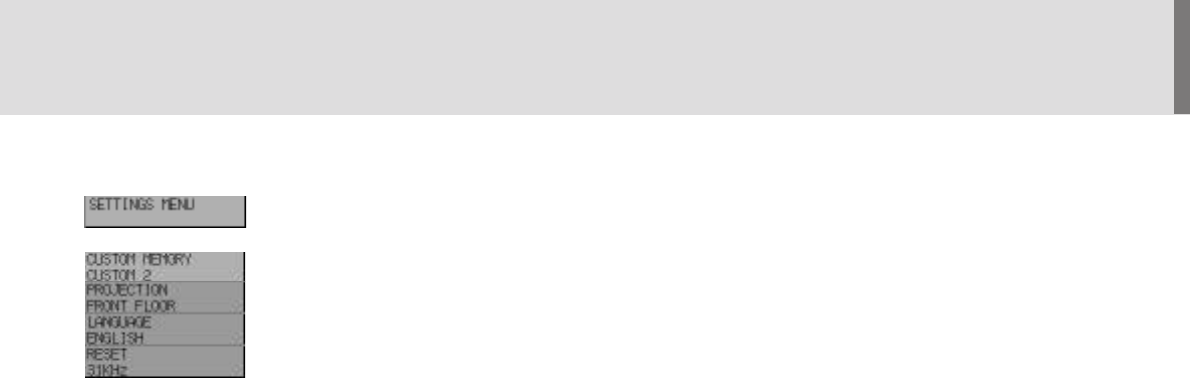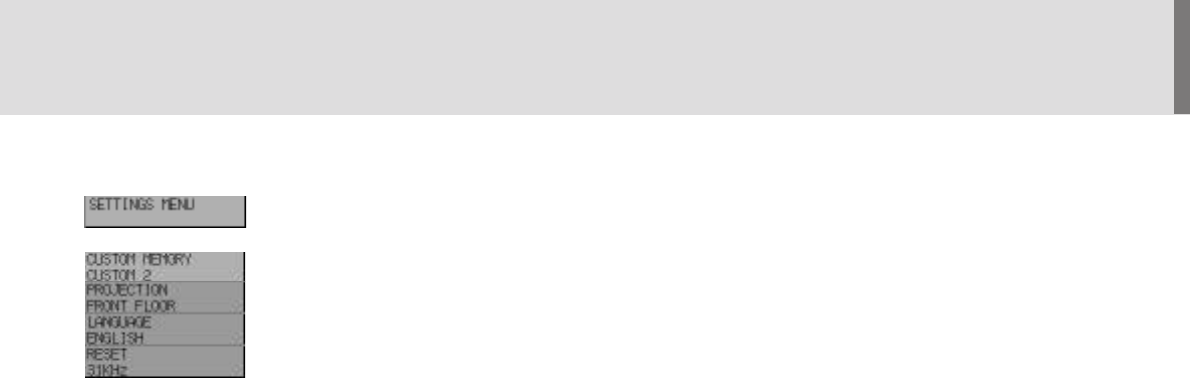
E – 26
Settings Menu
Enables you to set preferences and other operating options. Use the “Select” button on the projector
cabinet or (▲) (▼) buttons on your remote control to access the submenu you want.
Custom Memory
This enables you to save your current settings for an RGB source in one of five memories, Custom 1-
5.
“Custom 6” is read only. This feature is useful when an S-VGA image (800×600) is displayed with a
notebook computer supported by XGA (1024×768).
To change the STANDARD settings, proceed as follows:
1. Connect your computer to the UP-800.
2. Select the "STANDARD" in RGB source.
3. Adjust the horizontal/vertical position, Picture, and Fine picture adjustments.
4. Select the Custom Memory icon.
5. Press the "Adjust" (+) or (–) buttons to choose a memory location, then press "Enter" on the
cabinet or the "Left Click" on your remote control to save the new settings.
If you do not want to change the STANDARD settings, first select the Custom Memory icon,
then do the same as step5.
Projection
This reorients your image for your type of projection. Press the “Adjust” (+) or (–) button until it is
correct. Press “ENTER” on the cabinet or the “Left Click” on your remote control to save your
change. The options are: front floor projection, rear ceiling projection, rear floor projection, and front
ceiling projection.
Language
Use the “Adjust” (+) or (–) to choose one of six languages for on-screen instructions. Press “ENTER”
on the cabinet or the “Left Click” on your remote control to save your change. The options are:
English, German, French, Italian, Spanish and Swedish.
Reset
Changes all adjustments to the factory preset levels for each source individually. To activate, you
must hold down the “Adjust” (+) button on the cabinet or remote control for at least two seconds. The
adjustments that will be reset are horizontal and vertical control, picture and fine picture adjustment
(for the current source only), brightness, contrast, color, tint, and sharpness.