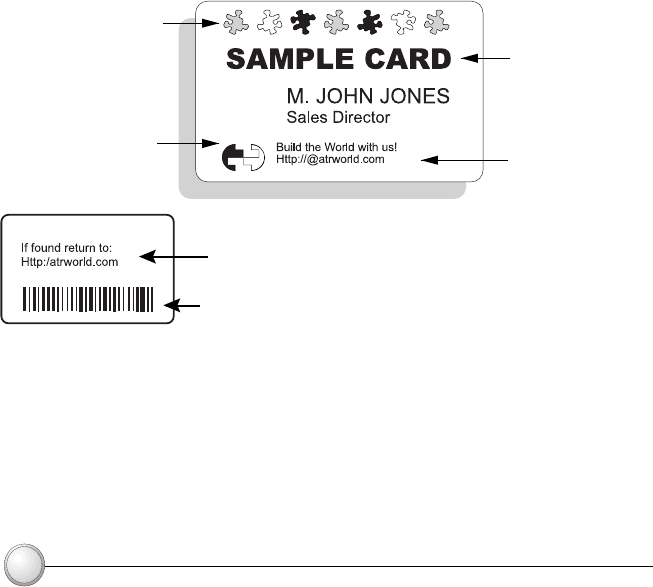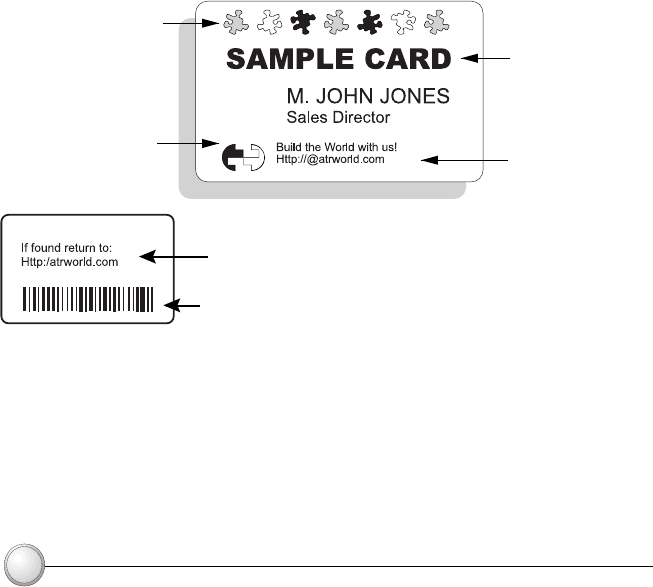
22
Symbols in color
Logo in Black
and White
Text in Red
Text in Black
° Once you are ready to print, go to File and point Print
° The printer will feed in a card and start printing ( the data download time will
vary depending on the complexity of the card design and the processing speed
of your computer).
° Once the printing job is achieved the card is ejected from the printer.
PRINTING A SAMPLE CARD
D. Printing a sample card:
Follow the steps to print your first card
° Go to the Microsoft Word Software.
° If the printer was not selected as the default printer, go to the File menu and
Select Printer and choose Polaroid 100 Card Printer in the printer names
list. Then Close the print dialog box.
° Come back to File menu and choose Page Setup.
° Select Paper Size tab and in Paper Size choose Card. Then select the
orientation: "landscape".
° Go to Margins tab, put the Top, Bottom, left and right margins with O values.
° Press OK to close Page Setup window.
° The card appears on the screen.
° Design a card with 2 sides as follow:
Front Side
Back Side
Text in Black
Barcode in Black