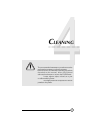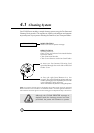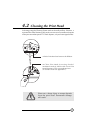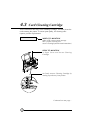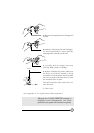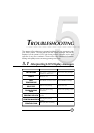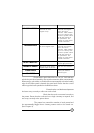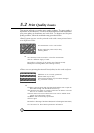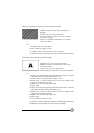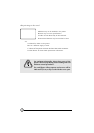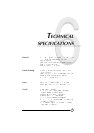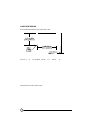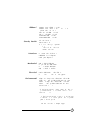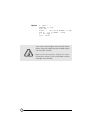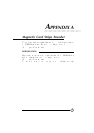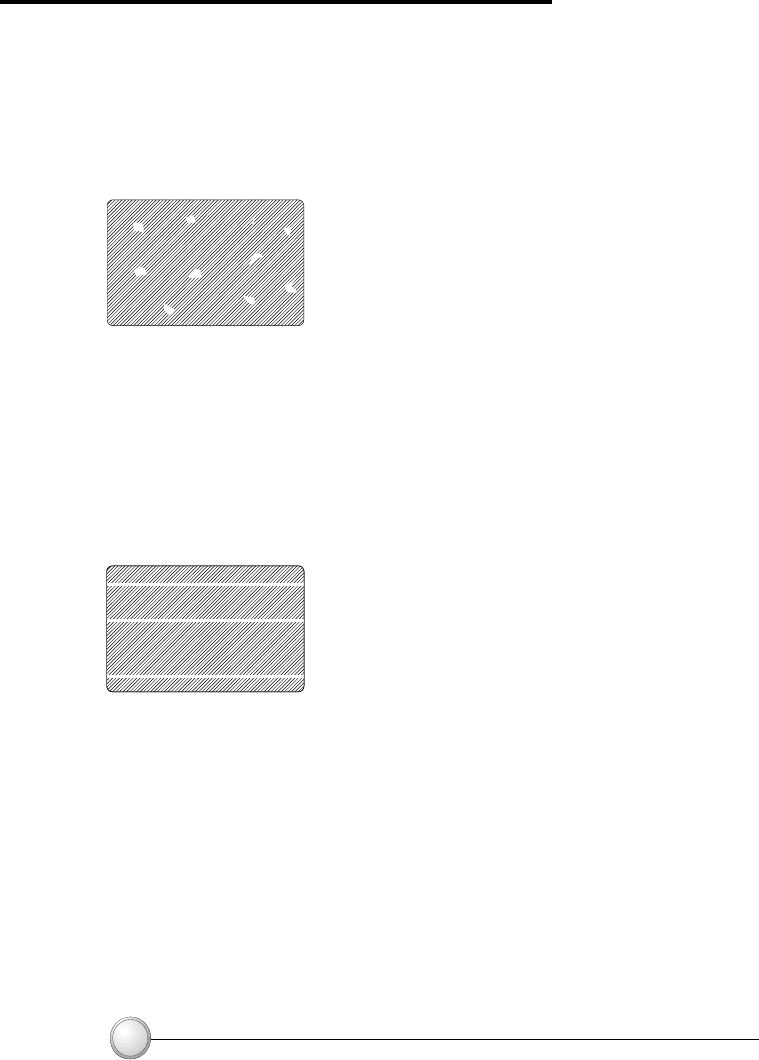
32
5.2 Print Quality Issues
TROUBLESHOOTING
Solution
A1.Check that cards are stored in a dust free environment
A2.Use a different supply of cards.
B1.Perform a Cleaning of the printer (see Cleaning section).
B2.Replace Cleaning Roller (see Cleaning section).
This section will help you resolve print quality problems. The print quality is
dependent on several factors. The two most important factors that will increase
your print quality are cleanliness and card stock. To diagnose and fix print
quality problems, follow the troubleshooting procedure below:
Solution
A1.Open cover and press down the Print Head Unlock Lever to open the
Print Head carriage. The Print Head will move up.
A2.Check that the ribbon is properly rolled onto the ribbon cores and
there are no wrinkles in the ribbon.
A3.Push down on the Print Head Lock Lever until an audible «click»
signals the locked-down position.
A4.Ribbon will automatically synchronize.
A5.Print again.
B1.Perform a Cleaning of the Print Head (see 4.2 Cleaning the Print Head.)
C1.Call service for Print Head replacement information.
•Small spots appear on the printed card with a non-printed area
or a different color.
•There are non-printing horizontal lines (white) on the card surfaces.
Possible Cause
A.Ribbons is not correctly positioned.
B.Print Head may be dirty.
C.Print Head elements may have been damaged
(e.g. scratched or burnt).
Possible Cause
A.Contamination on the card surface.
B. Dust inside the printer and/or dirty
Cleaning Roller.
⇒
⇒