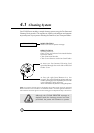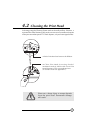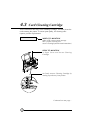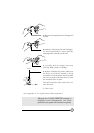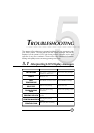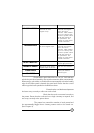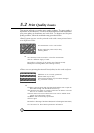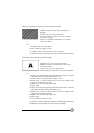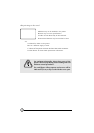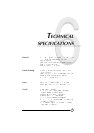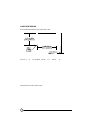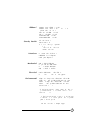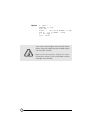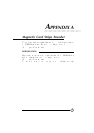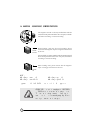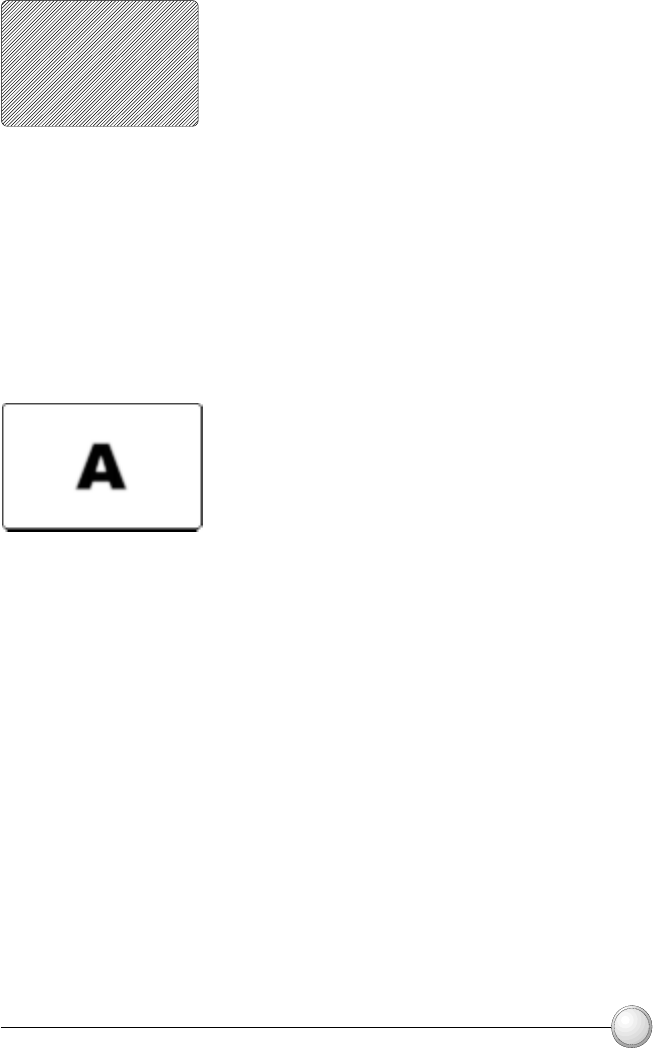
33
TROUBLESHOOTING
Possible Cause
A.Ribbon may have been stored improperly or is
damaged.
B.Cards may not meet specifications.
C.Contrast and/or Intensity may be set to values
which are too high.
D.Dust or embedded contamination on elements
of the Print Head.
Solution
A1.Change ribbon and print again.
B1.Use a different supply of cards.
C1.Adjust Contrast and/or Intensity values in software
D1.Perform a cleaning of the Print Head (see 4.2 Cleaning the Print Head.)
•Printing shows very pale or inconsistent results.
⇒
Possible Cause
A.Ribbon may not be correctly positioned
B.Ribbon may not be synchronized on the correct
color panel position.
C.Cards may not meet specifications.
D.Dust inside the printer and/or dirty Cleaning Roller.
Solution
A1.Open cover and press down the Print Head Unlock Lever to open the
Print Head carriage. The Print Head will move up.
A2.Check ribbon is properly rolled on ribbon cores.
A3.Push down on the Print Head Lock Lever until an audible «click»
signals the locked-down position.
A4.Ribbon will automatically synchronize.
A5.Print again.
B1.Open cover and press down the Print Head Unlock Lever to open the
Print Head carriage. The Print Head will move up.
B2.Push down on the Print Head Lock Lever until an audible «click»
signals the locked-down position.
B3.Ribbon will automatically synchronize.
B4.Print again.
C1.Use a different supply of cards.
D1.Perform a cleaning of the Print Head (see 4.2 Cleaning the Print Head.)
D2.Replace Cleaning Roller (see 4.3 Cleaning Cartridge.)
•Printing shows blurry printed image.
⇒