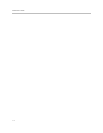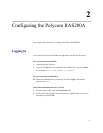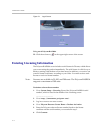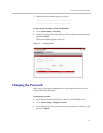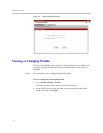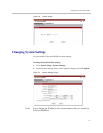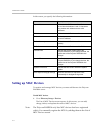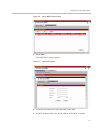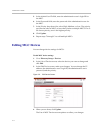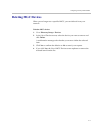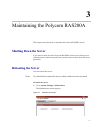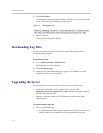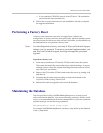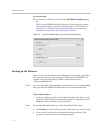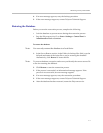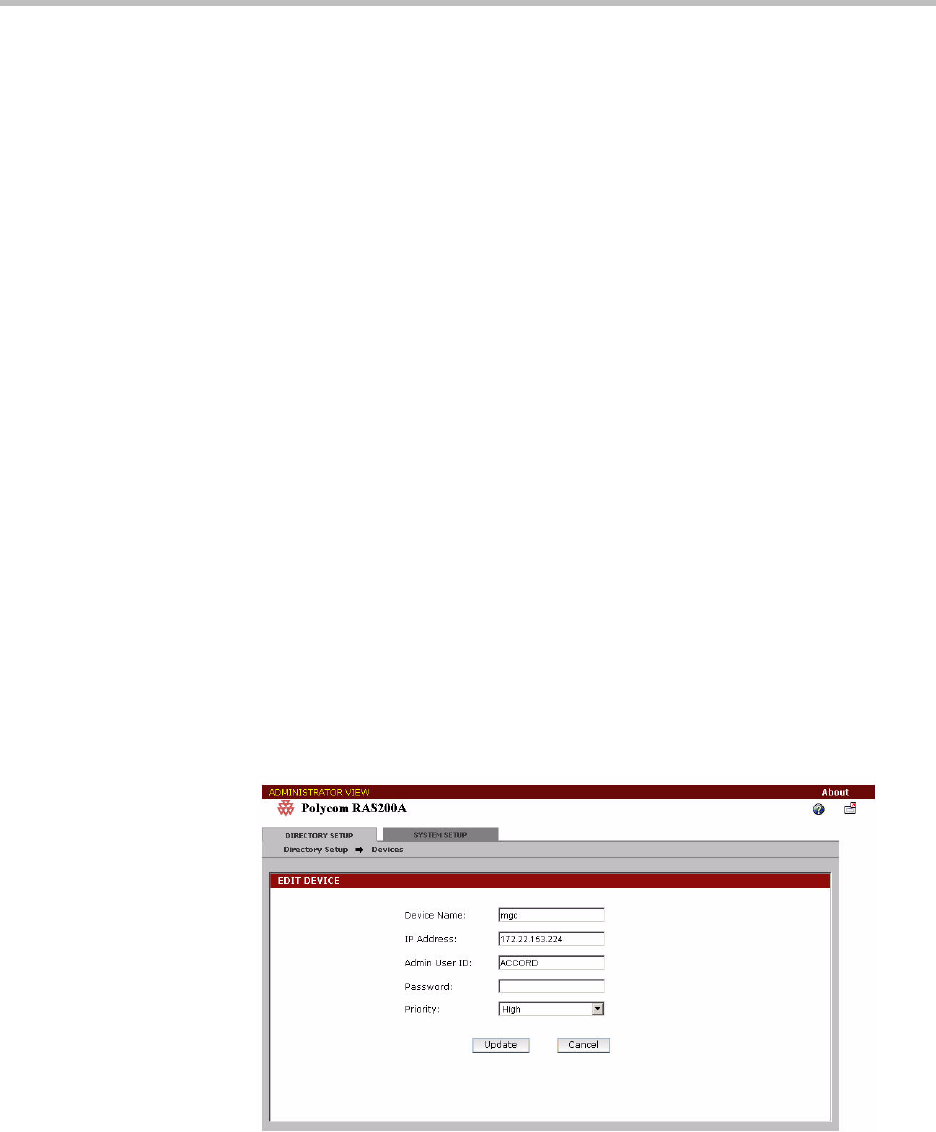
Administrator’s Guide
2 - 8
5. In the Admin User ID field, enter the administrative user’s login ID for
the MGC.
6. In the Password field, enter the password of the administrative user for
the MGC.
7. In the Priority drop-down list, select High, Medium, or Low. The priority
specifies the order of MGCs to use when you have multiple MGCs. Five is
the lowest priority; zero is the highest priority.
8. Click Update.
9. Repeat steps 7 through 13 to add multiple MGCs.
Editing MGC Devices
You can change device settings for MGCs.
To edit MGC device settings
1. Go to Directory Setup > Devices.
2. In the List of Devices screen, select the device you want to change and
click Edit.
3. In the Edit Device screen, make your changes. You can change the IP
address, the administrative user’s login ID, the administrative user’s
password, and the priority.
Figure 2-8 Edit Device Screen
4. When you are done, click Update.
The List of MGC Devices screen updates to reflect your changes.