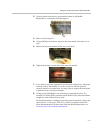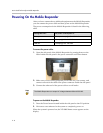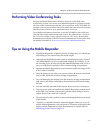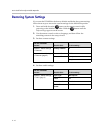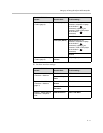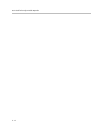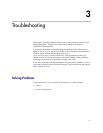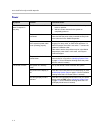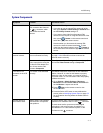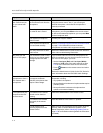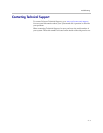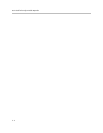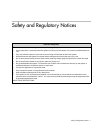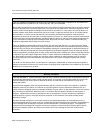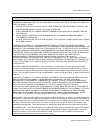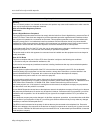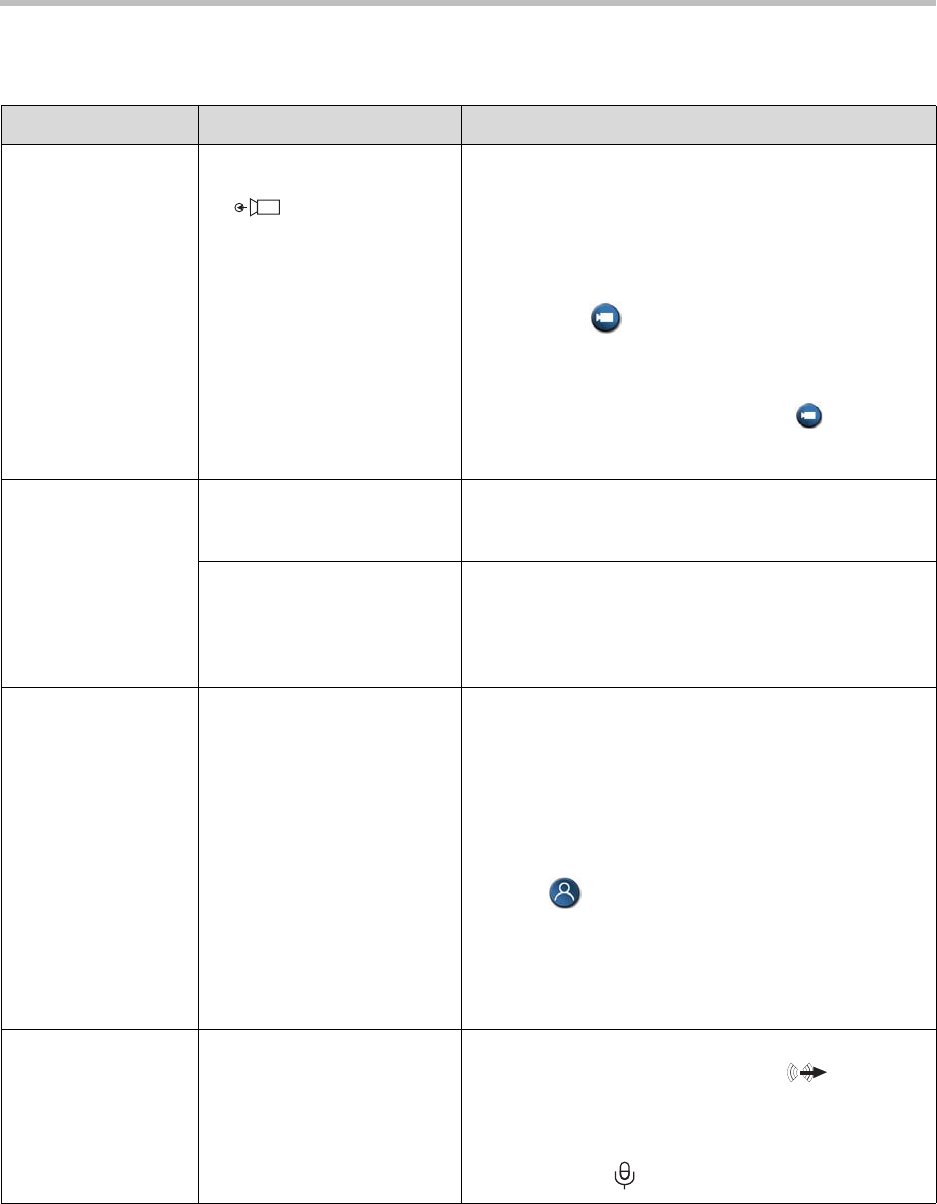
Troubleshooting
3 - 3
System Components
Symptom Problem Corrective Action
The screen is blue. You connected an external
PAL camera to the Camera 1
In connector, which
deactivates the internal
camera.
Do one of the following:
• If you plan to use an external PAL camera all of the
time, go to System > Admin Settings > Cameras and
set the Primary Camera setting to 1.
• If you want to view video from the external PAL
camera, but do not plan on using this camera all of the
time, press Camera on the remote control and
select the appropriate camera source.
Note that when you disconnect the external PAL
camera, the internal camera reactivates. To view
video from the internal camera, press Camera on
the remote control and select the appropriate camera
source.
No video from the
external camera.
Camera inputs and outputs
are not connected correctly.
Refer to Connecting Equipment to the Connection Panel
on page 2-4 for information on how to connect an
external camera correctly.
You connected a composite
video output device using the
S-video to RCA adapter, but
you did not set the video
format to Composite.
Go to System > Admin Settings > Cameras (page 2)
and set the Video Format setting to Composite.
The video is not
centered on the LCD
screen.
The screen is not calibrated
correctly.
The Mobile Responder comes with an auto-calibration
feature. However, in order for this feature to properly
center the video on the screen, you must be viewing
full-screen video. To view full-screen video and properly
calibrate the screen:
1. Go to System > Admin Settings > Monitors >
Monitors and enable Zoom video to fit screen OR
set the Monitor 1 aspect ratio to 4:3.
2. Press Near on the remote control to view
full-screen video.
3. Press the Select LCD button to auto-calibrate the
screen (refer to Identifying System Parts on page 2-2
for an illustration showing where the Select button is
located).
Cannot receive or
send stereo audio.
Stereo audio is not available
with the built-in microphone
and speakers.
To receive stereo audio, connect external speakers or
speakers on a headset to the Line Out connector.
To send stereo audio, connect an external digital
microphone, such as a Polycom microphone or a
SoundStation VTX 1000 conference phone, to the
Conference-Link connector.
1