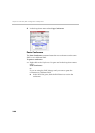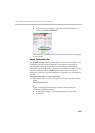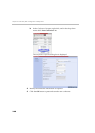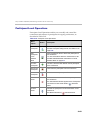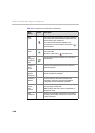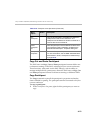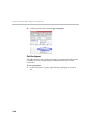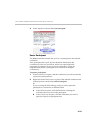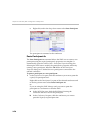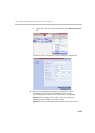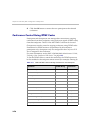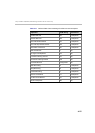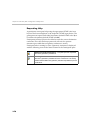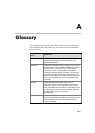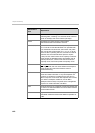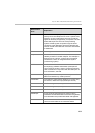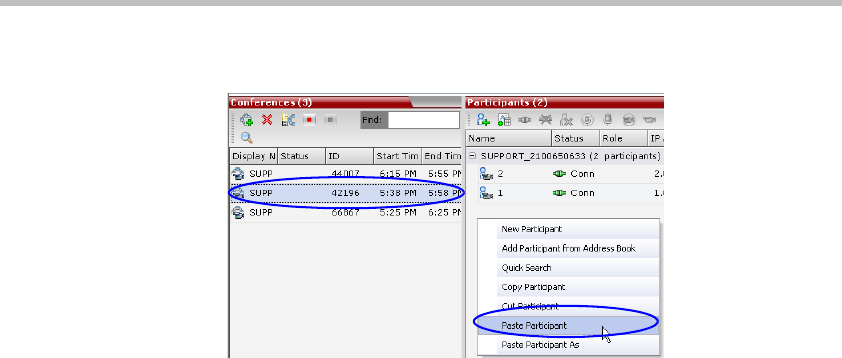
Chapter 3- Audio Only Basic Configuration and Operation
3-74
c Right-click, and in the drop-down menu select Paste Participant.
The participant is connected to the conference.
Paste Participant As
The Paste Participant As command allows the RMX user to create a new
participant using the copied participant’s properties as a template. It
automatically opens the Address Book - Participant Properties dialog box
allowing the RMX user to modify the participant’s properties effectively
creating a new participant. When the OK button in the Participant
Properties dialog box is clicked the new participant is connected to the
selected conference.
To paste a participant as a new participant:
1 In the Conferences List pane, click the conference you want to paste the
copied/cut participant into.
Right-click in the Participants List pane of the selected conference and
in the drop-down menu select Paste Participant As.
or
If you are using the RMX Manager and you want to paste the
participant to a conference on another RMX:
a In the MCUs list pane, click the RMX that is hosting the
conference that is to receive the participant.
b In the Conferences list pane, click the conference you want to
paste the copied/cut participant into.