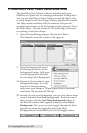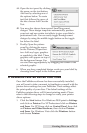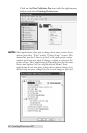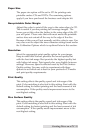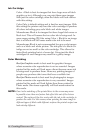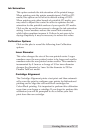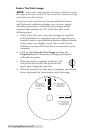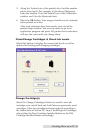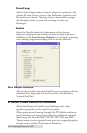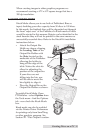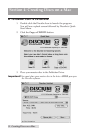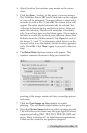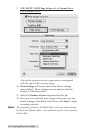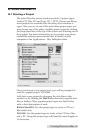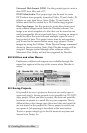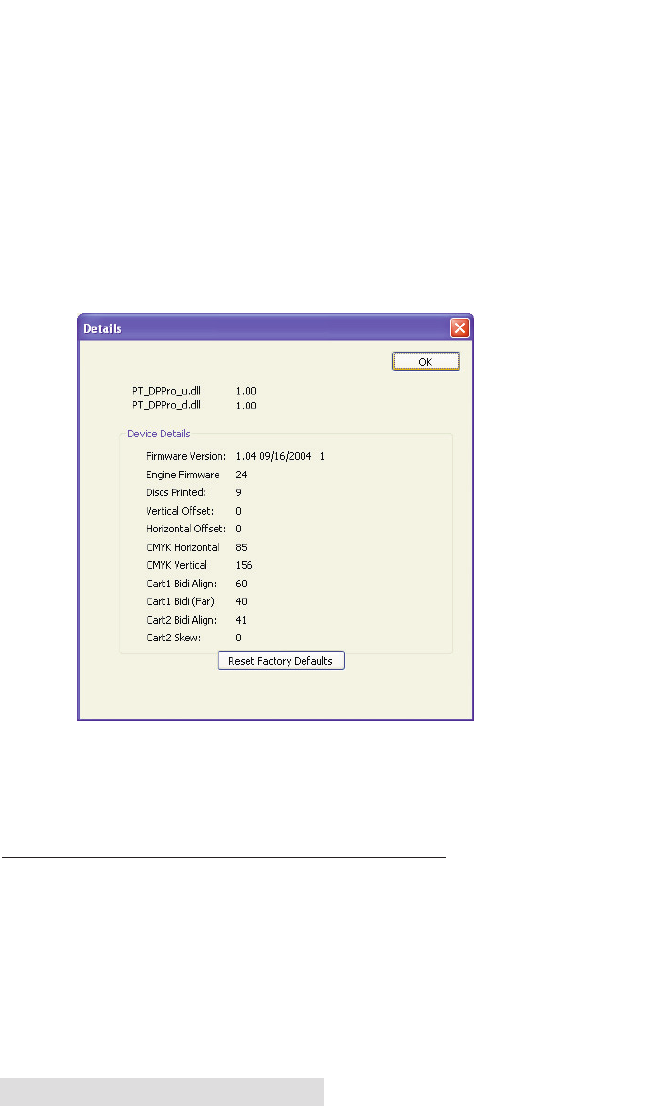
Clean/Purge
Select Clean/Purge button to send a simple test pattern to the
printer. Be sure to have a disc in the Publisher's input bin and
the front cover closed. The test pattern, shown below, purges
ink through nozzles of your ink cartridge to clear any
blockages.
Details
Select the Details button for information on the drivers,
firmware, alignment and number of discs printed with your
Publisher. Click Reset Factory Default to set all print centering
and cartridge alignment settings back to factory defaults.
Disc Output Location
This can be set either Normal (Left Bin acts as output), or Kiosk
(finished discs deposited out the Front Exit). The default is
Normal (Left Bin).
E. USING OTHER GRAPHICS PROGRAMS
While SureThing will handle most labeling needs, other
graphics programs can be used if you prefer.
When printing and burning through the PTPublisher software
your Publisher will support the following additional stardard
label image file formats: BMP, TIF, JPG, GIF, PNG and PRN.
These formats can be exported from most any original graphics
format such as Adobe Photoshop or Illustrator.
30 Creating Discs on a PC