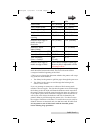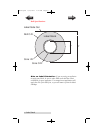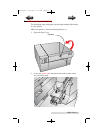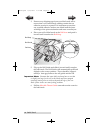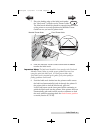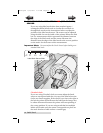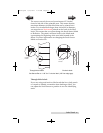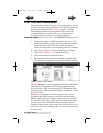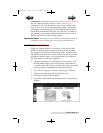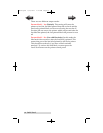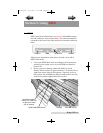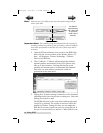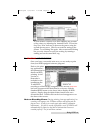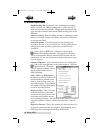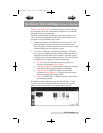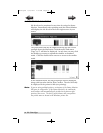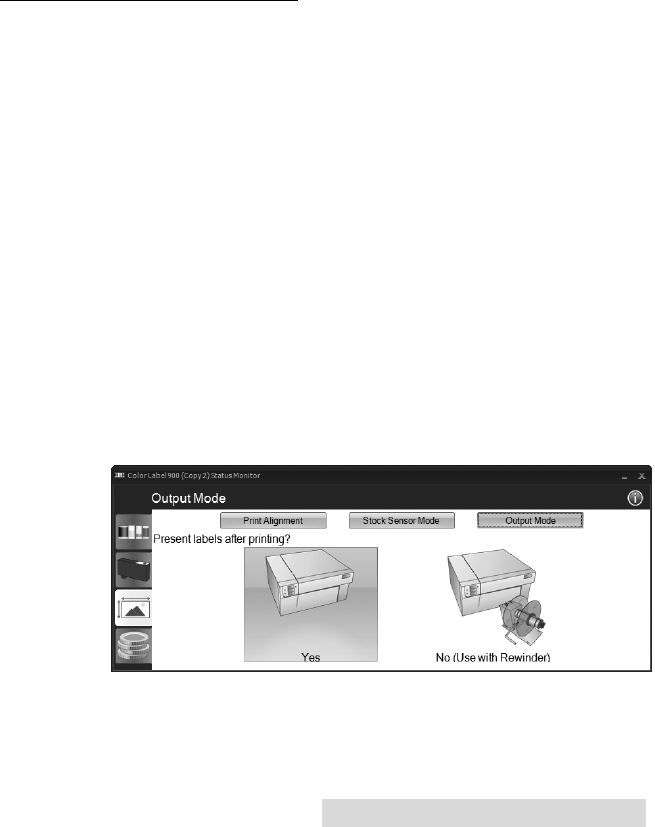
Label Stock 15
Continuous. (Sensor off) If you have continuous stock with no
die-cut, reflective mark or holes, set the sensor type to
Continuous. This will turn off the stock sensor. It this mode
there is no way to set the print starting position. The printer
will simply start printing the first label and print each subse-
quent label immediately after that previous one. To produce a
gap between prints simply add the desired amount of white
space to the end of the label being printed.
Important Note: You must also set the Stock Sensor Position (Section 2C)
so that the sensor is sensing the correct point on the label stock.
E: SET THE OUTPUT MODE
Toggle the Output Mode to set whether or not the last label
printed will be presented or left inside the printer. To adjust
the output mode, open the PTStatus program. PTStatus auto-
matically installs with your printer driver and can be accessed
through the printer driver or as program that is accessible in
the same manner as all other programs.
1. Connect the printer via USB and turn on the power. The
Output Mode Setting is stored on printer main board so
you will not be able to access it unless the printer is turned
on and properly communicating with the computer.
2. Go to Start - Programs - Primera Technology - PTStatus.
3. Click on the Alignment Tab (3rd tab from top).
4. Click on the Output Mode button.
5. Select the Output Mode by clicking on the corresponding
graphic.
RX900.qxd 2/17/2011 1:28 PM Page 15
TOC
INDEX