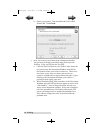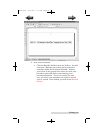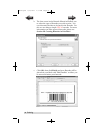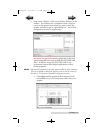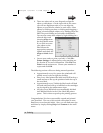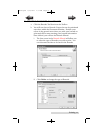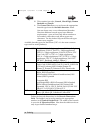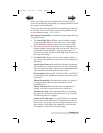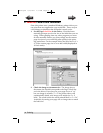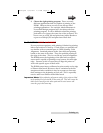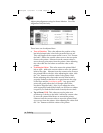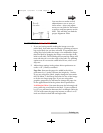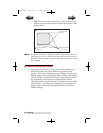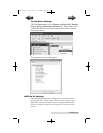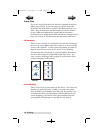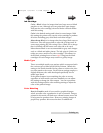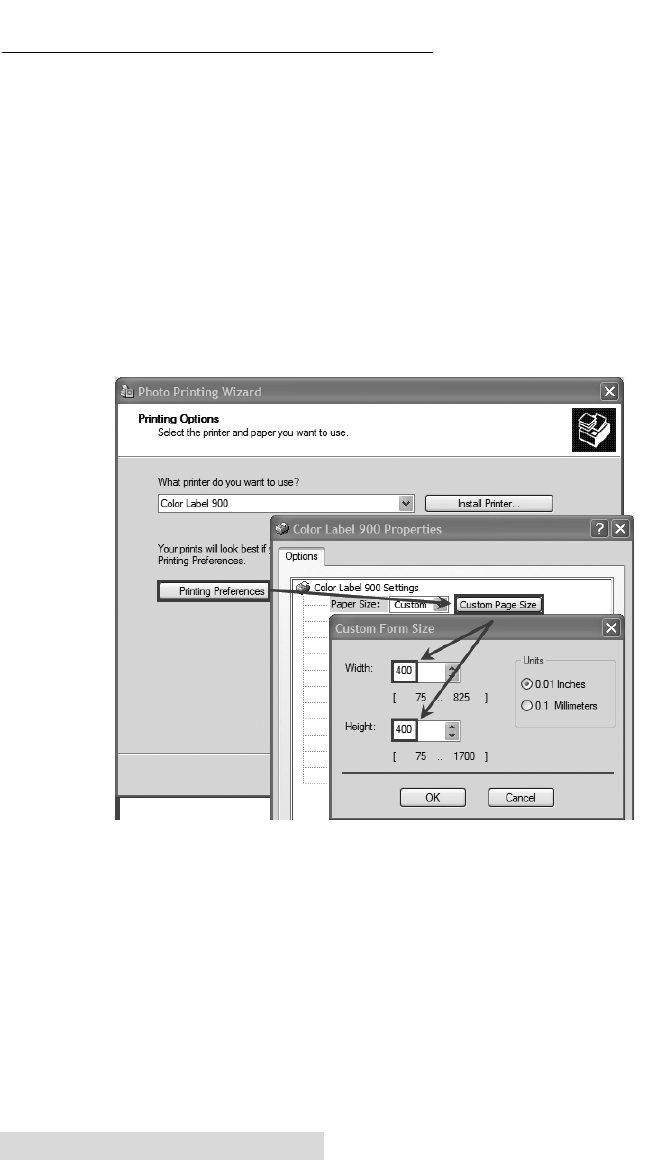
36 Printing
C. PRINTING FROM OTHER PROGRAMS
Since this printer uses a standard Windows printer driver you
can print from any application you would like. There are just
a few things to remember that will make it much easier.
1. Set the Page/Label Size in the Driver. NiceLabel auto
matically prompts you for the size of the label that you are
using. When printing from any other program you must
do this manually. Before you print, simply set the custom
page size just as you would set print quality in the print-
ing preferences. In the example below the label size is 4" x
4" so the custom page size is set to 400 x 400 (displayed in
.01 inch units).
2. Check the image or document size. The image size or
document size should correspond to the Page/Label Size
set in the driver. If you have set your page size to 4" x 4"
but you image is actually 5" x 3" the printer driver will
automatically shrink your image to fit inside the 4" x 4"
label. The result is that the actual printed label is 4" x 2.4".
Avoid this by setting your page size or image size to match
the label size.
RX900.qxd 2/17/2011 1:31 PM Page 36
TOC
INDEX