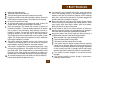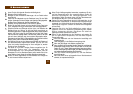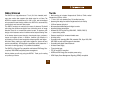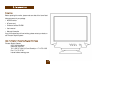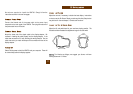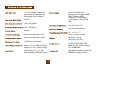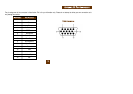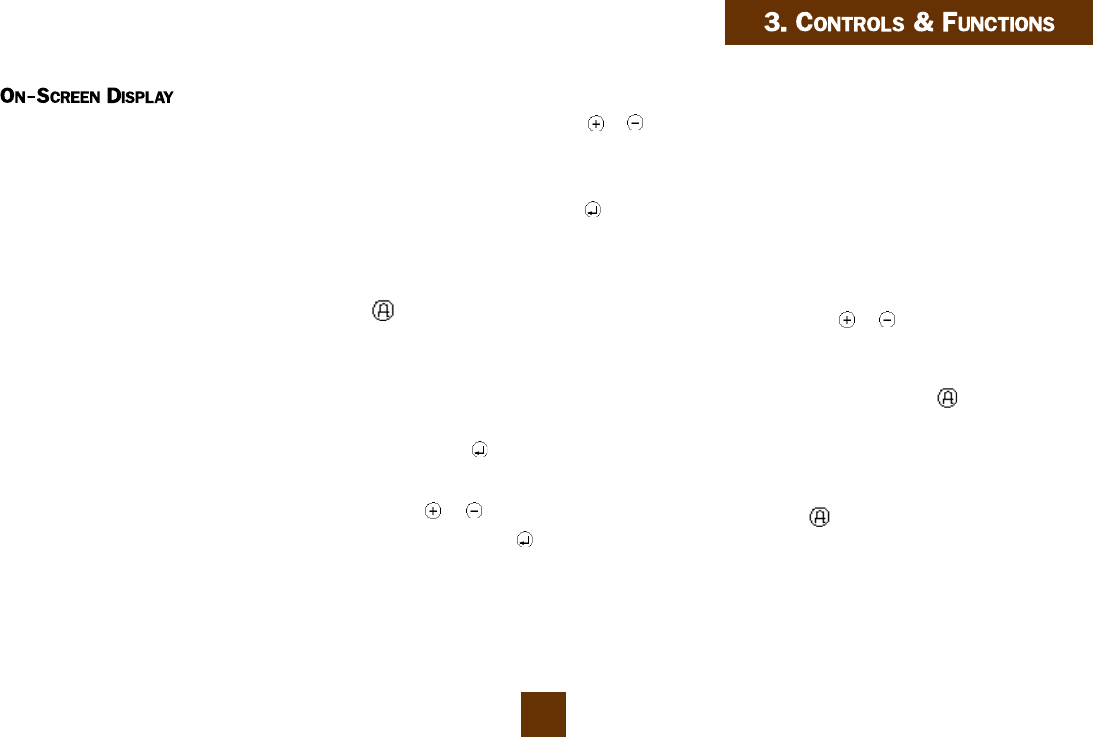
1
13
The AGX700 features a PreVu™ On-Screen Display (OSD) menu with
animated control icons designed to make adjusting your monitor display
settings a more user-friendly process. When highlighted, the icon
illustrates the control function to assist you in identifying which control
needs adjustment.
Before activating the OSD menu, you can use the Auto Setup button
to automatically adjust the display to the proper size and
brightness/contrast levels. The monitor must be running at one of the 11
factory preset timing modes to utilize this feature. (See page 16.)
The OSD menu activates automatically when you press the Enter
button on the front of the monitor. The OSD remains centered on the
screen while you make your adjustments. Use either the or button
to move the highlight to the control you want to adjust, then press the
Enter button to select that control. When you select a control, a submenu
of the control with a status bar appears. The status bar indicates in which
direction, from the factory preset, your adjustments are being made. Use
the or buttons to adjust the control. In addition, a second control
icon will appear allowing you to toggle between the control originally
selected and a second control (for example, Contrast/Brightness). Use
the Enter button (while in adjustment mode) to switch between the two
controls.
The Contrast/Brightness controls can also be adjusted without activating
the OSD menu. Just press either the or buttons on the front of the
monitor.
When you have finished making adjustments, press to save the setting
and exit out of the adjustment mode back to the main PreVu™ menu for
additional display adjustment. Or, simply leave the buttons untouched for
approximately 15 seconds and the setting(s) will be saved automatically.
While in the main menu, press the button to exit the On-Screen Display
e n t i r e l y .