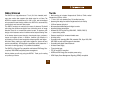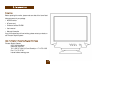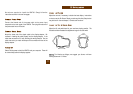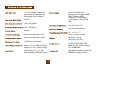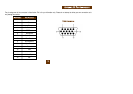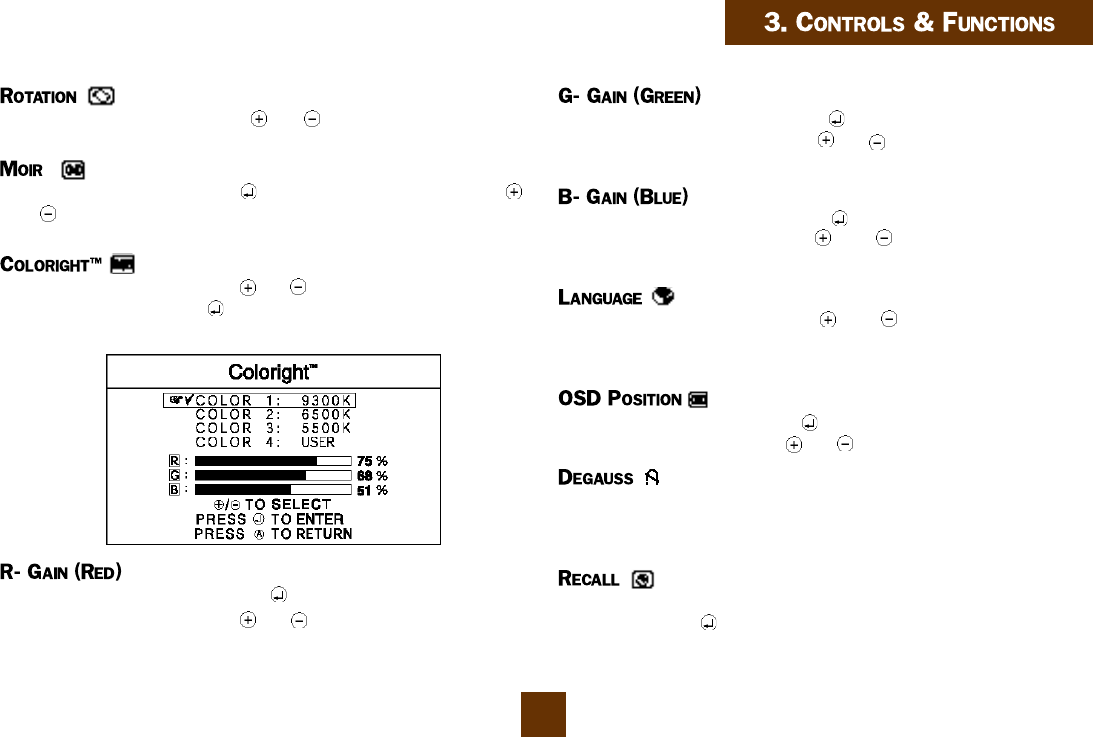
1
15
Select this control, then use the and buttons to rotate the image
until the sides of the image are parallel to the edge of the bezel.
É
Select this control, then use the button to select moiré. Use the
and buttons to decrease the moiré, an interference pattern that
causes some dithered colors to “shimmer” or appear uneven.
Select this control, then use the and buttons to scroll to the desired
color temperature. Use the button to select either the 9300K, 6500K
or 5500K, or select User for a custom RGB setting.
Select “Color 4: User,” then use the button to scroll up and down the
RGB menu to R (Red). Use the and buttons to adjust the red level
of the display.
Select “Color 4: User,” then use the button to scroll up and down the
RGB menu to G (Green). Use the and buttons to adjust the green
level of the display.
Select “Color 4: User,” then use the button to scroll up and down the
RGB menu to B (Blue). Use the and buttons to adjust the blue
level of the display.
Select this control, then use the and buttons to choose from:
English, German (Deutsch), Spanish (Español), Italian (Italiano) or
French (Français)
Select this control, then use the button to select in which direction to
move the OSD menu. Use the and buttons to move the OSD menu.
Demagnetizes the CRT when the display becomes discolored or washed
out in appearance. The monitor will automatically degauss on startup if
the monitor has been off for at least 20 minutes.
Resets the display settings to the original factory preset values. Press
and hold down the button until the progress bar disappears.