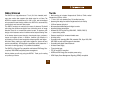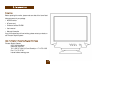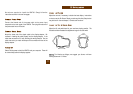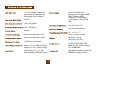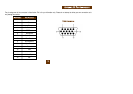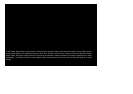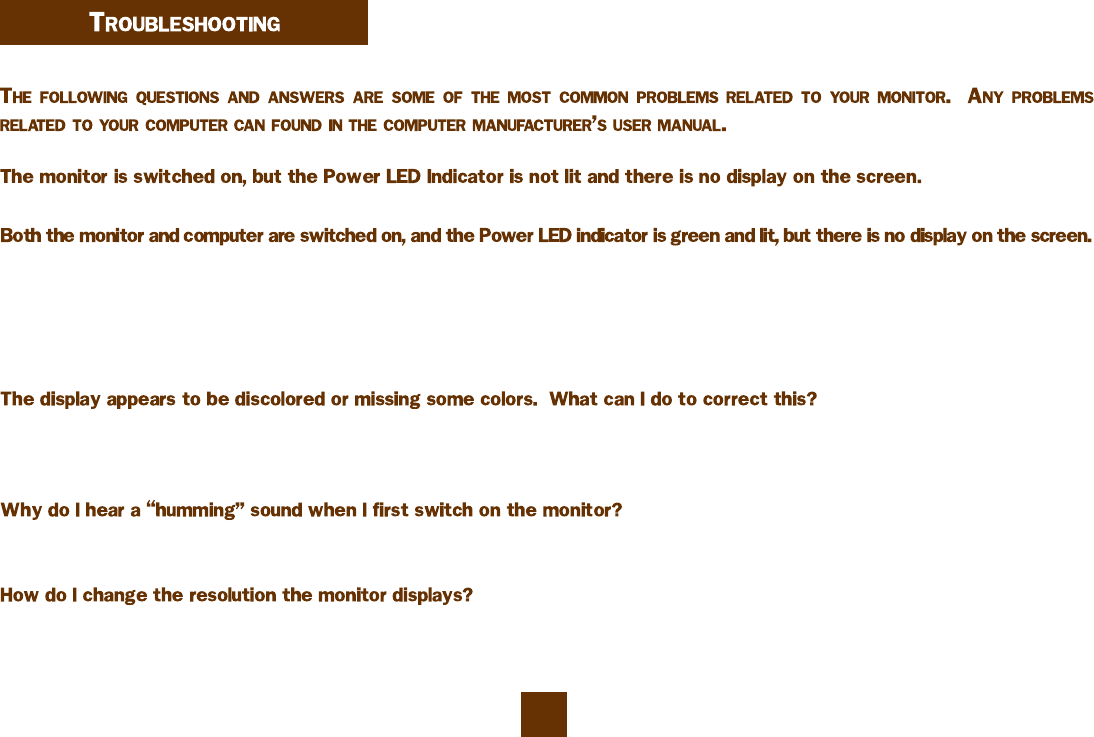
1
20
Make sure all of the power connections are secure. If the monitor is plugged into a surge protector, make sure the surge protector is switched on.
Check all the signal cable connections and make sure that they are secure. Adjust both the contrast and brightness controls to the highest settings. If
you see a faint gray color appearing on the screen, the monitor is functioning properly but not receiving any signal from the computer’s display adapter.
Also, the AGX700 features a self test screen. You can activate the self test screen by turning off the monitor, detaching the signal cable from the
computer and turning the monitor back on. A self test screen will appear showing three distinct red (left), green (center) and blue (right) squares. If you
can see this screen with all three distinct colors in the proper positions, your monitor is working properly.
You can activate the self test screen (described above) to determine if the monitor is working properly. If you can see the three distinct red, green and
blue squares, your monitor is working properly. Please check your connector cable and display adapter and/or display driver. Make sure that no pins in
the connector are bent and that the connection to the monitor and computer are secure.
The sound you hear indicates that the degauss function is activated. Every time the monitor is switched on, it will go through the degaussing process
which helps eliminate any purity problems.
The frequency and resolution displayed on a monitor is controlled by the display driver and operating system. The monitor simply responds to the signal it
receives from the display adapter and is not able to change the resolution on its own. Most display adapter manufacturers provide software drivers and
utilities that allow you to use different resolutions for different applications. Please consult your display adapter manual or dealer for more information.