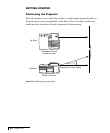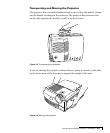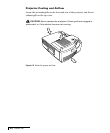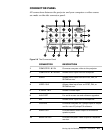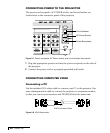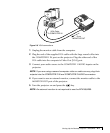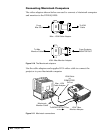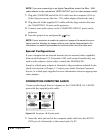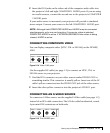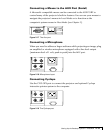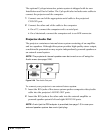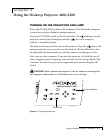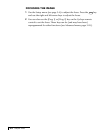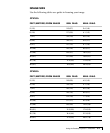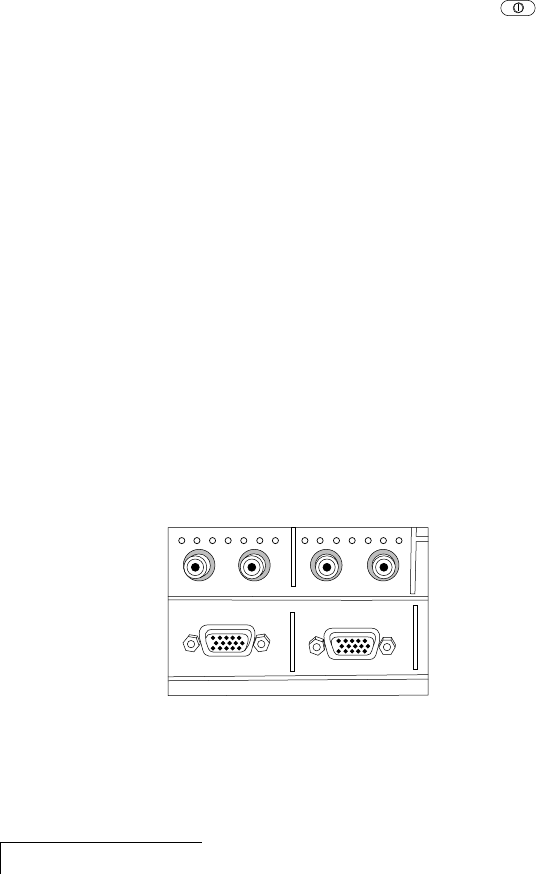
2-10
Chapter Two
NOTE: If you are connecting to an Apple PowerBook, attach the Mac - VGA
cable adapter to the computer’s VIDEO OUTPUT port (or video adapter cable).
1 Plug the COMPUTER end of the VGA cable into the computer’s VGA or
Video Out port or into the Mac - VGA cable adapter (Macintosh only).
2 Plug the end of the supplied VGA cable with the large round collar into
the COMPUTER 1 IN port on the projector.
3 Connect your audio source to the COMPUTER AUDIO 1 ports on the
projector.
4 Turn the projector on and press the key.
NOTE: If your projector is unable to project an image at the same time your
laptop monitor displays an image, refer to your laptop documentation for
information on switching between the internal screen and the video port.
Special Configurations
If your computer has an internal monitor but no external video capability
(Macintosh Performa 575, PowerMac 5200, and certain PowerBooks), you
need a video adapter card in order to attach the DP4100/4200.
Setup for a third-party adapter is identical to the procedures outlined in the
Quick Start section in Chapter 1. Contact your dealer, Proxima Customer
Service, or a third-party supplier for more information about an appropriate
video adapter.
CONNECTING COMPUTER AUDIO
Connect audio inputs from a computer to the COMPUTER 1 & 2 AUDIO
ports with the supplied audio cable.
Computer 2 In
Computer 2 Audio
Computer 1 Audio
Computer 1 In
Figure 2-13 Computer 1 & 2 Audio ports
1 Insert the mini-jack end of the computer audio cable into the AUDIO
OUT port of a Macintosh or the sound card of a PC.