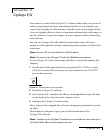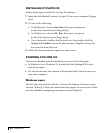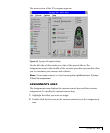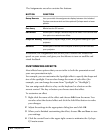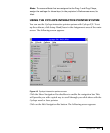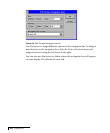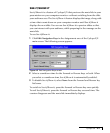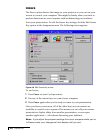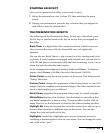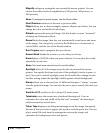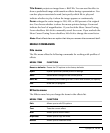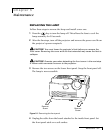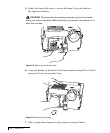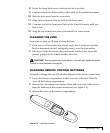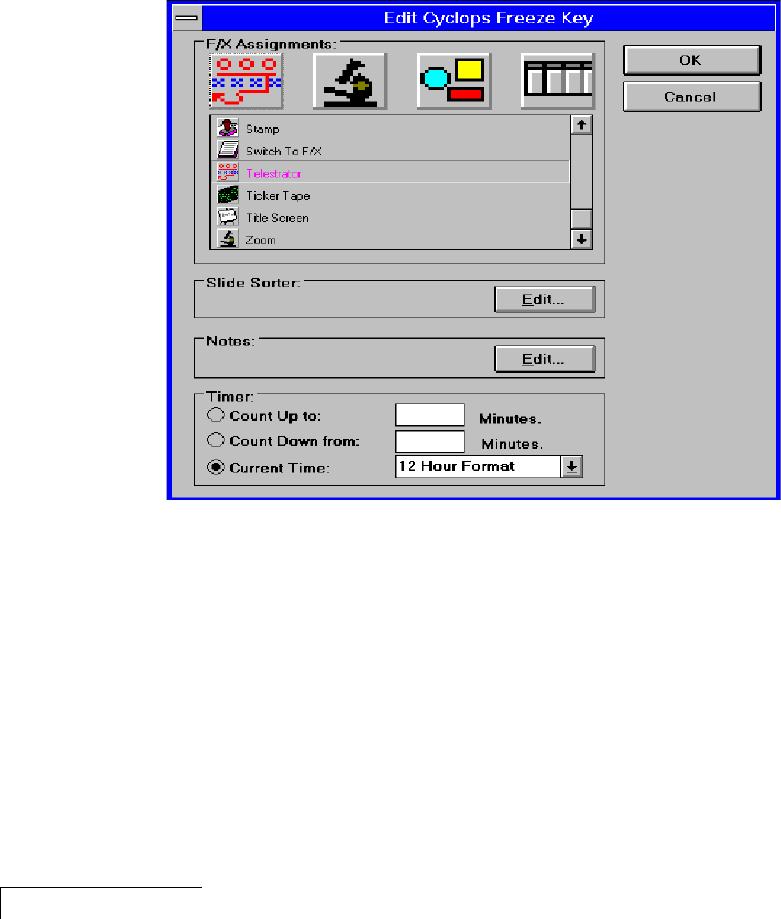
4-8
Chapter Four
FREEZE
The Freeze option freezes the image on your projector so you can use your
remote to control your computer. This might be handy when you want to
perform functions on your computer without distracting your audience
from your presentation. To edit the Freeze key settings, click the Edit Freeze
Key option in the Assignments area. The following screen appears:
Figure 4-6 Edit Freeze Key screen
To use Freeze:
1 Press Pause on your Cyclops remote.
2 Use any of the remote keys to control your computer.
3 Press Pause again when you're ready to return to your presentation.
Once you freeze your screen, all of the other keys on your remote are
available to control your computer. This means you can edit your current
presentation, display slides from another presentation, or even open
another application — all without distracting your audience.
Note: If you adjust the projector settings from your computer while you're
in Freeze mode, your changes will not display until you exit .