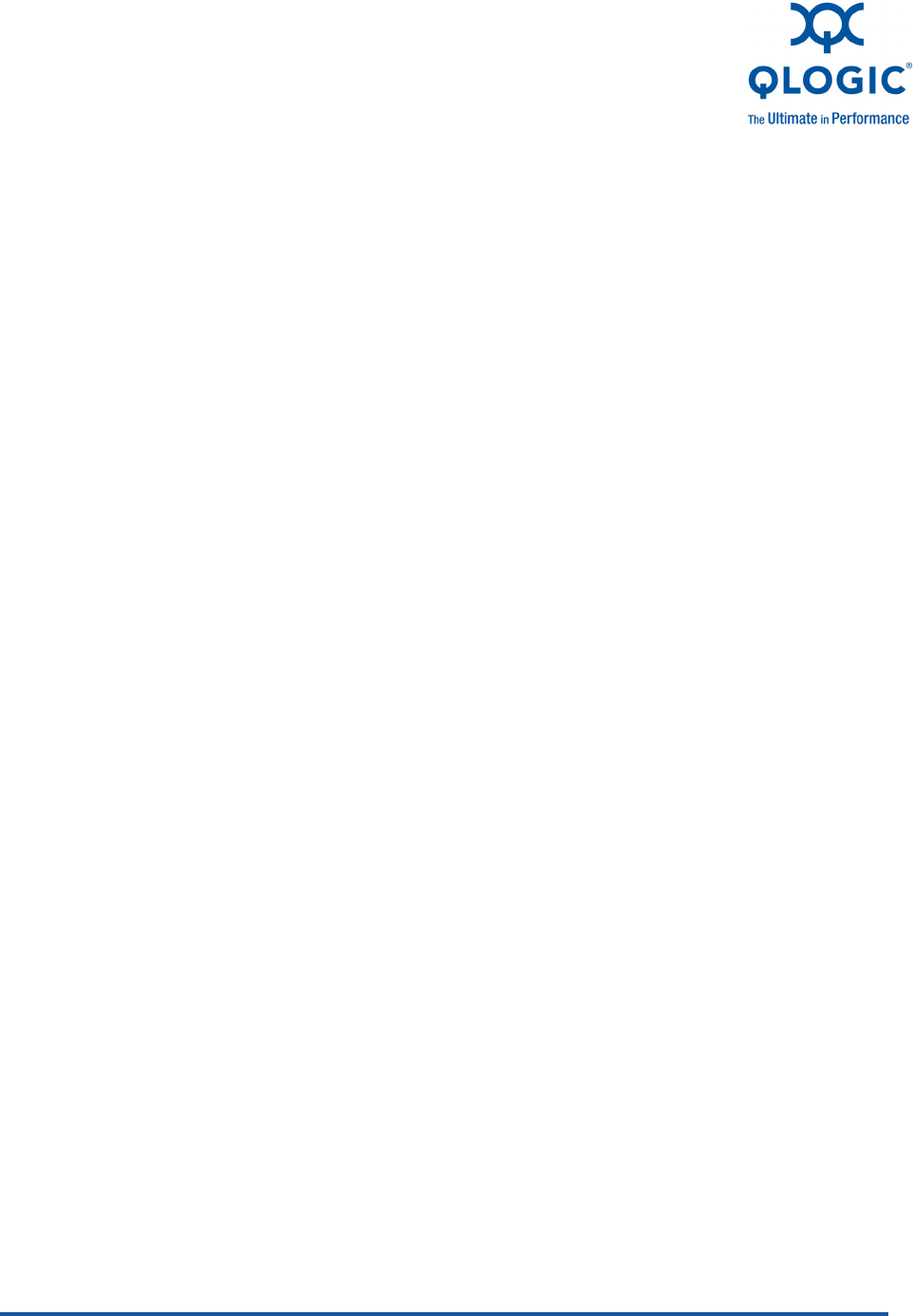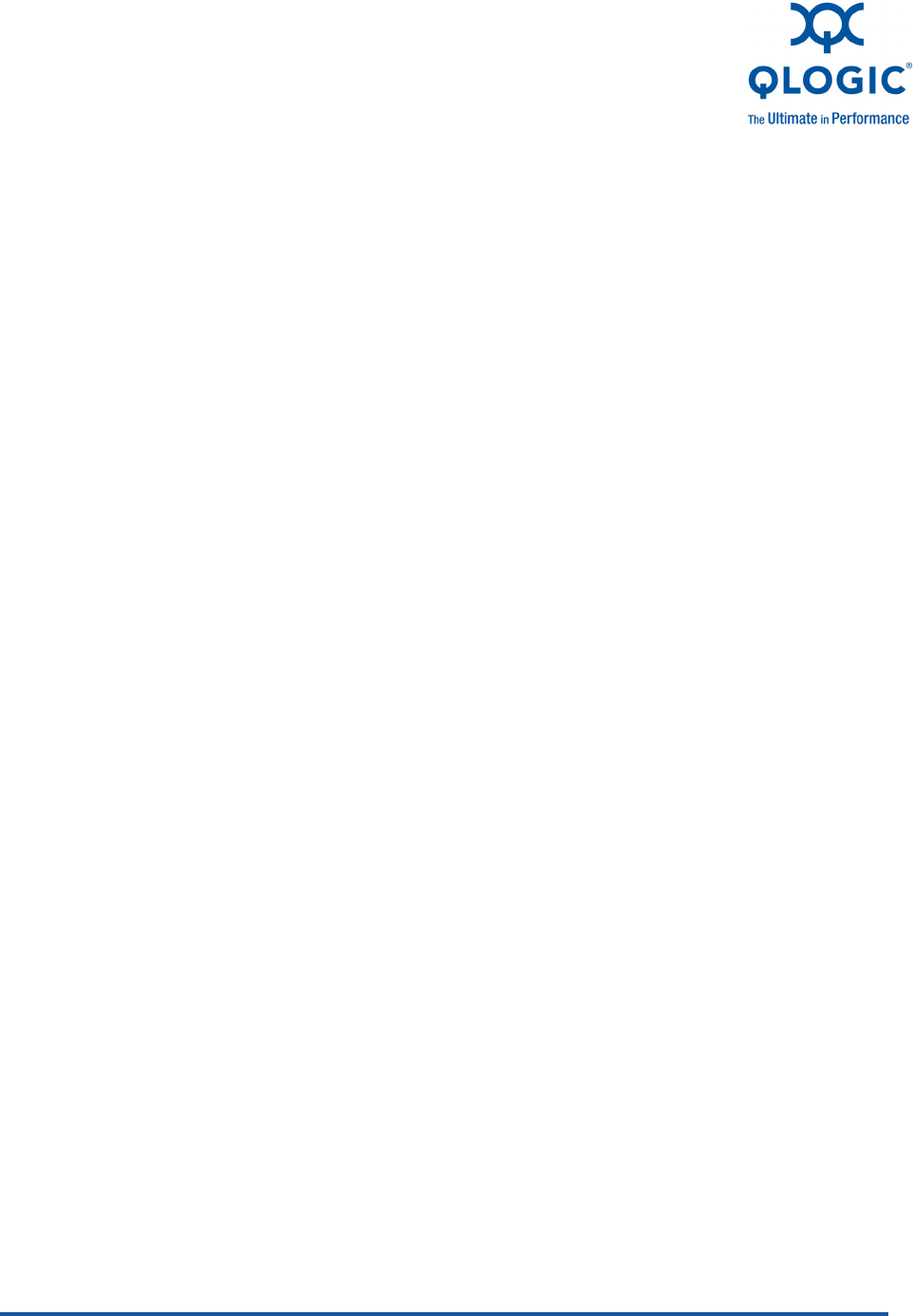
NE0154601-00 B 7-1
7 Windows Server 2003,
2008, and 2008 R2 Driver
Configuration
This section describes how to program your QLogic adapter and maximize its
performance in the Windows Server 2003, 2008, and 2008 R2 OSs. Topics
include:
“NIC Driver Properties and Configuration” on page 7-1
“QLogic Adapter Configuration” on page 7-9
“QLogic Adapter Diagnostic Tests” on page 7-11
“Windows Server 2003 Performance” on page 7-13
NIC Driver Properties and Configuration
The QLogic adapter NIC driver can be configured through the adapter properties
in Device Manager.
To access the Device Manager:
1. Click the Start button, right-click My Computer, and then click Device
Manager. A list of devices appears in the right side of the window.
2. Under Network Adapters, right-click the QLogic adapter, and then select
Properties.
The advanced properties window opens.