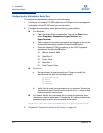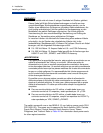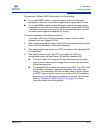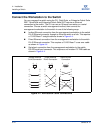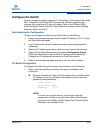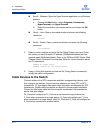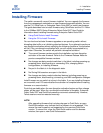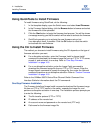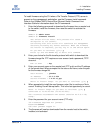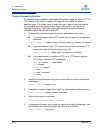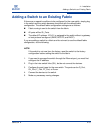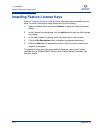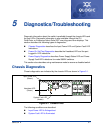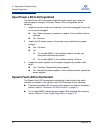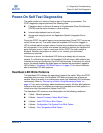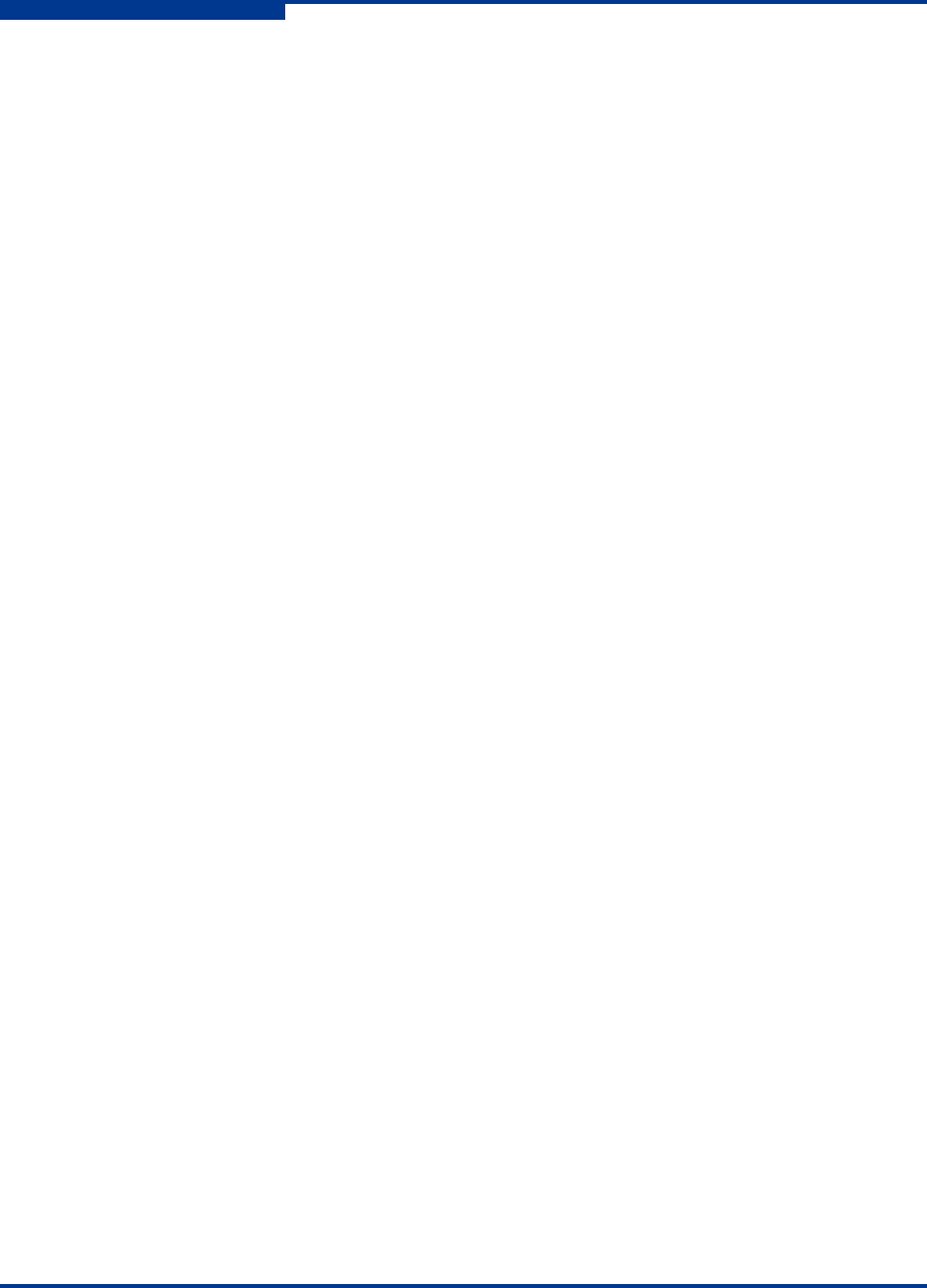
4 – Installation
Installing Firmware
4-16 59265-02 A
S
Using QuickTools to Install Firmware
To install firmware using QuickTools, do the following:
1. In the faceplate display, open the Switch menu and select Load Firmware.
2. In the Firmware Upload dialog, click the Browse button to browse and select
the firmware file to be uploaded.
3. Click the Start button to begin the firmware load process. You will be shown
a message warning you that the switch will be reset to activate the firmware.
4. QuickTools prompts you to activate the new firmware using a hot
(non-disruptive) reset, if possible. Click the OK button to reset the switch
and activate the new firmware.
Using the CLI to Install Firmware
The method you choose to install firmware using the CLI depends on the type of
firmware activation you want.
For a disruptive activation, enter the Firmware Install or Image Install
command to download the firmware image file from an FTP or TFTP server,
unpack it, and activate it in one step. Refer to “One-Step Firmware
Installation” on page 4-16.
For a non-disruptive activation, enter the Image Fetch command to
download the firmware image file from an FTP or TFTP server. Enter the
Image Unpack command to unpack the image file, then enter the Hotreset
command to perform a non-disruptive activation. Refer to “Custom Firmware
Installation” on page 4-18.
Refer to the SANbox 5800V Series Fibre Channel Switch Command Line
Interface Guide for information about the CLI commands.
One-Step Firmware Installation
The Firmware Install and Image Install commands download the firmware image
file from an FTP or TFTP server to the switch, unpacks the image file, and
performs a disruptive activation in one step. The installation process prompts you
to enter the following:
The file transfer protocol (FTP or TFTP)
IP address of the remote host
An account name and password on the remote host (FTP only)
Pathname for the firmware image file