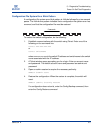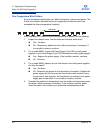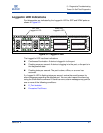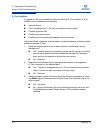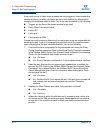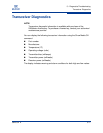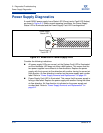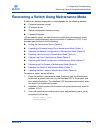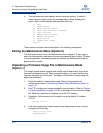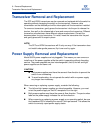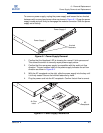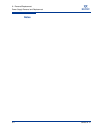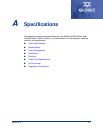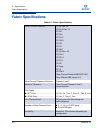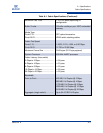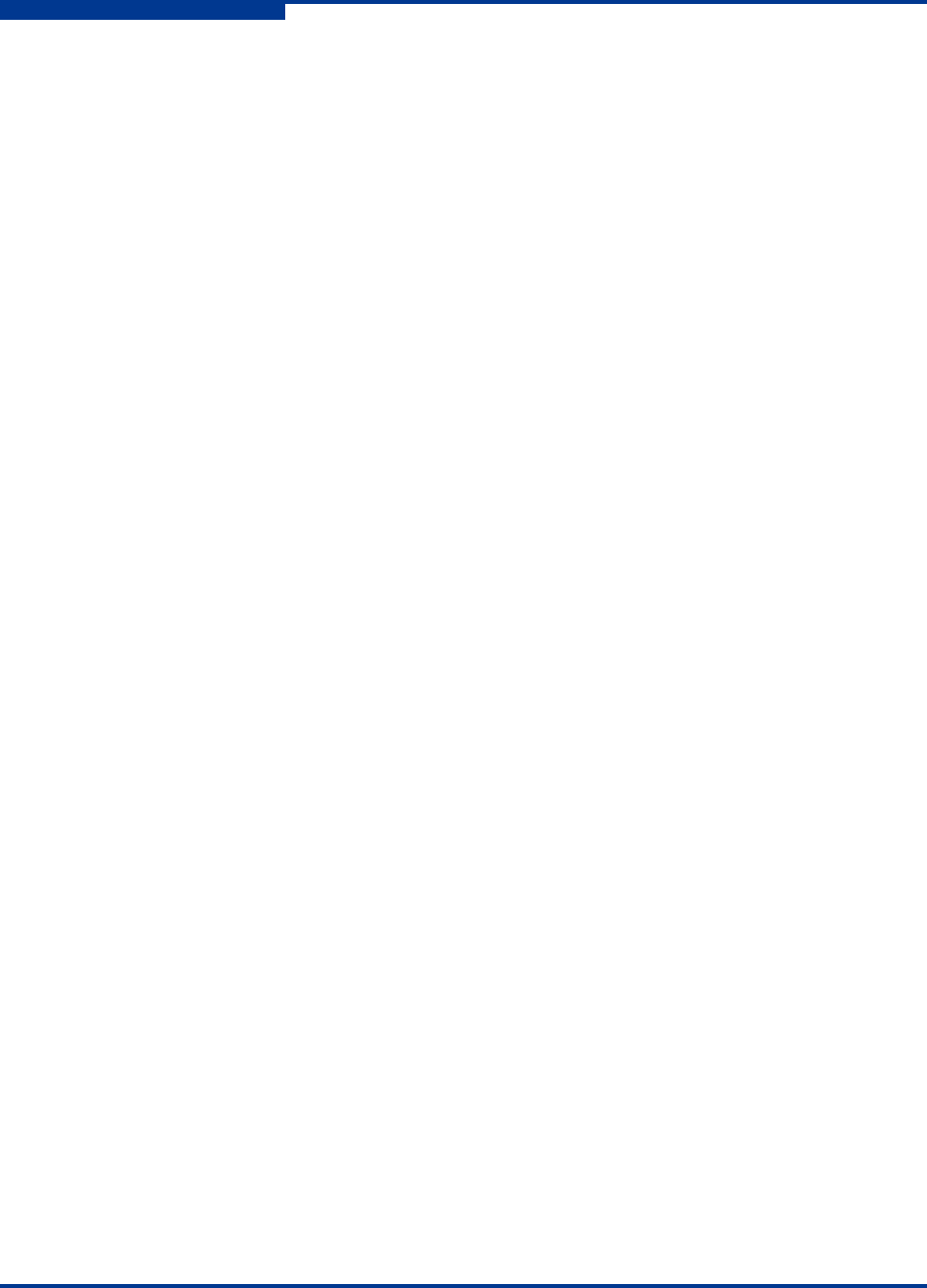
5 – Diagnostics/Troubleshooting
Recovering a Switch Using Maintenance Mode
5-14 59265-02 A
S
4. The maintenance menu displays several recovery options. To select a
switch recovery option, press the corresponding number (displayed in
option: field) on the keyboard and press the Enter key.
0) Exit
1) Image Unpack
2) Reset Network Config
3) Reset User Accounts to Default
4) Copy Log Files
5) Remove Switch Config
6) Remake Filesystem
7) Reset Switch
8) Update Boot Loader
Option:
These options and their use are described in the following subsections.
Exiting the Maintenance Menu (Option 0)
The Exit option closes the current Maintenance menu session. To log in again,
enter the maintenance mode account name and password (prom, prom). To return
to normal operation, momentarily press and release the Maintenance button or
power cycle the switch.
Unpacking a Firmware Image File in Maintenance Mode
(Option 1)
The Image Unpack option unpacks and installs new firmware when the current
firmware has become corrupt. Before using this option, you must load the new
firmware image file onto the switch. The steps to install new firmware using this
option are as follows:
1. Place the switch in maintenance mode. Refer to the procedure for
maintenance mode in “Recovering a Switch Using Maintenance Mode” on
page 5-13.
2. Use FTP to load a new firmware image file onto the switch. Refer to “Custom
Firmware Installation” on page 4-18 for an example of how to load the image
file. When the download is complete, close the FTP session.
3. Establish a Telnet session with the switch using the default IP address
10.0.0.1.
telnet 10.0.0.1
4. Enter the maintenance mode account name and password (prom, prom),
and press the Enter key.
Switch login: prom
Password:xxxx