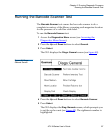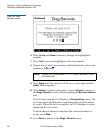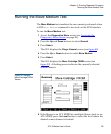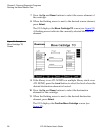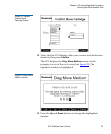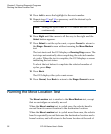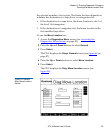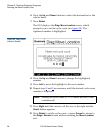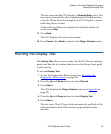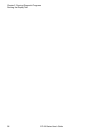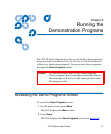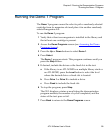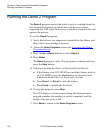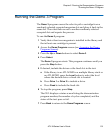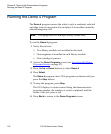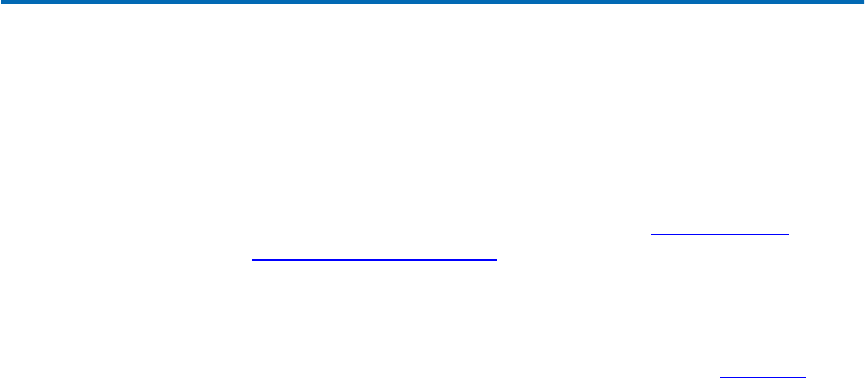
Chapter 5 Running Diagnostic Programs
Running the Display Test
ATL M-Series User’s Guide 95
The test starts and the GUI displays a Running Diag screen. The
test stops automatically after completing the selected number
of cycles. When the test is complete, the GUI displays a screen
indicating the test status.
To abort the test before it completes the selected number of
cycles, press
Stop.
13 Press Back.
The GUI displays the cycle count screen.
14 Press Cancel, then Back to return to the Diags: General screen.
Running the Display Test 5
The
Display Test allows you to verify that the GUI has no missing
pixels and that the two status indicators on the library front panel
work correctly.
To run the
Display Test:
1 Access the Diagnostics Menu screen (see Accessing the
Diagnostics Menu Screen on page 85).
2 Press the Up and Down buttons to select General.
3 Press Select.
The GUI displays the
Diags: General screen (see figure 48 on
page 87).
4 Press the Up and Down buttons to select Display Test.
5 Press Select.
The test starts. The GUI goes dark momentarily, and both of the
status indicators flash. This test lasts approximately three
seconds.