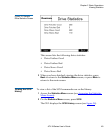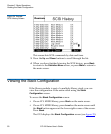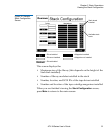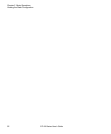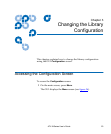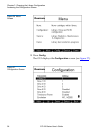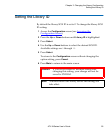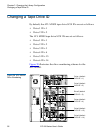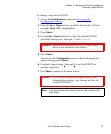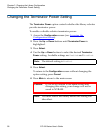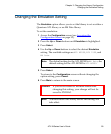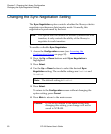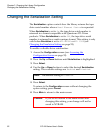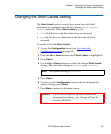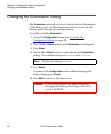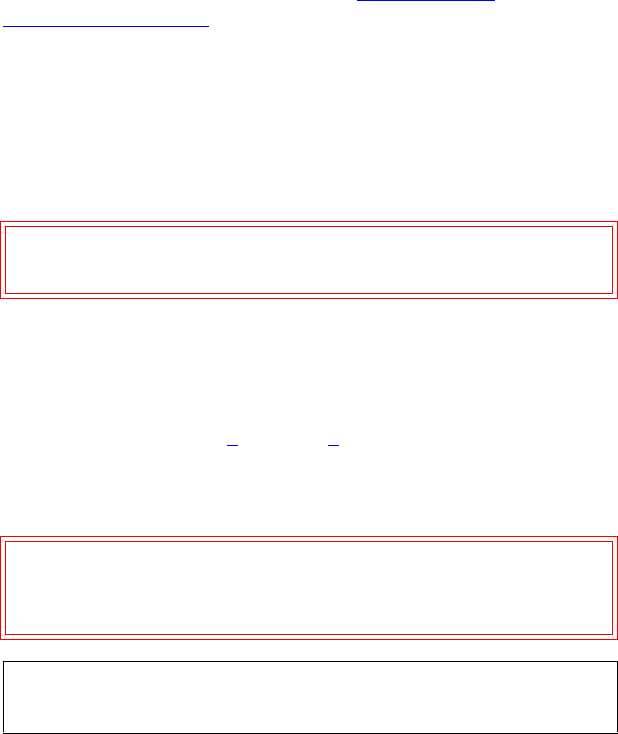
Chapter 3 Changing the Library Configuration
Changing a Tape Drive ID
ATL M-Series User’s Guide 57
To change a tape drive SCSI ID:
1 Access the Configuration screen (see Accessing the
Configuration Screen).
2 Press the Up or Down buttons until the desired drive ID (for
example,
Drive 1 ID) is highlighted.
3 Press Select.
4 Use the Up or Down buttons to select the desired SCSI ID.
Available settings are
0 through 15 and Disabled.
5 Press Select.
To return to the
Configuration screen without changing the
option setting, press
Cancel.
6 If desired, repeat steps 2 through 5 to set the SCSI ID for
another tape drive.
7 Press Main to return to the main screen.
Caution: Set the drive SCSI ID to Disabled only if the
drive is not installed in the library.
Caution: If you do not return to the main screen after
changing this setting, your change will not be
saved to NVRAM.
Note: You must reboot the library before this setting will
take effect.