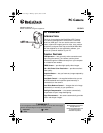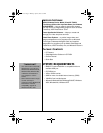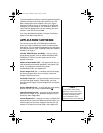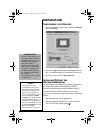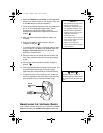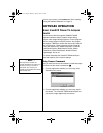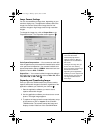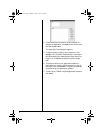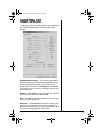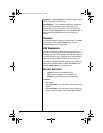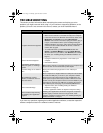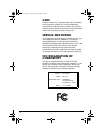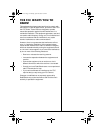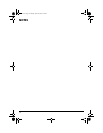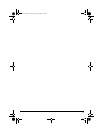11
TROUBLESHOOTING
This section provides information about maintaining the camera and helping you solve
problems you might encounter while using it. If you continue to experience problems, or the
problem you have is not covered in this manual, contact your local RadioShack store.
If you have any questions regarding the bundled application software, contact the respective
software companies listed in the software's owner's manuals.
Problem Suggestion
The camera does not work. Make sure the camera is connected correctly to the computer.
No capture device found appears.
• Make sure the camera is connected correctly to the computer.
• Locate the camera in the Windows Control Panel, double click
Multimedia,clickDevices, then select Video Capture
Devices. If the camera is not listed, unplug the camera, plug it
in again, and reinstall the driver. (See “Installing/Testing the
Software/Hardware” on Page 4) If the camera is listed but other
cameras are also installed, disable all cameras, enable the
camera, then try again
• To uninstall the driver, go to Control Panel, double click
System,clickDevice Manager, and select Image Devices.
Select the driver for your camera, click Remove, then reinstall
the driver (see “Installing/Testing the Software/Hardware” on
Page 4).
Camera not directed appears.
• Unplug the camera then plug it back in. Then restart your
computer.
• Reinstall the software
Image display window appears
black, blue, green, or no image
appears.
Make sure the camera is connected correctly to your computer and
the lens is clean and not obstructed by other objects.
No camera image or no motion in
video.
Unplug the camera then plug it back in. Then restart your
computer.
After installing the camera
software, the software does not
detect the camera.
Some computers are shipped without the USB port mode enabled.
To enable the USB port, you must run your computer’s CMOS
setup program. This setup program is only available when you
power up the computer. Since the procedure is different for each
system, refer to your computer’s owner’s manual for details. If your
computer has more than one USB port, try plugging the camera
into a different port and unplug any unnecessary USB devices.
Blurred video/still image.
• Adjust the focus (See “Installing/Testing the Software/
Hardware” on Page 4).
• Use the application software to adjust the sharpness setting.
Camera software stops working
after installing other application
programs.
Installing other applications sometimes changes the computer's
system registry so that the camera no longer works. If this
happens, reinstall the camera's driver (see “Installing/Testing the
Software/Hardware” on Page 4).
25-3121.fm Page 11 Monday, April 28, 2003 2:51 PM