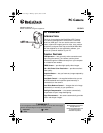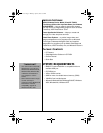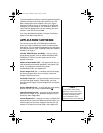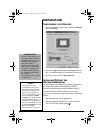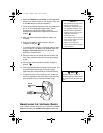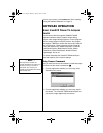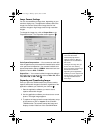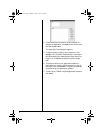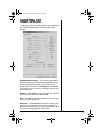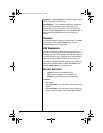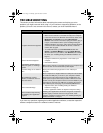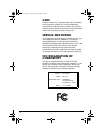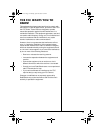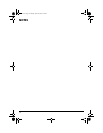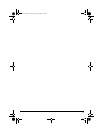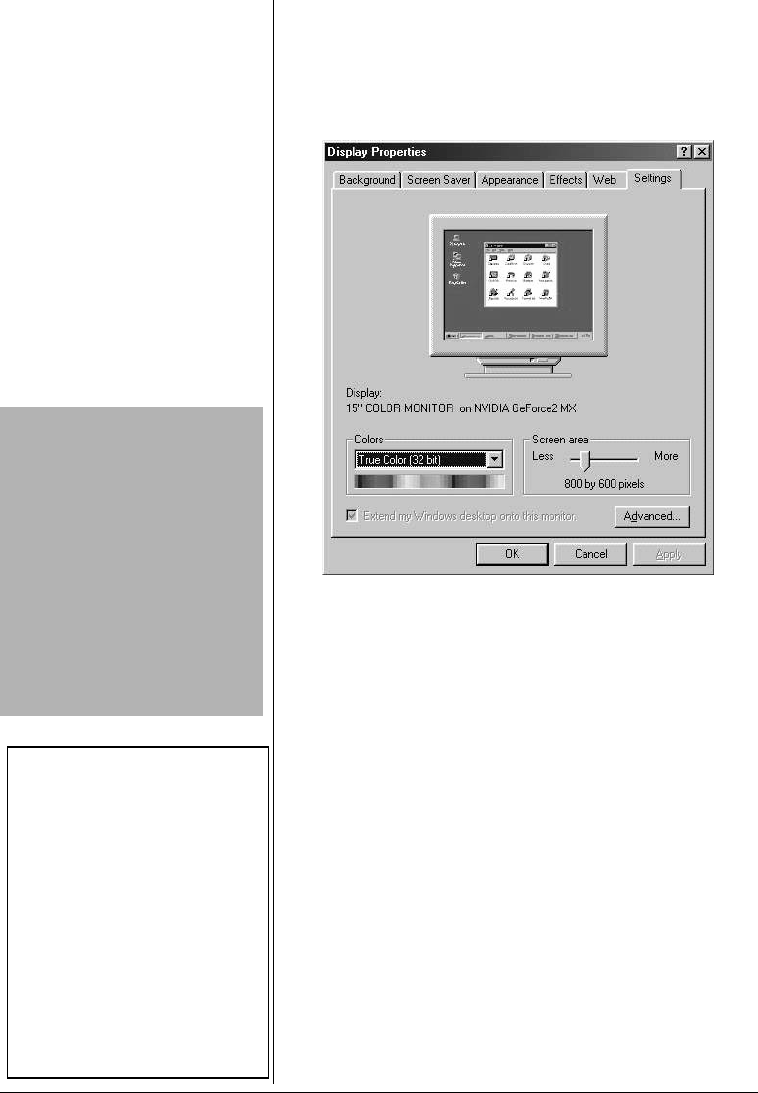
4
PREPARATION
CONFIGURING THE MONITOR
1. Open the Windows Control Panel, double-click Display,
then click
Settings.
2. Set Color to
High Color (16-bit) or True Color (24- or 32-
bit
). (For the best display, we recommend True Color).
3. Set Screen area to at least
800 x 600 pixels.
INSTALLING/TESTING THE
SOFTWARE/HARDWARE
The driver software and application software supplied with
the camera are included in the supplied CD-ROM. It
includes a Setup Wizard that makes installation easy.
!
Follow these steps to install the software, connect the
camera to your computer, and test the camera and software
together.
1. Start Windows and quit all applications.
2. Insert the supplied software CD into your CD-ROM
drive. The CD starts automatically.Ô
!
IMPORTANT
!
• The steps in this section show
you how to install the software
using Windows 98. If you have
Windows 98 SE, Windows
2000, Windows Me, or
Windows XP, the steps might
differ. Follow the prompts you
see while using Windows 98
SE, Windows 2000, Windows
Me, or Windows XP to install
the software.
• Do not aim the camera directly
at a light source.
Ô NOTE Ô
• If the CD does not start
automatically, make sure the
CD-ROM's door is completely
shut. If the CD still does not
start, the auto run option on
your computer might be turned
off. If this happens, click My
Computer. The window shows
the available drives on your
computer. Then double-click the
icon for your CD-ROM drive and
double-click setup.exe.TheCD
starts and the Select
Components screen appears.
25-3121.fm Page 4 Monday, April 28, 2003 2:51 PM