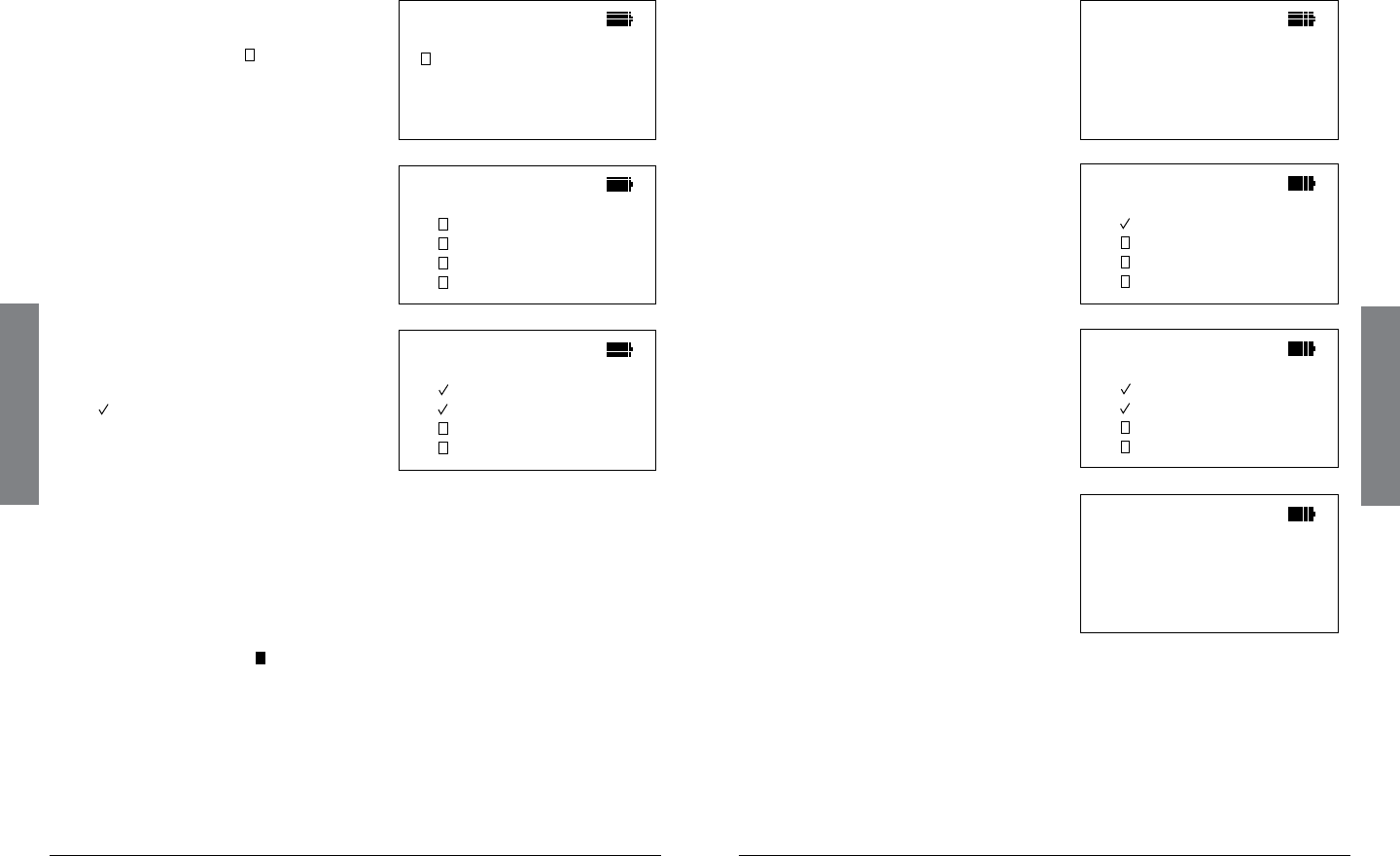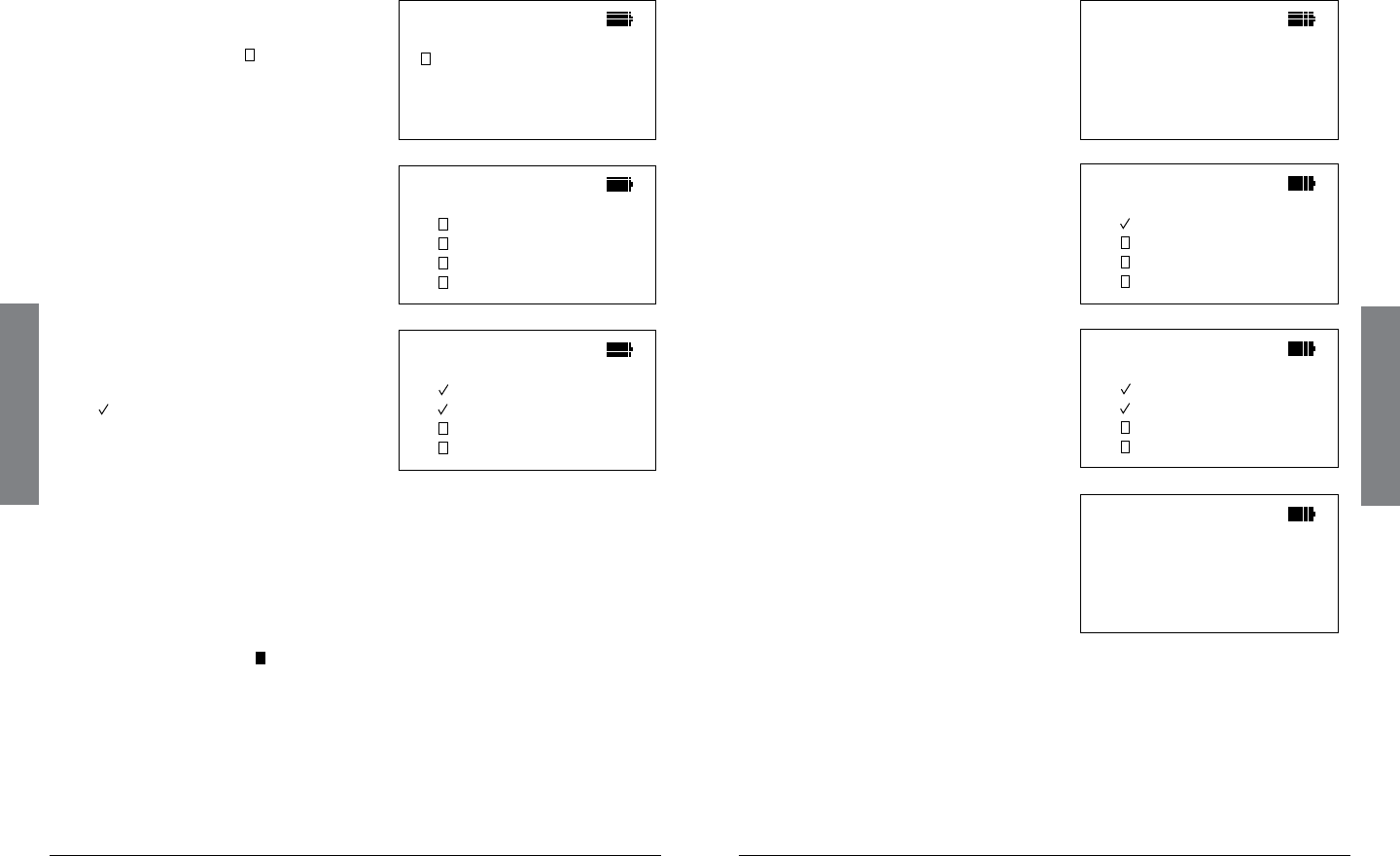
22
Basic Operation
23
Basic Operation
2 Select Objects from the Library
1. As you drill into each Library
grouping, you will eventually
seecheckboxes( )
next to
the listings. These listings can
be imported to a playlist.
Subcategories
in Category:
Six Flags Over
2. Continue to drill into the
listings to see all the objects
available in the grouping.
Frequencies
in Subcategory
Security
Ride Operation
Hurricane Harb
Hurricane Harb
3. Press /II/SEL when you find
an object or grouping you
want to import. A checkmark
( )appearsnexttotheobject
or grouping. (Press /II/SEL
againtounselect.)
Frequencies
in Subcategory
Security
Ride Operation
Hurricane Harb
Hurricane Harb
n Notes:
• See“Importing Trunked Systems” on page 24 for more instructions on
importing trunked systems.
• A“D”inplaceofacheckboxindicatesthattheobjectorsystemis
fullydigitalandcannotbemonitoredwiththisversionofiSCAN.
• An“S”inplaceofacheckboxindicatesthatthetrunkedsystemis
notsupportedbythescanner(e.g.MPT1327,LTRPassport,etc.)
• Asolidcheckbox(
) indicates that some frequencies in a
subcategory are selected, but not all.
• Allselectedobjectsandgroupingswillbeimportedintothe
same playlist or group of playlists that you pick in step 3.
• YoucanpickasmanyobjectsasyouwantfromtheLibraryfor
importing to playlists.
• Whenyouselectanentiregrouping,allobjectsassociatedwith
that grouping are also selected.
3 Import Objects to Playlists
1. Press MENU after you’ve
selected all the objects from
the Library that you want to
import.
Library
Import Selected
Back
Main Menu
2. Press /II/SEL at Import
Selected
. A list of playlists
displays.
Playlists for
chosen objects:
Playlist 001
Playlist 002
Playlist 003
Playlist 004
3. Scroll to each playlist you want
the selected objects to import
into and press /II/SEL. A
checkmark appears next to
each selected playlist.
Playlists for
chosen objects:
Playlist 001
Playlist 002
Playlist 003
Playlist 004
4. Press to begin importing
the selected objects into the
selectedplaylists.(Thismay
takeseveralminutes.)
Press /II/SEL to continue.
Importing:
Channels
new: 2
changed: 0
SEL to continue
n Notes:
• Werecommendrst-timeusersselectasmallnumberofobjects
and import them to a single playlist.
• Asyoubecomemorefamiliarwithusingplaylists,youcouldcreate
yourownorganizationalstrategies.Forexample,youcangroup
objectsaccordingtotype,suchas,Police,Fire,Racing,etc.Oryou
couldgroupobjectsaccordingtotheirgeographicalarea.