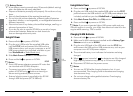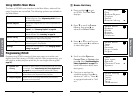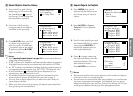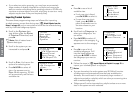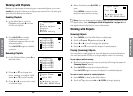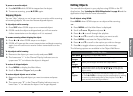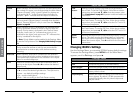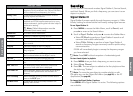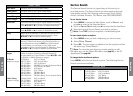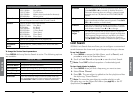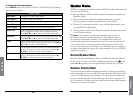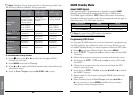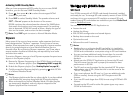30
Basic Operation
31
Basic Operation
–Object Edit– Menu
Locked
Out
When checked, the selected object will not be scanned and
the Locked Out status is not changed when the Main Menu’s
“Restore Skipped” utility is used. Locked Out objects are
indicated by an “
L
” in the Channel Status Indicator, for
example, “
pLD
” indicates that the object is locked out.
Skipped When checked, the selected object is skipped and will
not be scanned. Skipped status is restored when the Main
Menu’s “Restore Skipped” utility is used. See also “Skipping
Objects” on page 28.
Priority When checked, priority is enabled for the selected object.
Priority causes the scanner to check for activity more fre-
quently. Priority status is indicated in the Channel Status
Indicator: Lower case “
p
” indicates that priority is not
enabled for the object, and upper case “
P
” indicates that
priority is enabled for the object.
n Note:PriorityModemustbeenabledintheSettingsMenu
to use the Priority feature. See “Changing iSCAN’s Settings” on page
31.
Delay When checked, delay is enabled for the selected object.
Delay causes the scanner to wait for two seconds after
a transmission to receive reply traffic before resuming
scanning.
Attenuate When checked, attenuation is enabled for the selected
object. Attenuation helps reduce interference from strong
local transmitters. Attenuate is not available in the Object
Menu for trunked talkgroups.
Alarm Defines an audible alarm that is heard whenever there is
activity on the object. Press or to select the desired
alarm sound.
Light
Defines backlight behavior for the selected object. Press
or to select the desired light behavior. The options are:
•Leave – use default backlight settings
•On – turn the backlight on
•Flash – flash according to the Flash Pattern setting
–Object Edit– Menu
Flash
Pattern
Defines a 32-step pattern used when the Light Mode is
set to Flash. To set the Flash Pattern, follow the on-screen
instructions and press , , , to set the pattern value.
See “Flash Patterns” on page 50 for pattern codes and additional
information.
On Time Control the backlight-on duration for each of the 32 steps in
the Flash Pattern. To set the On Time, follow the on-screen
instructions and press , , , to set the On Time in 10
millisecond increments.
Off Time Control the backlight-off duration for each of the 32 steps in
the Flash Pattern. To set the Off Time, follow the on-screen
instructions and press , , , to set the Off Time in 10
millisecond increments.
Delete
Object
Removes the object from iSCAN’s working memory configu-
ration. This does not alter the Library data, so if necessary,
the object can be imported to iSCAN’s Playlists again. To
delete the current object, Press and follow the on-screen
instructions.
Changing iSCAN’s Settings
Use the Settings Menu to customize iSCAN’s factory default settings.
To access the Settings Menu, press MENU until the Main Menu
appears, scroll to Settings, and press .
–Settings– Menu
Main Menu Jumps to the Main Menu.
Back Jumpsback(typicallytotheMainMenu).
Save Changes Saves the changes made to the Settings options.
Default Vals Restores all items in the Settings Menu to their
factory default values.
Simple Display Disable this option to display more information
about objects. By default, iSCAN operates with
a simplified display that only shows object and
playlist names.