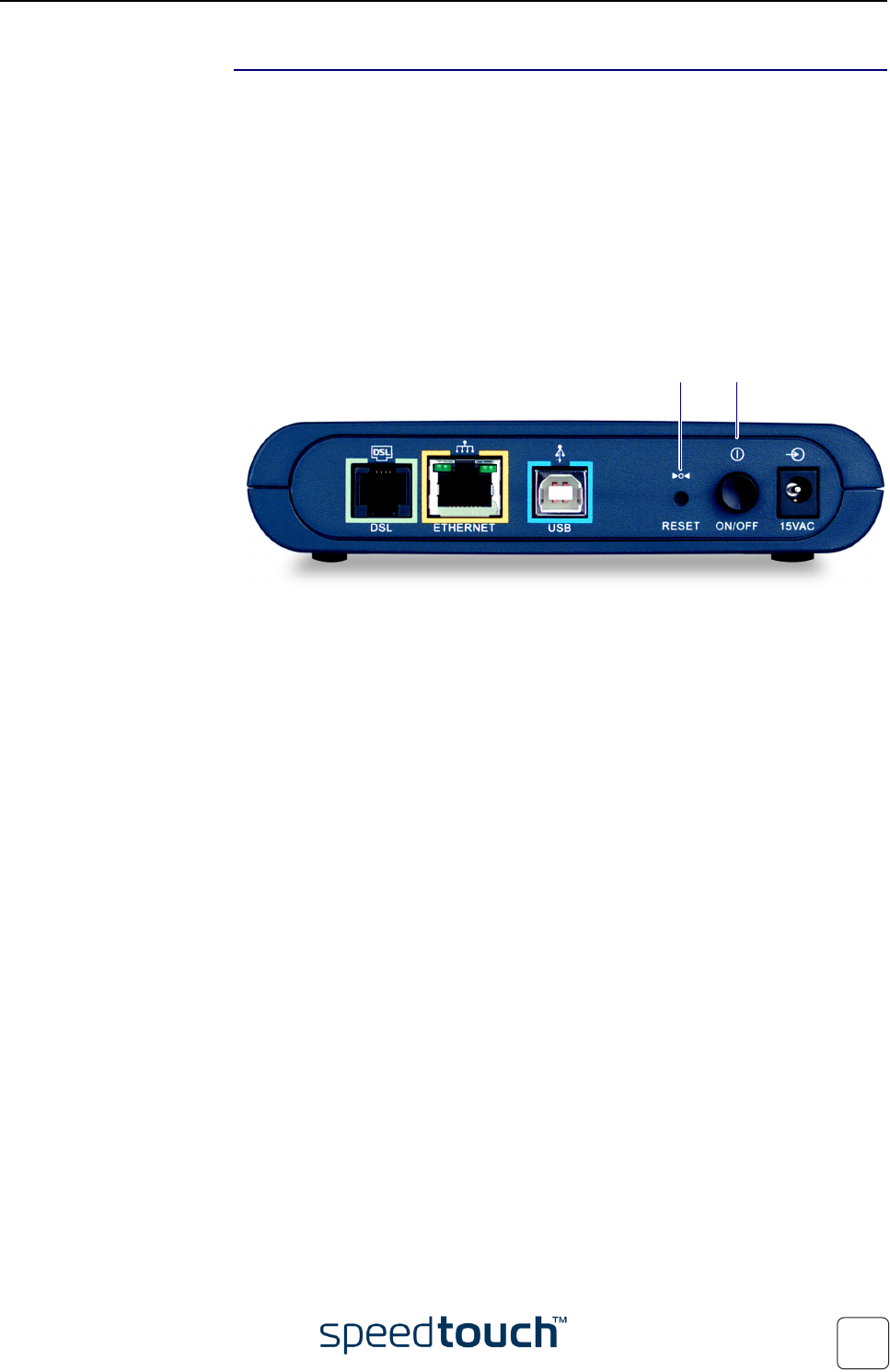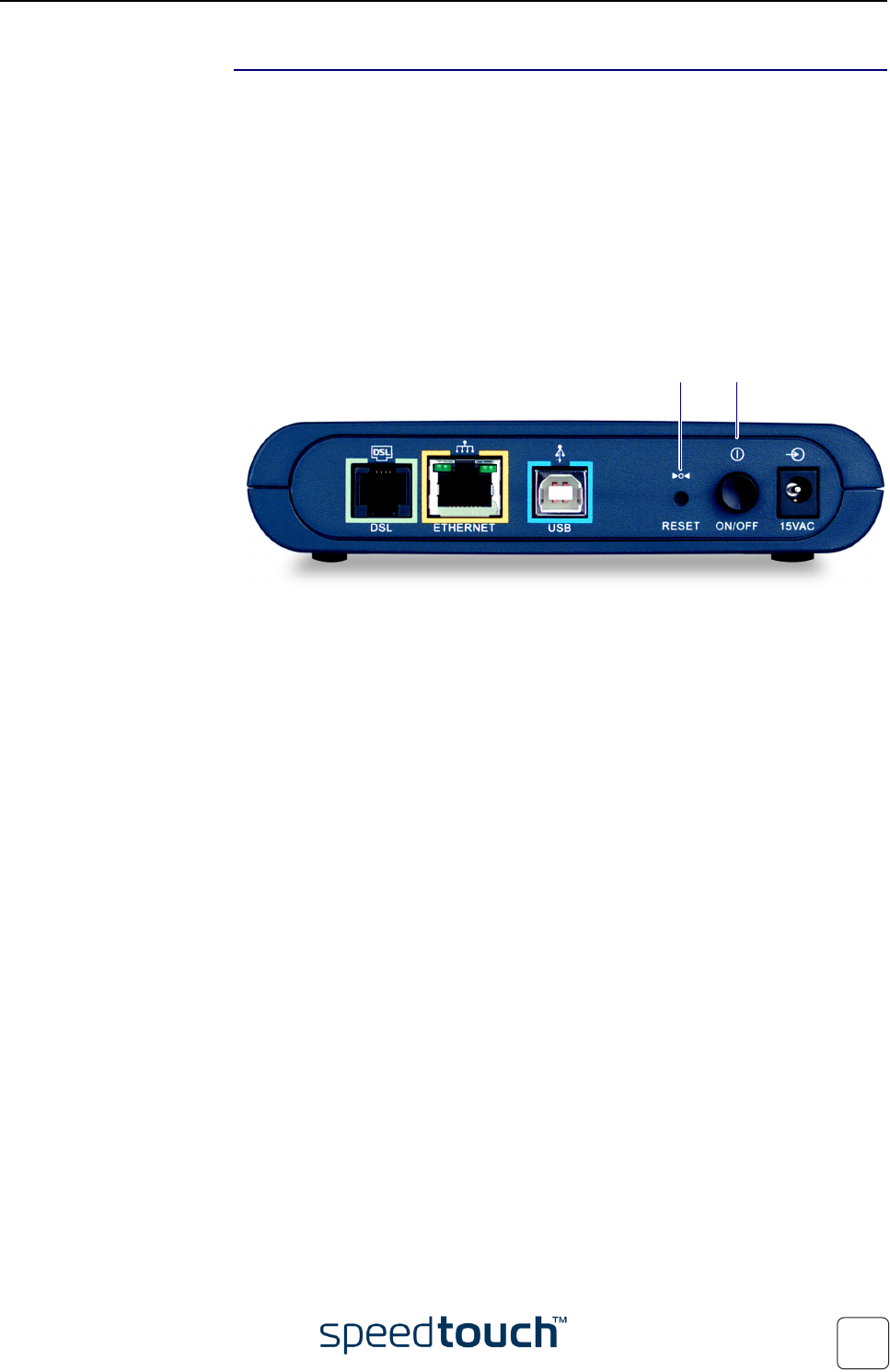
4 Support
E-DOC-CTC-20031204-0011 v2.0
51
Procedure To upgrade/restore the SpeedTouch™ system software:
1 In a preliminary step, make sure that your SpeedTouch™ is powered off and that a
BOOTP server is readily installed on the computer from which you intend to per-
form the system software upgrade.
2 Configure the BOOTP server to use the SpeedTouch™ system software image file
in its reply to BOOTP requests from the SpeedTouch™ you want to upgrade.
3 To identify the BOOTP requests from the SpeedTouch™, you will need to specify
its MAC address and define an IP range for basic communication between the
BOOTP server and the SpeedTouch™.
4 Use a pencil to press and hold the recessed reset button (D) on the Speed-
Touch™ rear panel:
5 While holding the reset button (D), push in the power button (E) to switch on the
SpeedTouch™. You will notice that the power LED is solid red.
6 Keep holding the reset button for at least six seconds until the power LED turns
solid green.
7 Release the reset button as soon as the power LED turned solid green. This indi-
cates that the SpeedTouch™ entered BOOTP mode and is sending BOOTP
requests.
8 The BOOTP server will reply to the BOOTP requests and will perform the
required operations to send the system software to the SpeedTouch™.
9 After checking whether the received system software is valid for the device, the
SpeedTouch™ will start in normal operational mode to complete the upgrade.
10 Optionally, you can upload the backup configuration as described in “ System” on
page 30.
D E