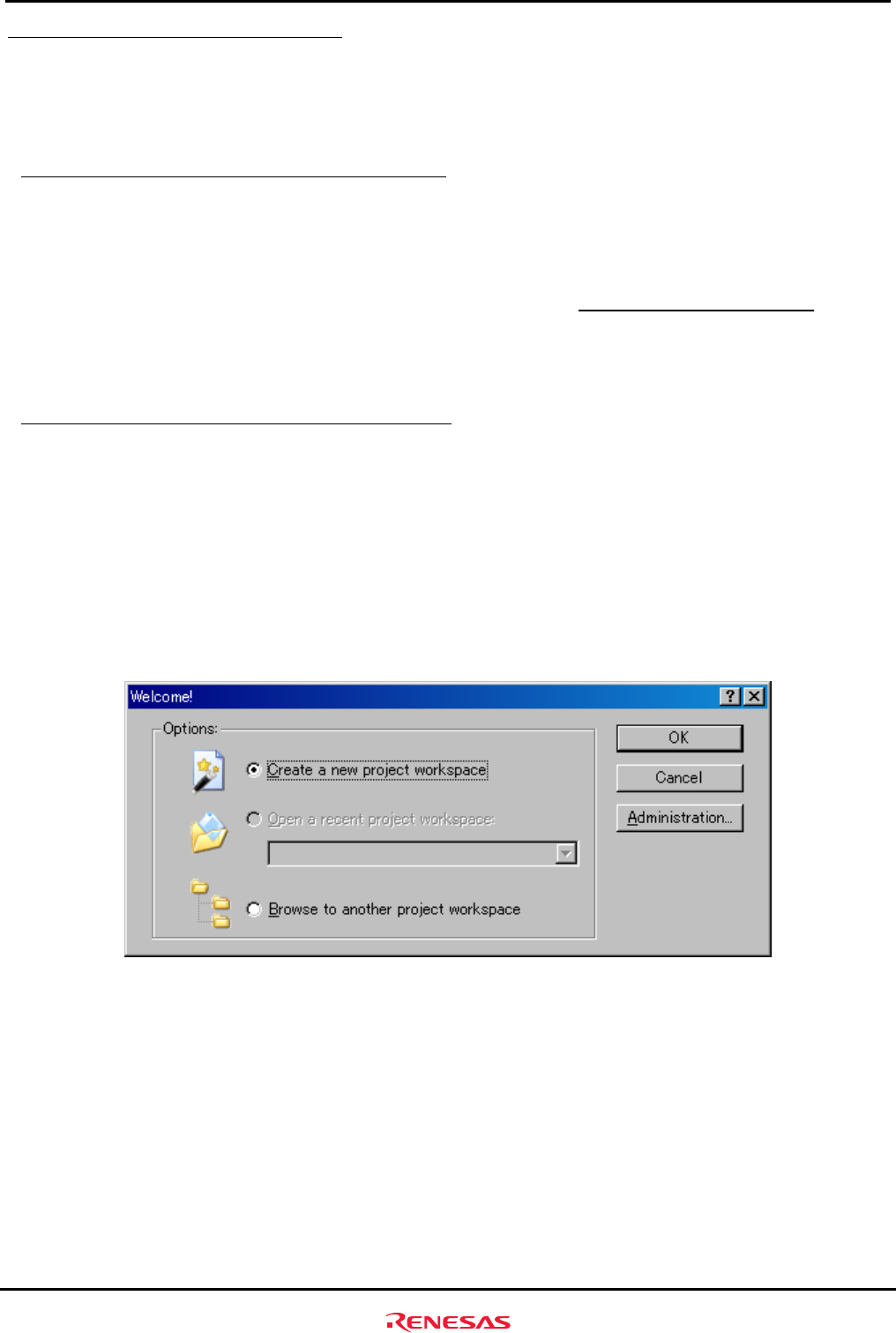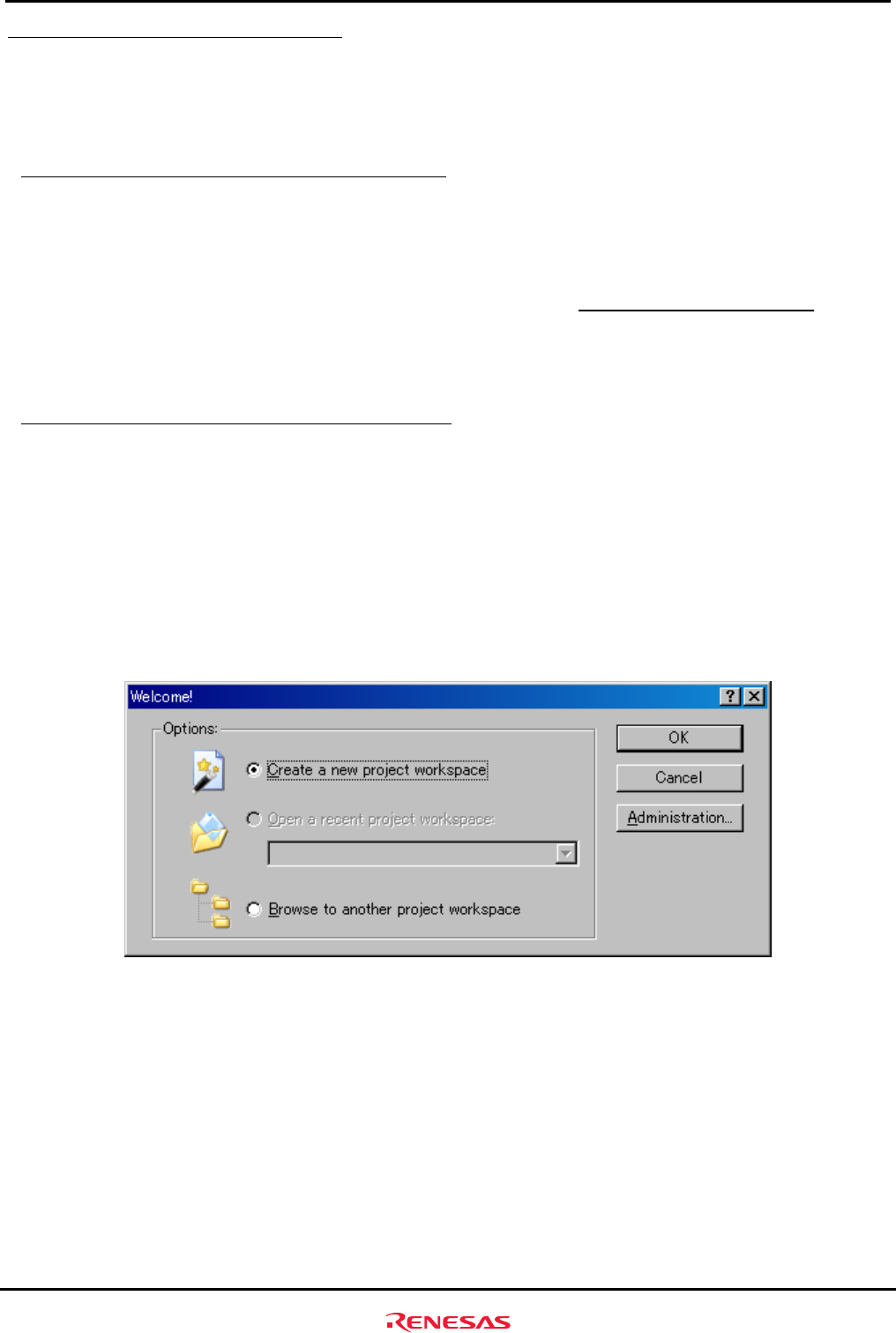
Creating and Running a New Project Workspace
5.1 Creating a New Project Workspace
Rev. 1.01 May 7, 2008
5-2
REJ11J0015-0101
5
5.1 Creating a New Project Workspace
The following explanation describes how to create a new project workspace suitable for the SH7670 CPU board.
The procedure for creating a load module from a new project workspace and then downloading and running the
module in the flash memory connected external to the SH7670 CPU board are described as the below.
5.1.1 Preparing for Creating a New Project Workspace
Copy “Sample_software” directory from the CD-ROM into the working directory of the host computer. When the
“Sample_software” directory has the read-only attribute, remove its read-only attribute. Make sure the directory path to
which this directory is copied does not include kanji and space characters. Presence of such characters makes the
cross tools unable to operate normally.
The explanation below assumes that this directory has been copied to the "
C:¥WorkSpace¥sample_software"
Note: To create a new project workspace, the HEW, E10A-USB emulator software, and SuperH RISC engine C/C++
compiler must be installed in the host computer.
5.1.2 Procedure for Creating a New Project Workspace
(1) Connect the host computer and the E10A-USB emulator.
(2) Connect the SH7670 CPU board and the E10A-USB emulator. (Do not turn on the power for the SH7670 CPU board
yet.)
(3) From [All Programs] on [Start] menu, choose [Renesas High-performance Embedded Workshop]
Æ [High-performance Embedded Workshop].
(4) [Welcome] dialog box shown below will be displayed.
(5) In this dialog box, select the option “Create a New Project Workspace” and click “OK”.
Figure 5.1.1 Welcome Dialog Box