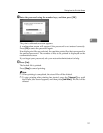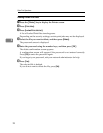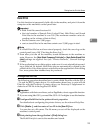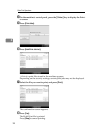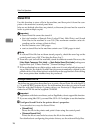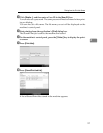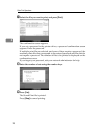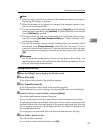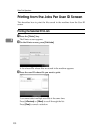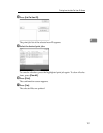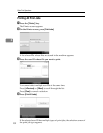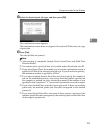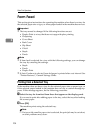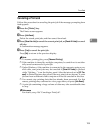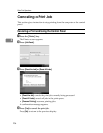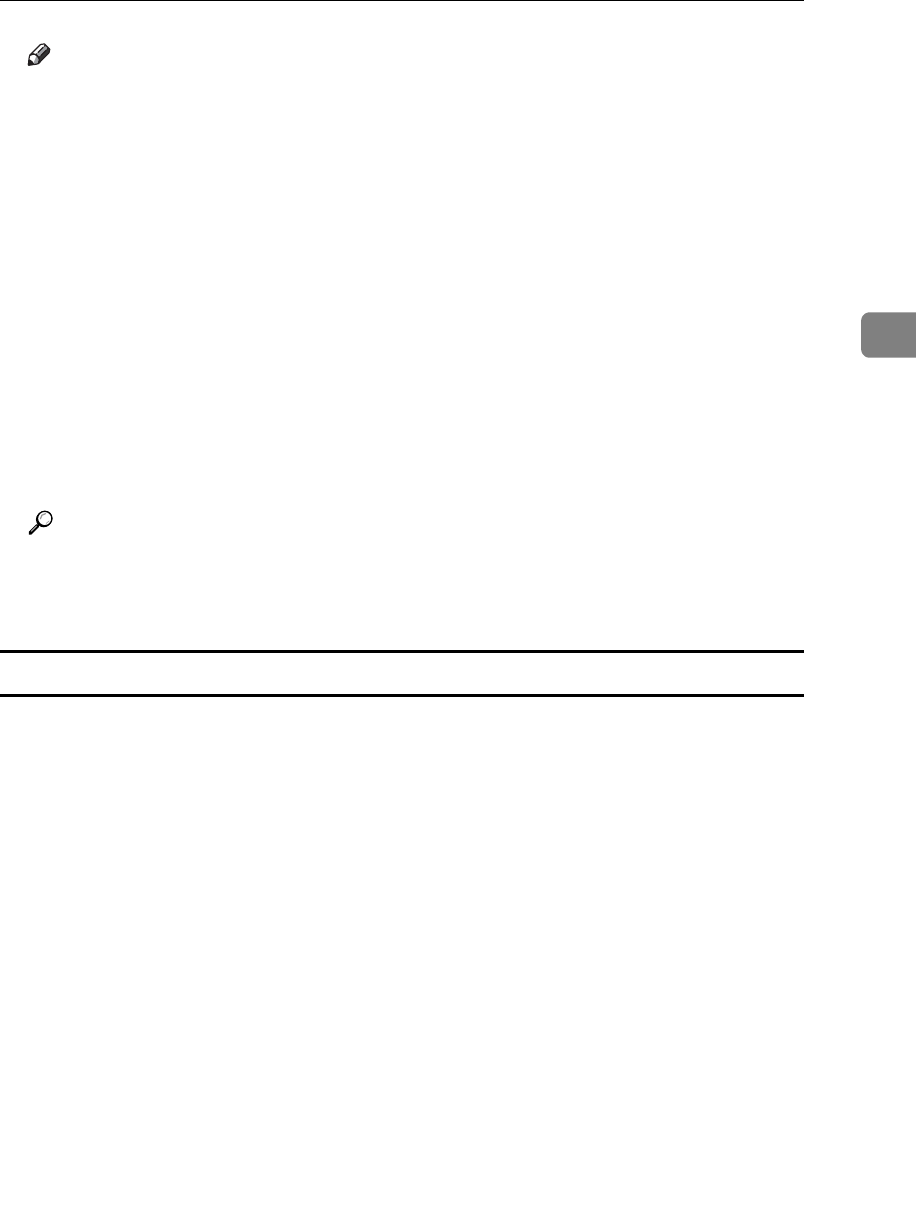
Printing from the Print Job Screen
99
3
Note
❒ When multiple print files are selected, the minimum number of set quan-
tity among all settings is applied.
❒ When the number of set quantity is changed, the changed quantity is ap-
plied to all selected print files.
❒ To stop printing after printing has started, press {Interrupt} until the Printer
screen appears, and then press [Job Reset]. A Stored Print file is not deleted
even if [Job Reset] is pressed.
❒ The Stored Print file that sent to the machine is not deleted unless you de-
lete a file or select [Auto Delete Stored Print Jobs] (see “Printer Features”, Gen-
eral Settings Guide).
❒ You can set or delete a password after sending files to the machine. Select
the file and press [Change Password] in the Print Job List screen. To set a
password, enter the new password. To delete the password, leave the pass-
word box blank on entering or confirming the new password, and press
[OK].
Reference
For details about setting printer drivers, see the printer driver Help. You
can also print or delete a Stored Print file from Web Image Monitor. For de-
tails, see Web Image Monitor Help.
Deleting Stored Print Files
A Press the {Printer} key to display the Printer screen.
B Press [Print Jobs].
A list of print files stored in the machine appears.
C Press [Stored Print Job List].
A list of Stored Print files stored in the machine appears.
Depending on the security settings, certain print jobs may not be displayed.
D Select the file you want to delete, and press [Delete].
The delete confirmation screen will appear.
If you set the password in the printer driver, enter the password to delete.
If multiple print files are selected, and some of these require a password, the
machine deletes files that correspond to the entered password and files that
do not require a password. The number of files to be deleted is displayed on
the confirmation screen.
If you forgot your password, ask your network administrator for help.
E Press [Yes] to delete the file.
The selected file is deleted.
If you do not want to delete the file, press [No].