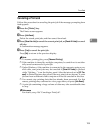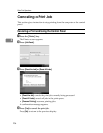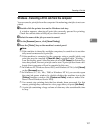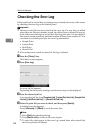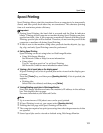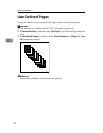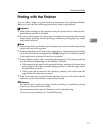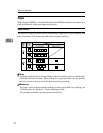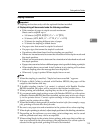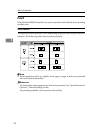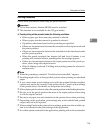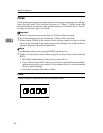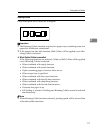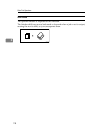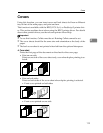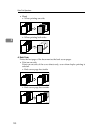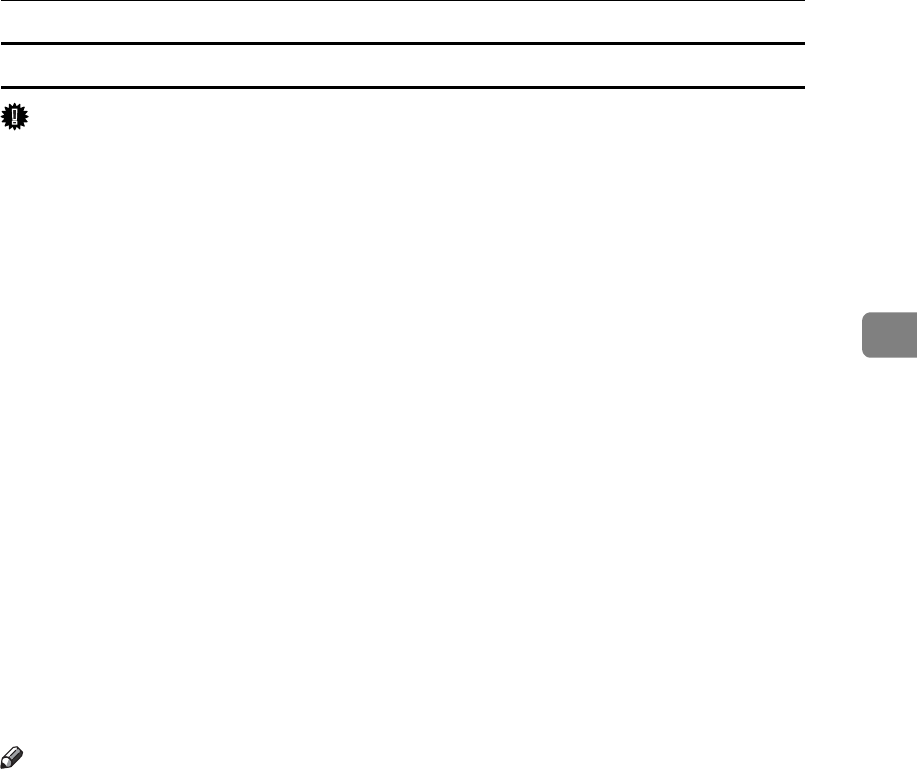
Printing with the Finisher
113
3
Stapling Precautions
Important
❒ Stapling can be done only with the optional finisher installed.
❖ Staple printing will be canceled under the following conditions:
• If the number of pages to staple exceeds maximum.
Sheets can be stapled up to:
• 100 sheets (A4KL, B5KL, 8
1
/
2
” × 11”KL)
• 50 sheets (A3L, B4L, 11” × 17”L, 8
1
/
2
” × 14”L)
• 50 sheets for stapling different size of paper
• 10 sheets for stapling z-folded sheets
• If a paper size that cannot be stapled is selected.
• If a paper type that cannot be stapled is selected.
• If positions other than those fixed for stapling are specified.
• If there are inconsistencies between the orientation in the duplex mode and
the staple position.
• If there are inconsistencies between the orientation in letterhead mode and
the staple position.
• If paper sizes are mixed when a different paper size is specified during a print job.
• When staples have run out and Auto Continue is set, printing will continue
without stapling after the message has been displayed.
• When only 1 page is printed When staples have run out.
Note
❒ When the stapling is cancelled, “Staple has been cancelled.” appears.
❒ If Staple or Shift Collate is selected with Finisher SR5000, the paper will be
output to the finisher shift tray.
❒ If booklet stapling (staples 2 at center) is selected with Booklet Finisher
BK5000 installed, the paper will be output to the finisher booklet tray.
❒ When printing on letterhead, stapling may not be at the specified position.
❒ If you cannot make staple settings even with Finisher SR5000, or with option-
al Booklet Finisher BK5000 has been installed, options may not be set correct-
ly in the printer driver. Correct option settings in the printer driver. For
details, see the printer driver Help.
❒ When the finisher is being used for another function's job (for example, a copy
job), printing will start after that job ends.
❒ Be sure to set paper size and orientation in the printer driver when stapling.
❒
When duplex printing is selected, adjust staple positions to the binding orientation.
❒ Depending on the software you are using, print settings may not be saved
and the printed result may not be as expected.
❒ When setting Staple in the printer driver settings, make sure that a collate op-
tion is not selected in the print settings of the application. If a collate option is
selected in the application, printing will not be as intended.