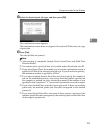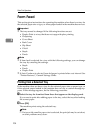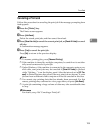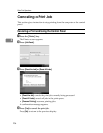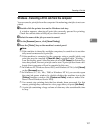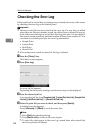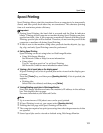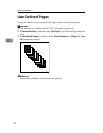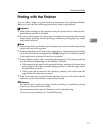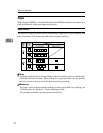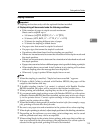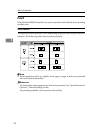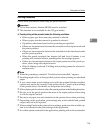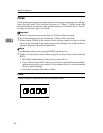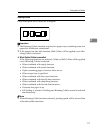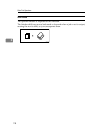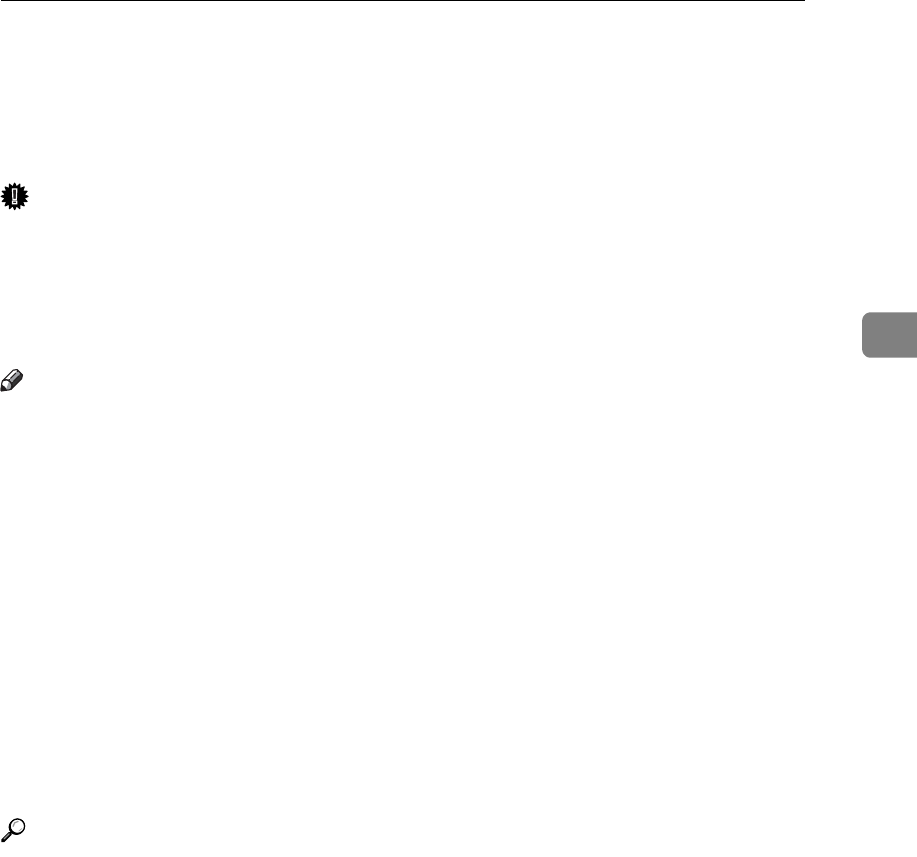
Printing with the Finisher
111
3
Printing with the Finisher
You can collate, staple, or punch holes in printed paper by installing finishers.
Make sure you read the following precautions when using finishers.
Important
❒ Make option settings for the machine using the printer driver when bidirec-
tional communication is disabled.
❒ Be sure to set the paper size and paper orientation in the printer driver when
using duplex printing, booklet printing, combined printing (layout), staple
and punch functions.
Note
❒ Depending on the application, print settings may not be enabled and printed
output may not be as expected.
❒ When setting Staple or Collate in the printer driver, make sure that the Collate
check box is cleared in the application's [Print] dialog box. If Collate is enabled
in the application, printing will not be as intended.
❒ When printing restarts after removing jammed paper, the printing position
may be different, depending on the location of the jam.
• If the paper jam occurred in the optional finisher, printing will restart from
the top page of the data currently being printed, or from the page where
the paper jam occurred.
• If the paper jam occurred in the machine, printing will restart from the
page where the paper jam occurred.
❒ Even if the paper jam occurred in the machine, the error will not be cleared
unless the cover of the finisher is opened and closed.
Reference
For details about duplex printing, booklet printing, or combined printing
(layout), see the printer driver Help.
For information about optional finishers, see Trouble Shooting.
To remove paper misfeeds, see Trouble Shooting.