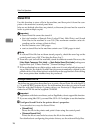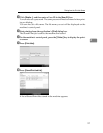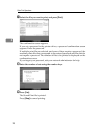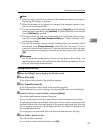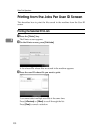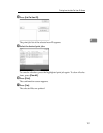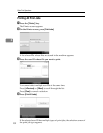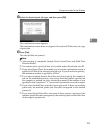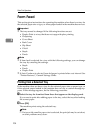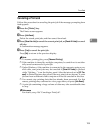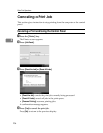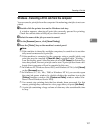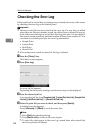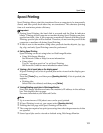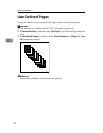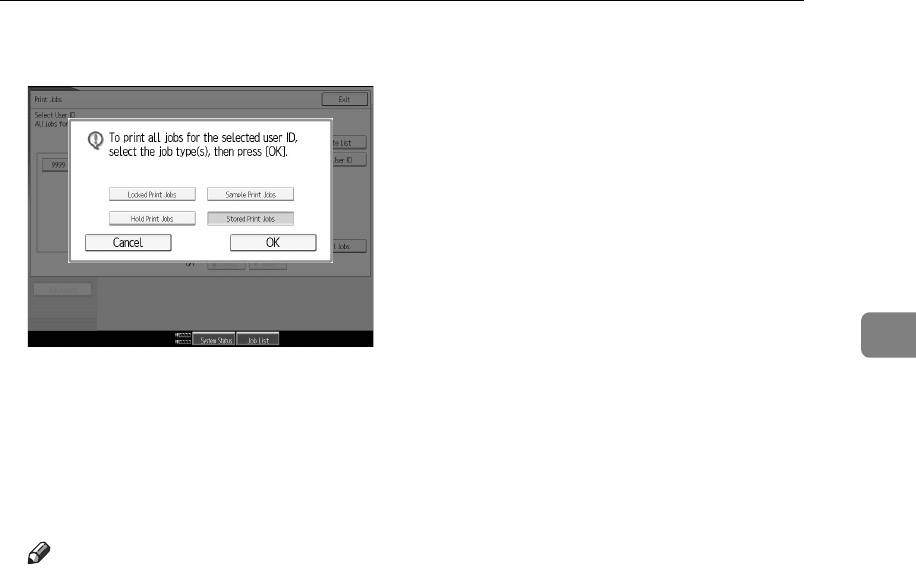
Printing from the Jobs Per User ID Screen
103
3
E Select the desired print job type, and then press [OK].
The confirmation screen appears.
The confirmation screen does not appear if the selected ID has only one type
of print jobs.
F Press [Yes].
The selected files are printed.
Note
❒ After printing is completed, Sample Print, Locked Print, and Hold Print
files are deleted.
❒ You cannot select a print job that is not stored under the selected user ID.
❒ If you select Stored Print, the number you set on the confirmation screen is
applied to all files of the selected print job type. If you do not set a quantity,
the minimum number is applied to all files.
❒ If you select multiple Sample Print files and do not specify the number of
sets on the confirmation screen, one set less than the number specified on
the computer is printed for every selected document. If the number of sets
specified on the computer is “1”, one set each is printed for every document.
❒ If you select Locked Print, enter the correct password. If there are multiple
passwords, the machine prints only files that correspond to the entered
password.
❒ If you select Stored Print files, and some of these require a password, the
machine prints files that correspond to the entered password and files that
do not require a password.